
The Return header records information relating to the return number, date, customer information, the status, notes and original invoice number.
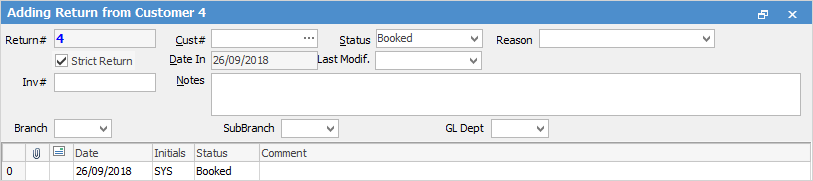
Strict Return
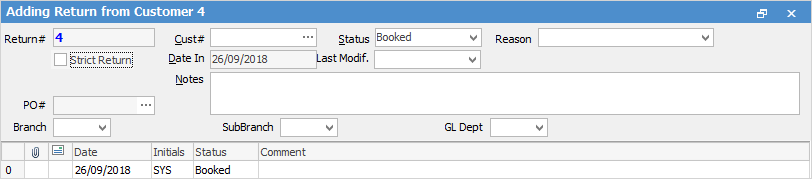
Non Strict Return
 |
You will see some letters underlined in the field names within the header, eg. Cust#. Using Alt+ the underlined letter will jump you to the field beside that heading. |
The fields within the header are described below:
Field |
Explanation |
Notes |
|---|---|---|
Return# |
Unique number generated by Jim2. |
This number cannot be changed |
Cust# |
The customer card code. |
Cust# is a hyperlink which will take you to the customer's card file. |
Status |
The status of the return, ie Booked, etc. |
|
Reason |
The reason for return, eg. warranty (if you are using RFC Types). |
You can add or change information in this field. |
Strict Return |
When ticked, requires an invoice number that the goods (all or part) are being returned against. Unticked (non strict return) allows return without an invoice number. Unticked also allows for multiple invoices on the one RFC. |
If unticked, see PO# below for further steps to take prior to finishing. |
Date In |
The date the return is entered. |
This field is auto-filled by Jim2 and cannot be changed. |
Last Modif. |
The date the RFC is last modified or finished. |
You can nominate this date. |
Inv# |
The invoice number. |
The Add all Stock feature is only available when an invoice number is selected in this field. |
PO# |
If Strict Return is not ticked, a Debtors Purchase Order will be created on the status of Received when the return is finished. This allows sales staff to add returns without requiring access to Purchases. Purchasing staff should cost the return correctly and finish the Debtors PO. |
PO# is a hyperlink which will take you to the purchase order show in this field. |
Notes |
Any notes to be added to the return can be added here. |
|
Branch |
Chose a branch if you are using branches. |
|
SubBranch |
Choose a sub branch if required. |
|
GL Dept |
Only applies if you are using GL departments. For more information go to Branches. |
Further information: