Proforma invoice will be used for this example, however this can be performed on any invoice report.
 |
System reports should never be modified – make a copy of the existing system report and make changes to that copy. This ensures that reports don't become broken during upgrades. A warning will pop to screen that system reports cannot be edited.
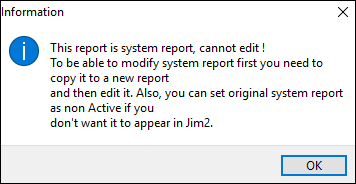 |
On the ribbon, go to Tools > Report Designer.

In the tree, select Jobs > Jobs > Proforma Invoice. Click Copy From Existing on the ribbon and change the name to New Proforma Invoice.
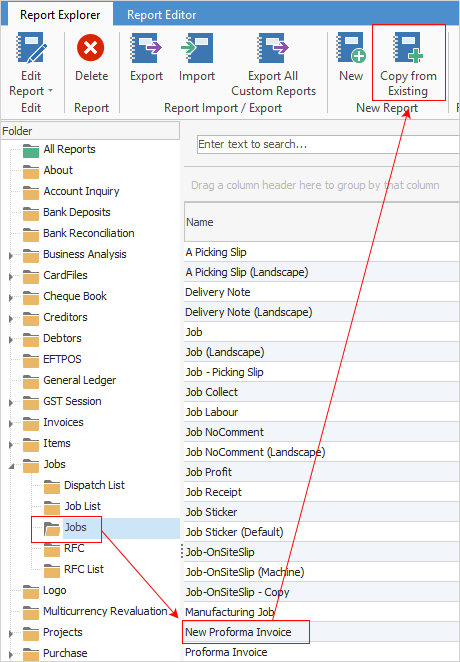
Open the New Proforma Invoice report and select Label (the letter A in the image below). Position the cursor in the area on the form where the text box is to appear.
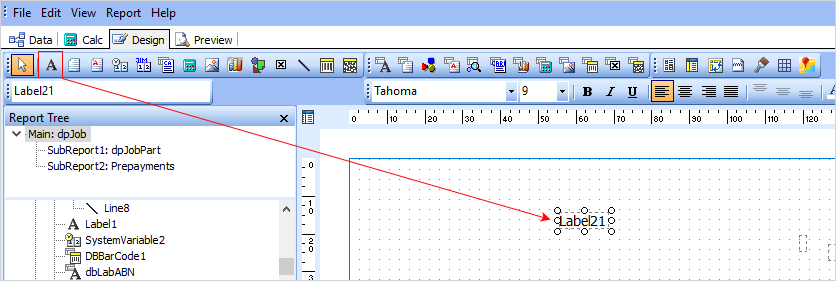
 |
It is important to not delete fields/objects within reports – select the field, right click and untick Visible or colour the information white.
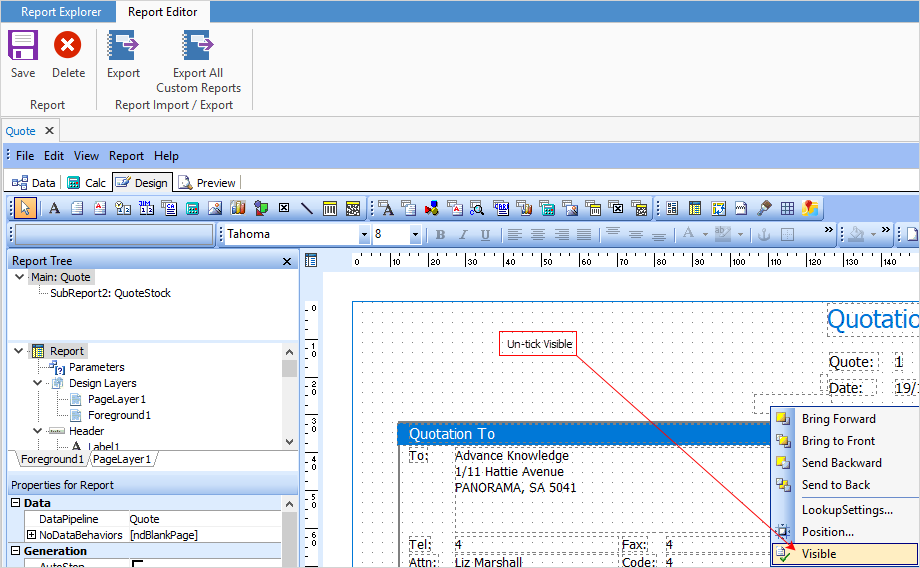 |
Double click within the text box so that the wording becomes editable.
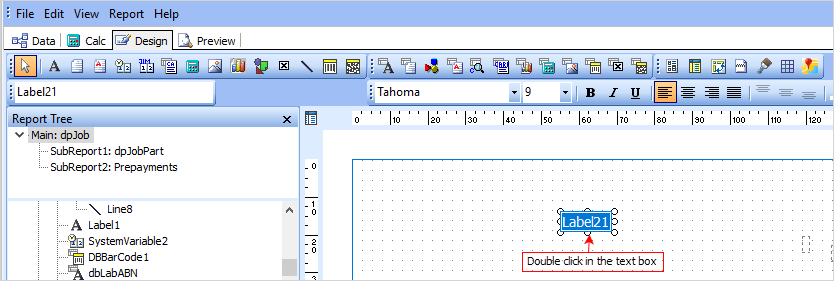
Enter the text.
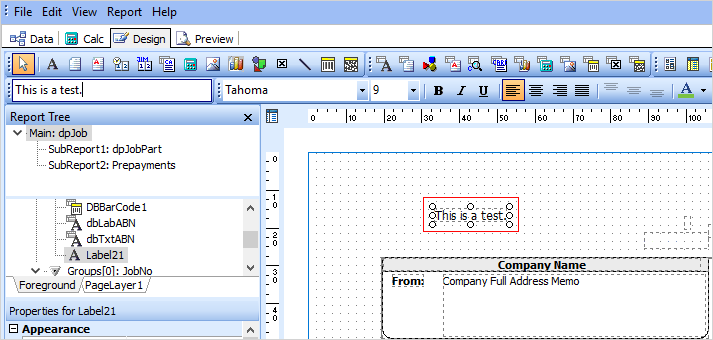
From the file menu, click Save, then Close.
Now, when previewing the report New Proforma Invoice from within a job, the message is displayed as below:
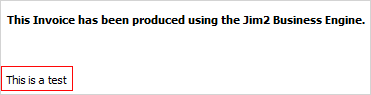
Further information
Add a Signable Report for Jim2 Mobile
Display Company Logo in Reports
Set up Back of Page Text on Invoice
For more detailed information regarding Report Designer please refer to www.digital-metaphors.com (copy and paste into a web browser).