Reports can be flagged as Signable, meaning the report can be executed server-side and be displayed to the user via Jim2 Mobile for signing.
These reports can also be signed on a touch screen computer.
The report is then regenerated with an image of the signature embedded, and saved as a signed document against the related Jim2 object (job, quote etc.).
 |
System reports should never be modified – make a copy of the existing system report and make changes to that copy. This ensures that reports don't become broken during upgrades. A warning will pop to screen that system reports cannot be edited.
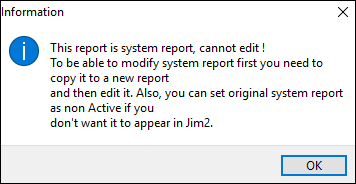 |
User cardfiles can include the user’s signature as an image, which can be used in signed reports. The signature is made available to the report via the report’s JimSystem data pipeline at point of document generation.
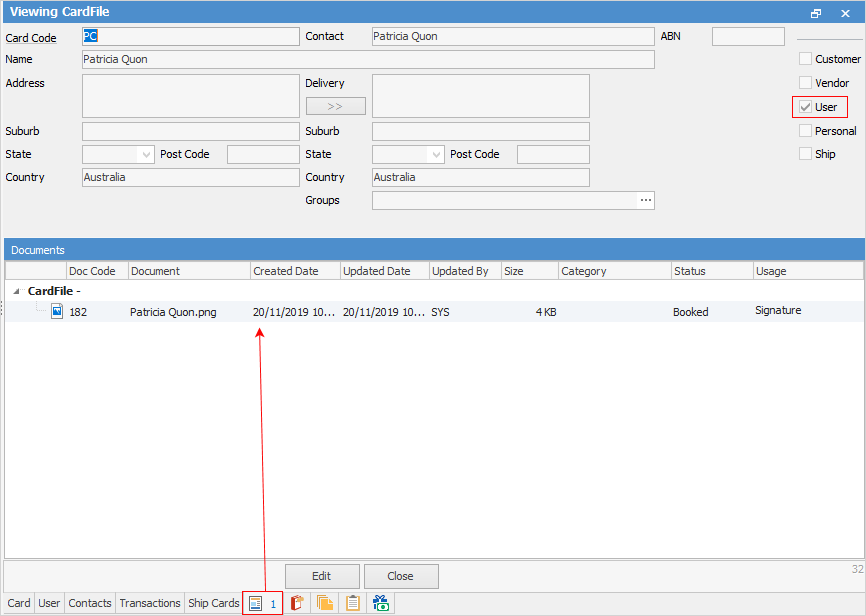
Signature related report fields available:
Data Pipeline |
Data Field |
Related report component |
Description |
|---|---|---|---|
JimSystem |
Signature |
DBImage |
Scanned image of customer/user signature. |
JimSystem |
SignatureDate |
DBText |
Date and time that customer/user signed. Set display format as required. For example: dd mmm yyyy h:mm AM/PM |
JimSystem |
SignatureName |
DBText |
Name of customer/user at point of signing. |
JimSystem |
UserSignature |
DBImage |
Signature of Jim2 logged user at point of signing. This is a scanned image of the user's signature saved as a document and linked to the user's cardfile. File type should be an RGB and .PNG. Document usage type should be Signature.
 |
JimSystem |
UserName |
DBText |
Name of Jim2 logged user at point of signing. |
Further information
Add a Signable Report for Jim2 Mobile
Display Company Logo in Reports
Set up Back of Page Text on Invoice
For more detailed information regarding Report Designer please refer to www.digital-metaphors.com (copy and paste into a web browser).