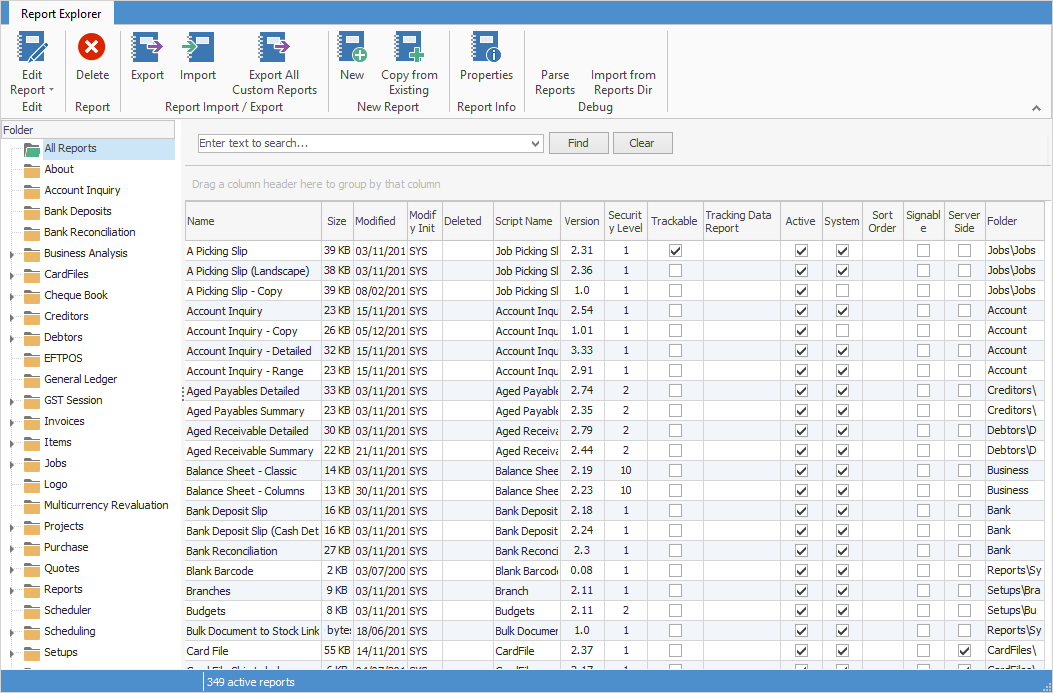
Field Name |
Description |
|---|---|
Name |
The name of the report. The name of the report can be changed by right clicking on the report, selecting Properties and positioning the cursor in the Name field to enter a new name.
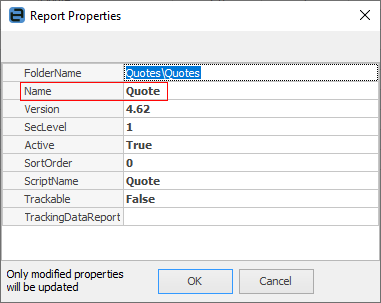 |
Size |
The size of the report file. |
Modified |
Last date and time modified. |
Modify Init |
Initials of the person who last modified the file. |
Deleted |
This field doesn't actually show anything, however the Deleted folder in the bottom of the navigation pane allows viewing of all deleted reports. |
Script Name |
The actual name of the script as it appears in report drop down menus.
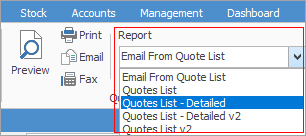 |
Version |
The version number of the script, which can be edited. |
Security Level |
The security level of the report.
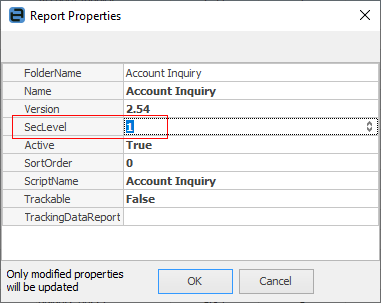
This security level can be changed by right clicking on the report and selecting Report Properties. The level can be changed here by using the up/down arrows or entering a number. |
Trackable |
Tick to make this report trackable. |
Active |
Ticked means this is an active report, usable within Jim2. |
System |
Ticked means it is a system report, and must not be edited. The report must be copied, then renamed to edit. |
Sort Order |
Shows the sort order. See Change the Sort Order of Reports below. |
Signable |
Ticked means this is a signable report for use on Jim2 Mobile. |
Server Side |
Ticked means this is a report available on Jim2 Mobile. |
Folder |
Shows which folder this report appears in under the folders in the navigation pane on the left. |
 |
The name of a system report should not be changed. Nor should it be edited. First, make a copy of the report, then rename it. |
A report can be made trackable for history purposes. Right click on the report, select Properties on the ribbon and enter True beside Trackable.
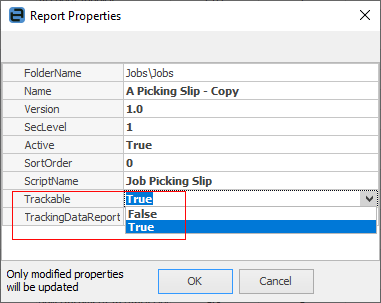 |
Right click on the report, then click the arrow to the right of the Active field. Select False (inactive) or True (active).
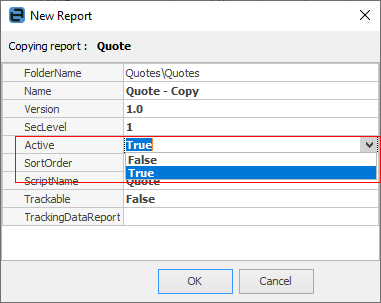 |
Right click on the report, go to Properties and use the arrows to the right of the Sort Order field:
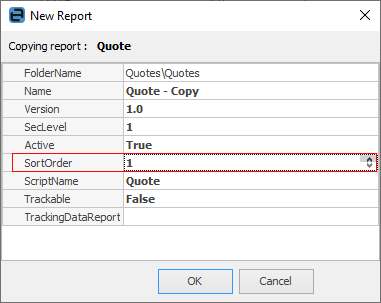
The sort order can be changed up or down. |
Use the arrow at the right of the ScriptName field to select the correct script name. For a non system report, change the ScriptName of the report by clicking in the field and entering a new name.
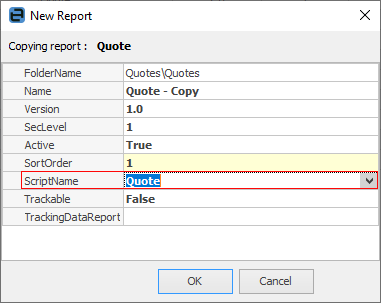 |
Further information
Add a Signable Report for Jim2 Mobile
Display Company Logo in Reports
Set up Back of Page Text on Invoice
For more detailed information regarding Report Designer please refer to www.digital-metaphors.com (copy and paste into a web browser).
