On the ribbon, go to Tools > Report Designer and locate the report to be exported via the Report Navigation Tree, then highlight the report in the Report list.
To export a report, click Export on the ribbon in Report Explorer.

A screen will appear showing the highlighted report to export. It is possible to export just one, several or all reports. Simply highlight extra reports in Report Explorer (this can be done by multi-select), then click  . The report(s) selected will automatically be placed in the selected reports side of the screen.
. The report(s) selected will automatically be placed in the selected reports side of the screen.
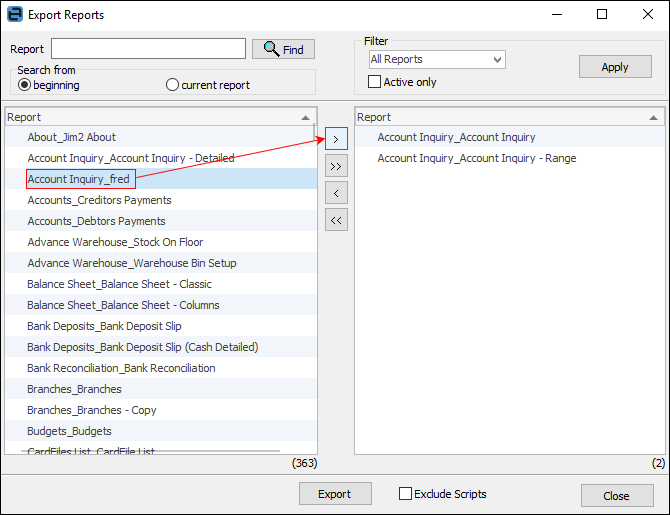
To select other reports for export, either use the scroll bar to move up and down through the Reports list, or use the Search field to locate reports for export.
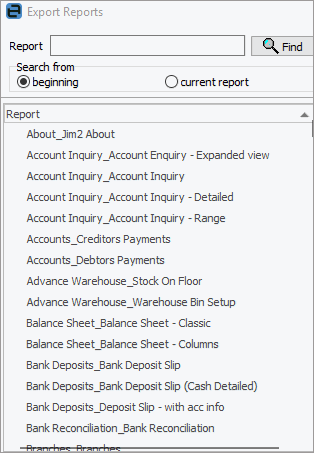
See Locating Reports for Export.
Once the report has been selected, a screen will appear asking where on the computer or network to export the report to.
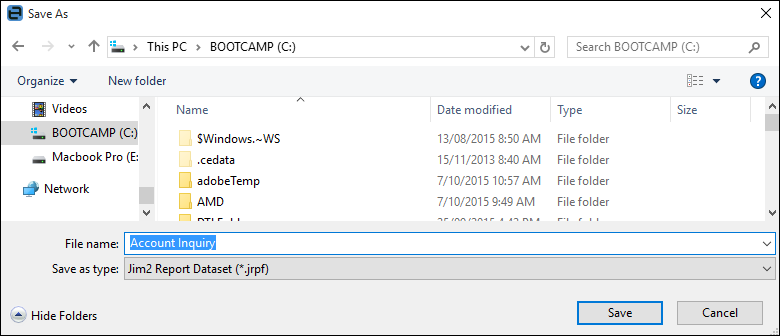
|
Save as type will automatically select Jim2 Report Dataset. Please do not change this setting. The file name will also default to the name of the folder and report, which is useful when reports have a similar name with different scripts. |
If export multiple reports as one dataset has been selected, enter a name for this group of reports.
Once the report has been exported, a confirmation will appear.
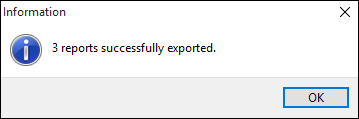
Further information
Add a Signable Report for Jim2 Mobile
Display Company Logo in Reports
Set up Back of Page Text on Invoice
For more detailed information regarding Report Designer please refer to www.digital-metaphors.com (copy and paste into a web browser).
