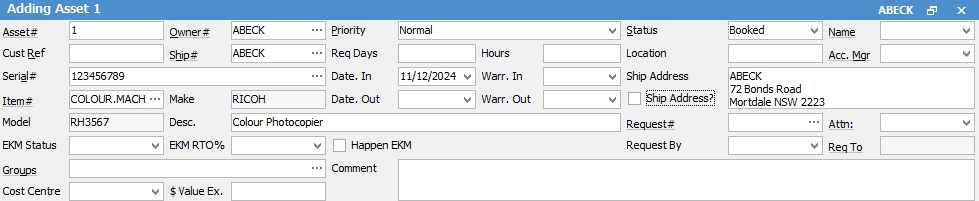
|
Some letters in the field names within the header are underlined, eg. Cust#. Using Alt+ the underlined letter will jump to the field beside that heading. |
Field |
Explanation |
|---|---|
Asset# |
This field is auto-generated by Jim2, but can be changed. It can also be alphanumeric, if entered manually. Click the Asset# wording and this will move to the master or stand alone contract related to that asset. |
Owner# |
This is the cardfile of the actual owner of the Asset, ie. the identity responsible for paying for this asset. Click the Owner wording to go to the cardfile |
Priority |
Choices for priority are Urgent, Normal or Low, based on workflow requirements. |
Statuses need to be set up first. Defaults to Booked (meaning asset is in use). It could be set to Template if this Asset is used as a basis to set up similar assets from (this would need to be set up in status first).
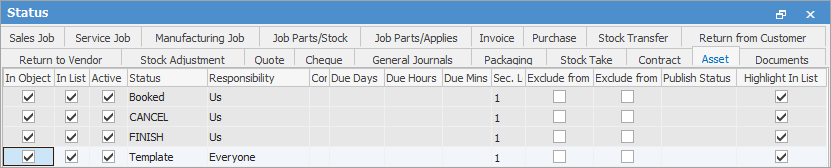 |
|
Name |
The user responsible for this Asset. |
Cust Ref |
This would be the customer's standing purchase order number or the customer's identification code for this Asset at a large site with asset control. Enter NIL if this is not going to be used, so it will flow through to all jobs for this particular Asset, as this field must be populated. |
Ship#
|
Customer shipping address for consumable deliveries, or for which service technicians are assigned. As with normal Jim2 jobs, this will be the same as the Cust# if the customer only has one address, but will change to match the actual site address for multi-site customers, if using ticked Ship Address? box. If left unticked, the Ship Address field will not update if the cardfile is changed at a later date, so it is advisable to always tick this box. |
Req Days/Hours |
Enter the planned response time for servicing this asset. |
Location |
Once arriving at the address listed on the Ship# cardfile, additional location information, such as Library, CEO's office, etc., can be entered here. Very useful for discerning which asset a customer may be calling about if they have multiple assets. |
Acc.Mgr |
The person who handles this Asset, typically the original salesperson. |
Serial# |
Manufacturer's serial number of the Asset. A barcode can also be set on an Asset using the Serial# field.
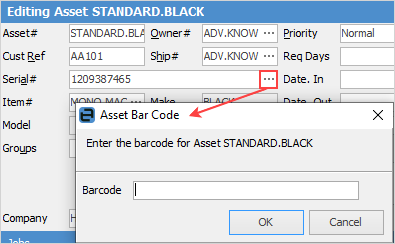
This allows for printing of a QR coded URL that directs the customer to a page to submit service requests. |
Date In |
The starting date of the asset. |
Warr. In |
The warranty start date for this asset. |
Ship Address |
Specific details about the location of this particular Asset. By default, it will be the Ship address from the cardfile or a Ship# cardfile.
If the Ship Address? box is ticked, it will take the updated ship address from a cardfile where the address was changed after the asset was created. If unticked, the ship address will remain the same as originally entered, so it is advisable to always tick this box.
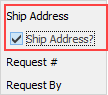
You will need to refresh Jim2 after saving any changes to the ship address for this change to be displayed. |
Item# |
The Item this Asset is linked to. This determines related stock and available meters. It is important to ensure that the Item has the correct service meters (Colour, Black, etc.) selected as this determines the Service Meter Type used in the Asset, as well as meter setup types when entering contracts.
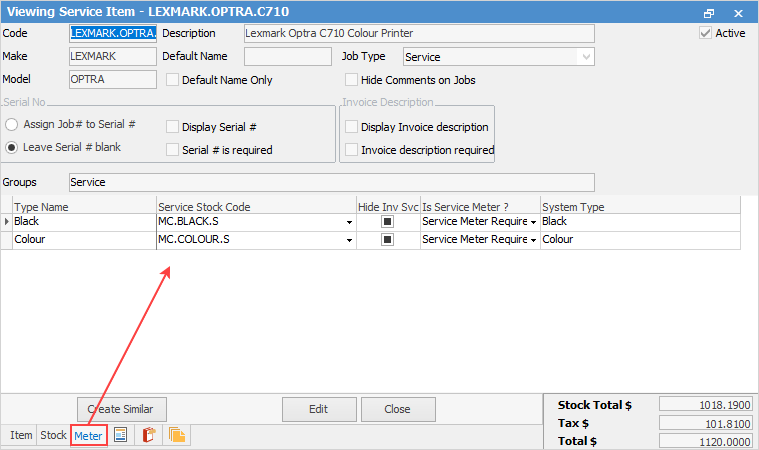 |
Make |
Make of Asset, which is populated from the Item. |
Date Out |
The finishing date on this asset. |
Warr. Out |
The finishing date of the warranty on this Asset. |
Model |
Model of Asset, which is populated from the Item. |
Desc. |
The Item description, which is populated from the Item, but may be changed or added to here with details to appear on invoices, job sheets, etc. |
Request # |
Card code for meter read requests. Hovering over this wording will turn it into a hyperlink to open the cardfile entered here. |
Attn: |
The person nominated from the Request # cardfile to send requests to. |
EKM Status |
You can set the monitoring status for the device, which will then update in EKM via the API. Click the down-facing arrow for all choices.
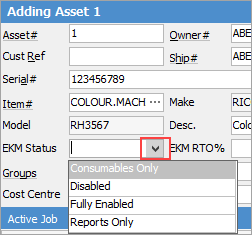 |
EKM RTO% |
You can set the request threshold override for the device on EKM, which will update the device in EKM via the API.
 |
Happen EKM |
This box is ticked when the device is linked to EKM via the API. |
Request By |
Sets how the Request for Copy Count will be sent to the customer. Note: if Fax is selected, it is necessary to have added appropriate Fax Photocopier details to the customer cardfile (Ship in the case of multi-site customers).
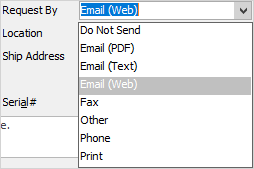
If using MPS Connectors, these will appear within this list as well. See here for more information on how connectors and email (web) work. |
Req to |
Set automatically by Jim2 from the Request # cardfile, and selected Attention contact. |
Groups |
Select Report or Non Report Group (if applicable). |
Comment |
General comments about this Asset. This field is intended for key information that must be visible to staff when looking at the Asset, and could be references to other notes on the Asset, or procedures, etc. |
Cost Centre |
This is a free text field. Usually used for large customers that may have a number of assets in one area of the business, ie. Accounts. By entering Accounts here, an asset list can be run for just that area of the business. |
$ Value Ex. |
This is a free type field where you can add the value of the asset, if desired. |
Company/Branch/SubBranch/GL Dept |
Normally already populated if using Multi-company, branches and/or GL departments but can be changed using the drop down. |
Further information
