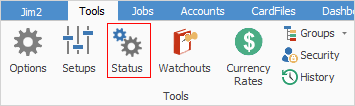
Jim2 is a real-time, status-driven system. The performance of an action and who is responsible for that within the workflow is indicated by a Status.
Specific statuses can be used to track where things are up to, and what to do next in terms of the overall progress of Assets, Contracts etc.
 |
The changes to a status within any of the above should follow known work practices, so decisions to stop and/or continue work are tracked. By using statuses, easily monitor, measure and chart the progress of the workflow, and identify bottlenecks. As users change a status, a time/date/initial stamp is automatically added to the record. Jim2 can use these real-time records to calculate and report statistically on issues of productivity, supply and work practices. |
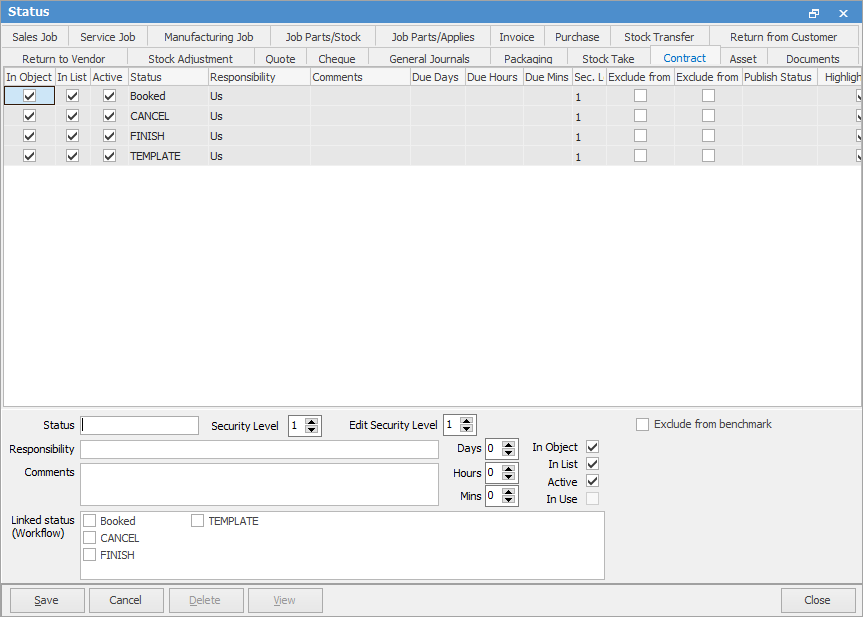
Following is a brief explanation of each status within the Contract tab.
Status |
Explanation |
Can Deactivate |
Can Rename |
Can Delete |
|---|---|---|---|---|
Booked |
The default status applied to a new object. |
No |
No |
No |
Cancel |
Used internally to cancel an object. |
No |
No |
No |
Finish |
The final status of successfully completed objects. |
No |
No |
No |
TEMPLATE |
This can be used as a template when setting up contracts to speed up the process |
Yes |
Yes |
Yes |
The Status grid has 14 columns which are explained below (ticked boxes).

Column |
Explanation |
|---|---|
In Object |
This status is available within the Jim2 object, ie. based on which tab in the header, ie. Sales Job. |
In List |
This status is available to use within the Jim2 object list. |
Active |
This status is active. |
Status |
The name of the status. |
Responsibility |
The person(s) responsible for the status – used for quality and training purposes. |
Comments |
A description of the status and its use within the workflow. |
Due Days |
Sets the maximum number of days that the job can remain on this status before becoming overdue. |
Due Hours |
Sets the maximum number of hours that the job can remain on this status before becoming overdue. |
Due Mins |
Sets the maximum number of minutes that the job can remain on this status before becoming overdue. |
Sec. Level |
The security level required to access this status. |
Exclude from committed |
Prevents stock from being committed when a job is at this status level, ie. select this option for each status below the level of OK, to prevent stock from being committed until the go ahead has been given. |
Exclude from Benchmark |
Exclude this status from performance benchmarking, ie. if used on the Wait status of a service job, the performance benchmark will not be affected should a customer fail to respond to a quotation in a timely manner. |
Publish Status |
Set how this status is displayed when published to the web, ie. an internal job status of Problem could be displayed as In Progress when this job is viewed online. |
Highlight in List |
Show status in list. |
Similar setups for Status can also be added for Assets.
Further information
Price Levels and Price Templates