Create some email templates for sending out automated page requests.
On the ribbon, go to Email > Email Templates.
Click Add at the bottom of the Email Templates screen.
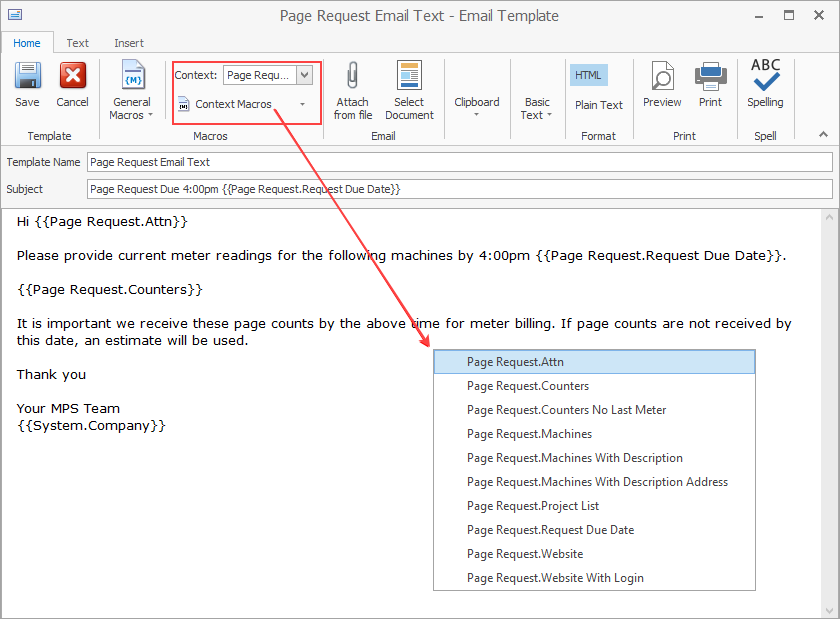
In the Template Name field, enter a name for the email template.
Enter a standard subject in the Subject field to go on all page request emails. Use the Context Macro field from the editor ribbon to choose the Page Request context. Once selected, choose any of the available Page Request context macros to personalise the email to the customer.
In this case the following Page Request Macros are used: Subject line: {{Page Request.Request Due Date}} to show the meter reading due date. Salutation: {{Page Request.Attn}} to show the customer contact’s name. Email Body: {{Page Request.Counters}} to list the meters that a reading is required for. Sign off: {{System.Company}} from General macros to show the company name.
Select Context Macros to see the full list:
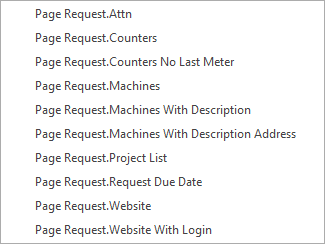
Save the email template.
Now, specify that for all page requests of type Text Email, use this email template. |
On the ribbon, go to Email > Editor Rules.
In the Templates by Source section, position the cursor in the Source field and select Email Page Count (Text Email) from the list. Select the template just created. Email tags and reply email are optional, but are useful to group all page request emails in a single folder, or to dictate the Reply to address on all outgoing emails, regardless of the sender.
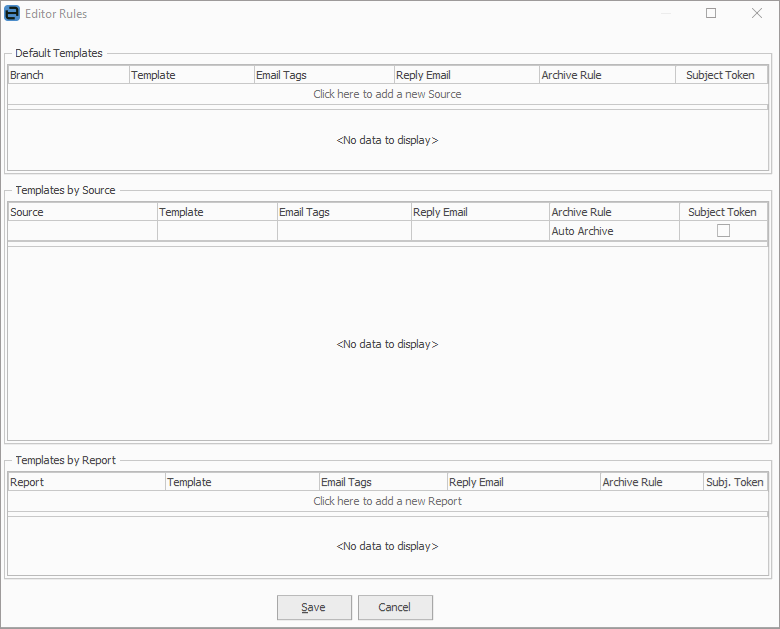
If the Jim2 eMeter Reads option is set up for customers to submit meter reads via the company website, repeat this process for a Page Request Web Email Template, noting that the difference between the above and this one is {{Page Request.Website With Login}} text.
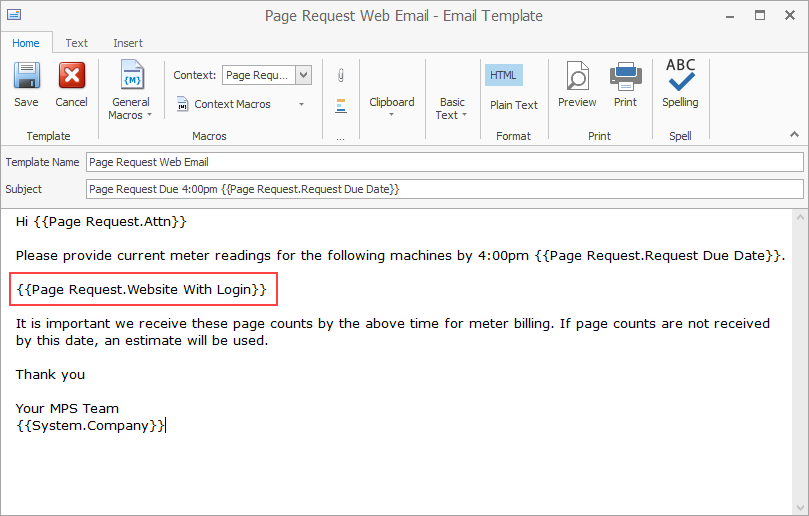
Then add an additional editor rule for Email Page Count (Web Email).
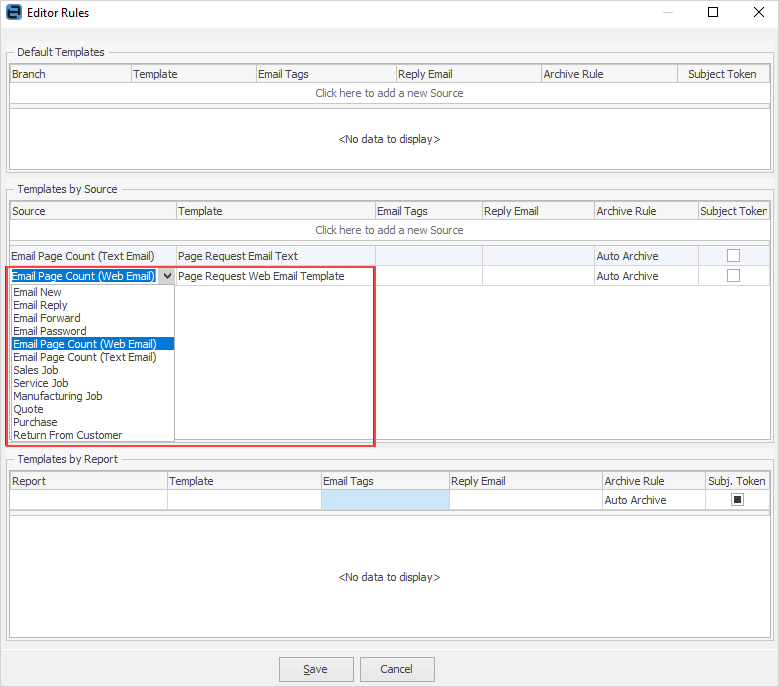
Jim2 allows MPS Connectors (ie. FMAudit, etc.) to be processed using normal email rules. Within the Email Rule Wizard actions select Process with MPS Connector. Jim2 will strip out the attachment to the email and process it via the eBusiness inbound queue.
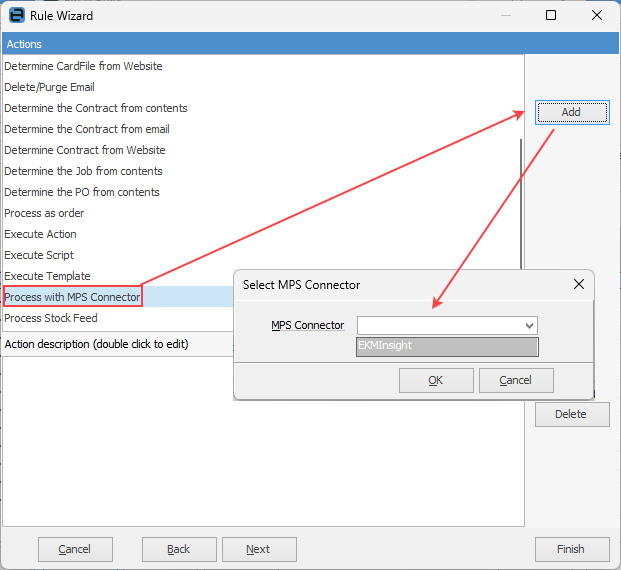 |
Further information
