To set up an MPS Connector (ie. FMAudit, etc.), follow these steps:
1.Create a Jes instance for the appropriate database (assuming there isn't one already set up).
Start the Jim2 Configuration Manager, highlight the appropriate Jes instance and choose the Action menu, or right click on the instance, and select Configure).
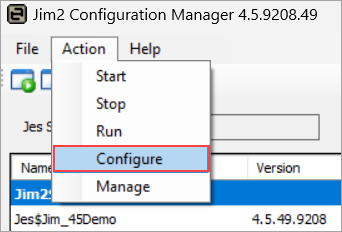
2.Highlight the MPS Connectors module.
If the module is not there, click Add and choose Happen.JesM_Photocopier (MPS Connectors) from the list.
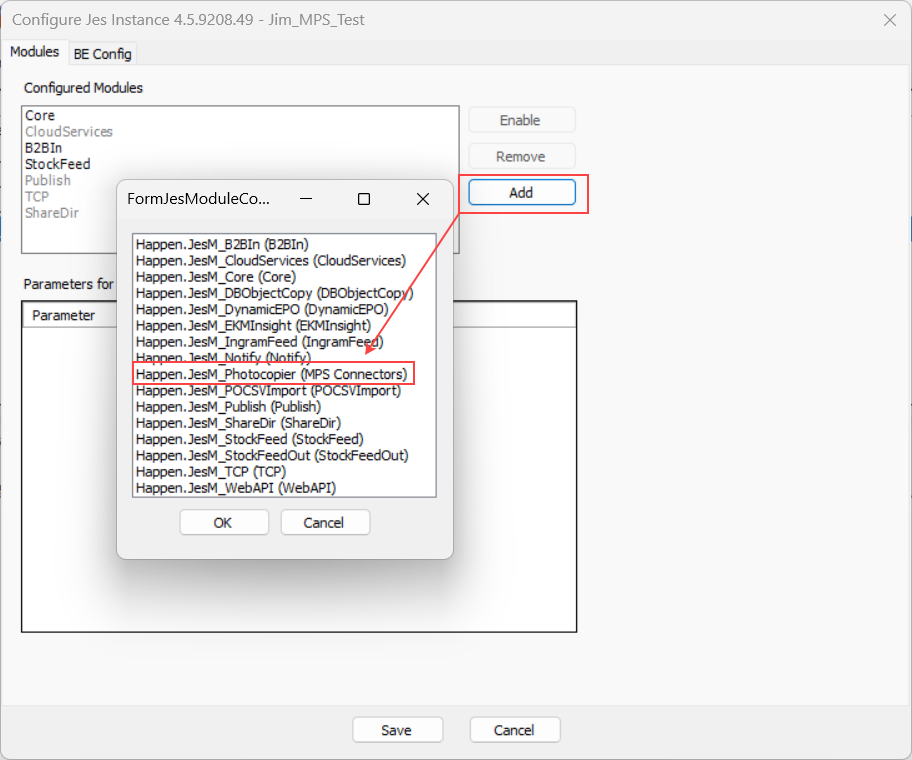
3.Once the MPS Connector module is highlighted, check that it is enabled. If it is not enabled, click Enable.
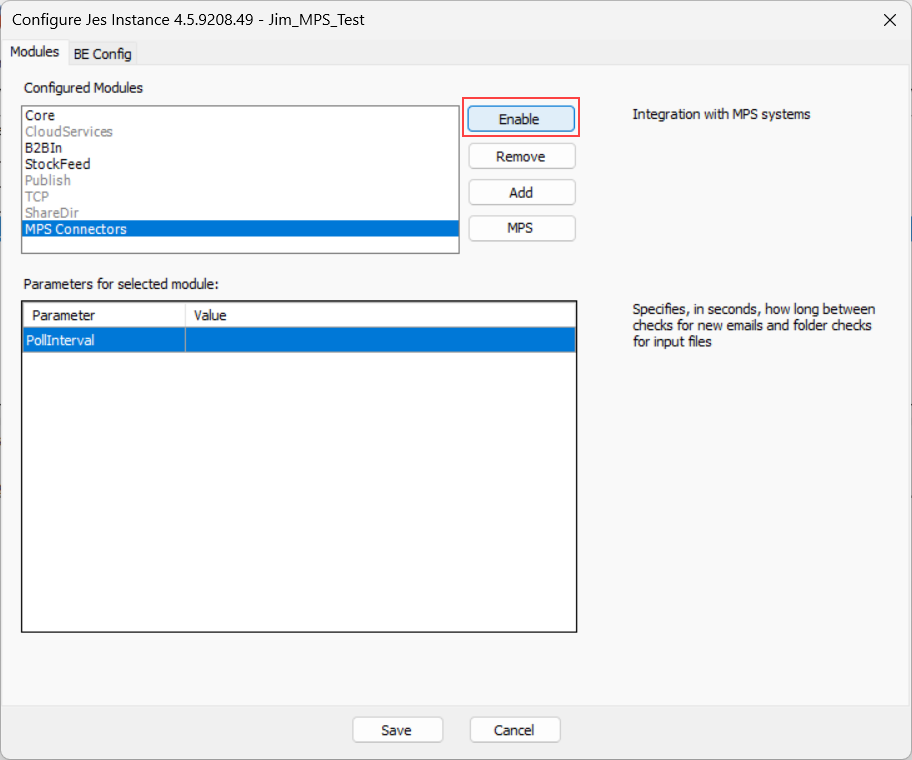
4.Configure the Poll Interval value. This specifies in seconds how long between checking for files. This includes retrieving any emails that contain files for processing.
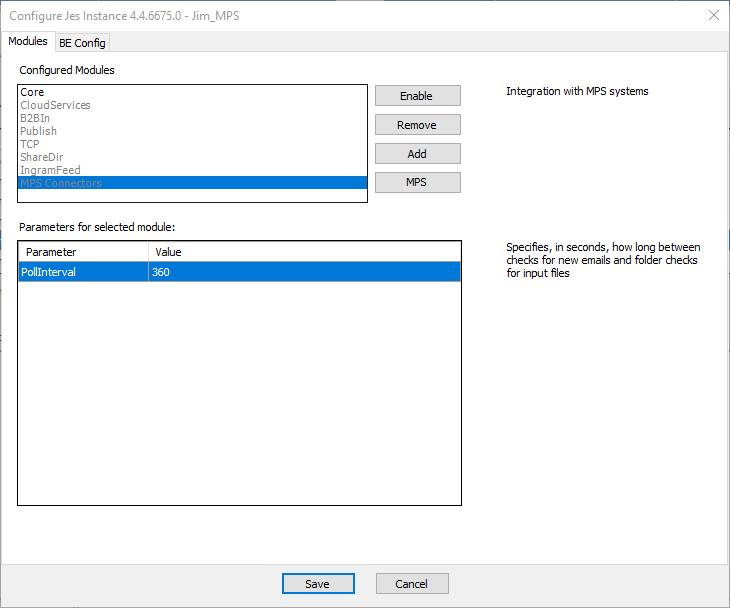
5.Click MPS to open the Configure MPS Systems screen.
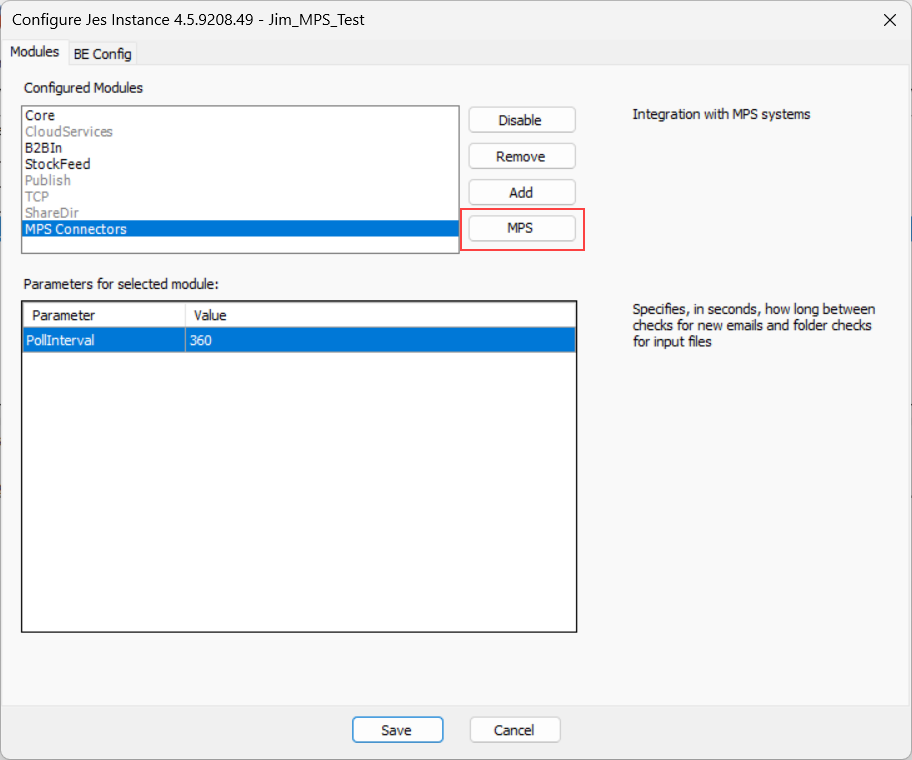
6.To configure an MPS feed, highlight it in the list of supported types on the left side of the screen.
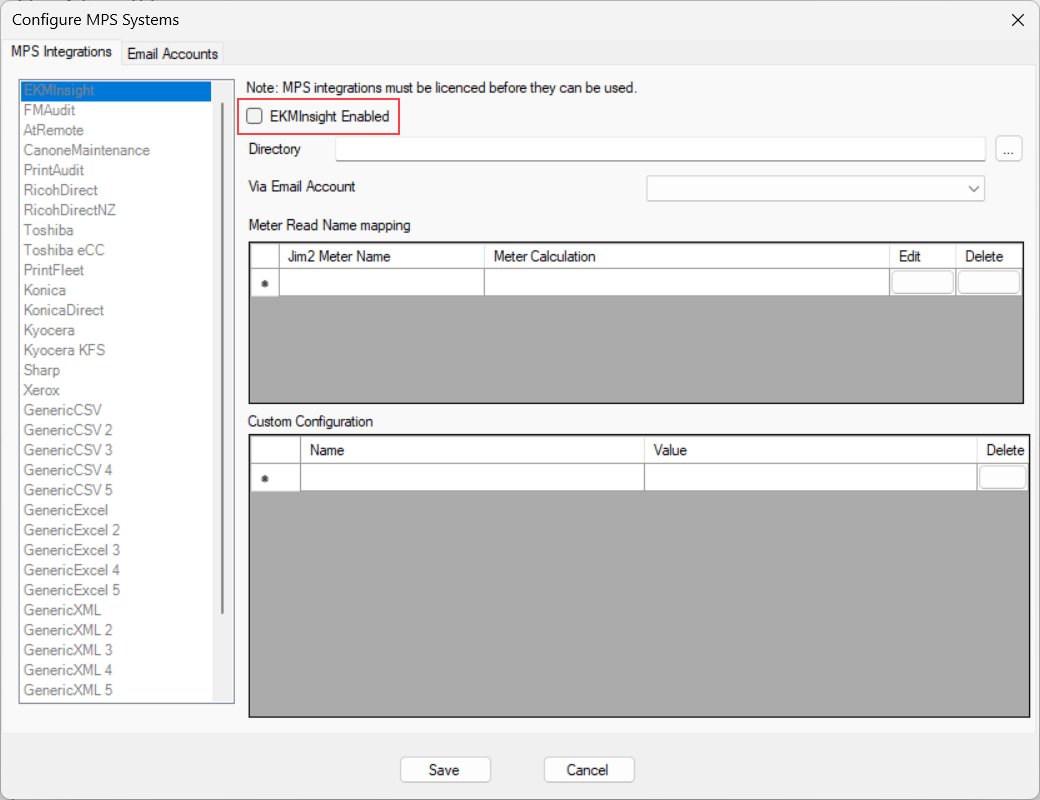
7.Ensure that Enabled is ticked.
8.Enter a path that exists on the server into the Directory field. Attachments with the correct extension (either .CSV or .xml) that are extracted from any emails will be saved to this folder.
9.Set up the Meter Read Name mapping. The Jim2 Meter Name should match the name in the contract's Meter Setup tab.
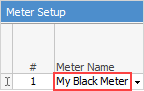
If the Jim 2 black meter is named My Black Meter and the Jim 2 colour meter is named My Colour Meter, the default setup for various MPS connectors is as follows:
MPS Connectors |
Jim2 Meter Name |
Contract Meter Name |
|---|---|---|
FM Audit |
My Black Meter |
PageCountMono |
FM Audit |
My Colour Meter |
PageCountColor |
AtRemote |
My Black Meter |
Black |
AtRemote |
My Colour Meter |
Color |
Canon eMaintenance |
My Black Meter |
Calculation |
Canon eMaintenance |
My Colour Meter |
Calculation |
GenericXML |
My Black Meter |
Defined by CountName in document |
GenericXML |
My Colour Meter |
Defined by CountName in document |
Print Audit |
My Black Meter |
Mono Count |
Print Audit |
My Colour Meter |
Color Count |
10.Select an email account from the Via Email Account list. To set up an email account click the down arrow beside the field and select the appropriate account details
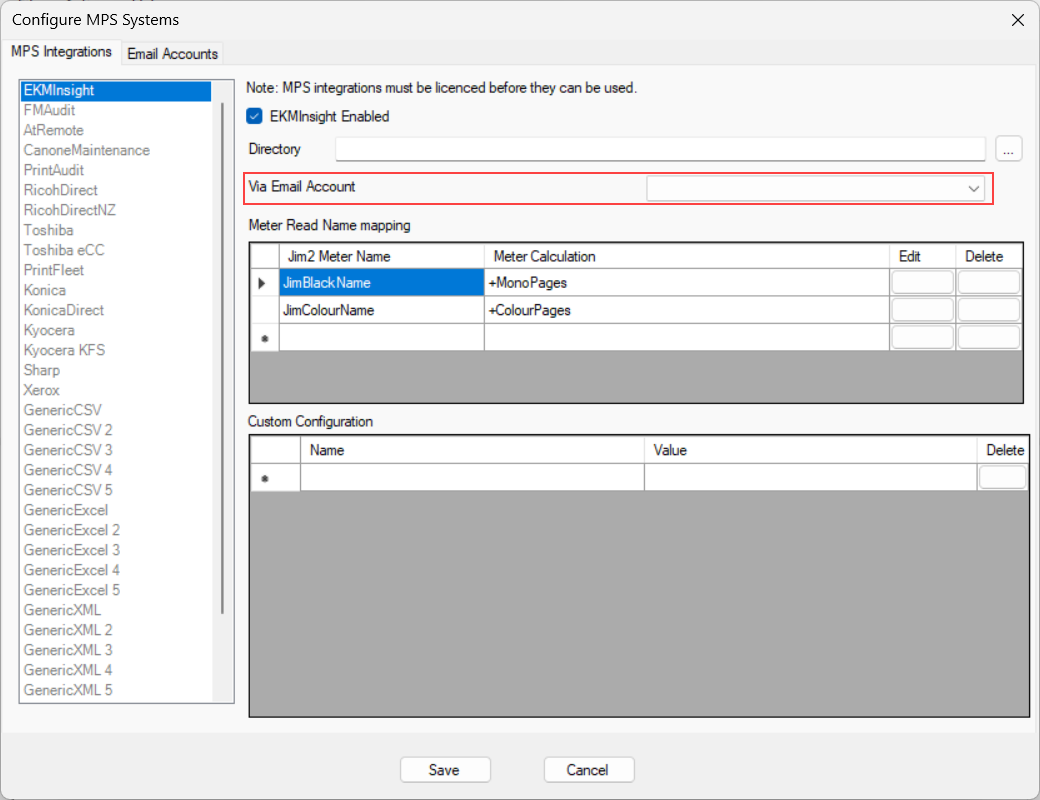
11. Save the changes and restart Jes for the changes to become effective.
Configure the MPS Connector, specifying how the connector finds particular columns required in the file. The location of columns can be specified either by index or by heading, and allows Jim2 to conform to the data, instead of the other way around.
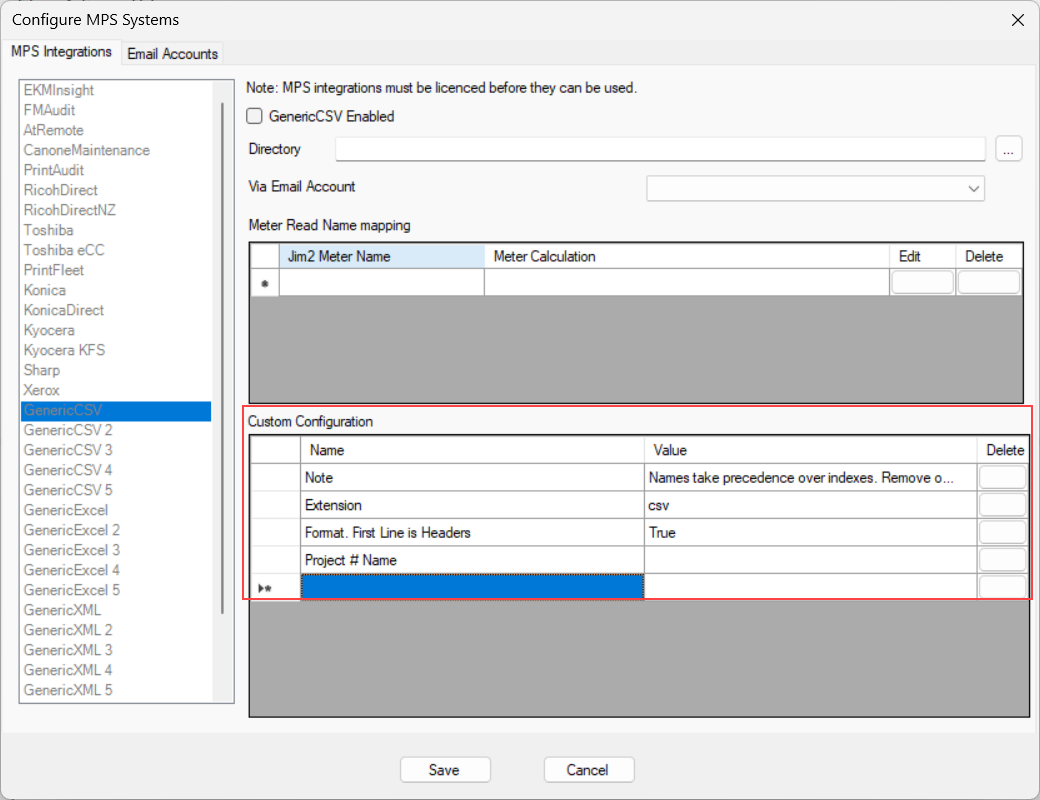
Add an email rule to process MPS Connectors with O365 Settings. First, add the email address to Jim2 following these instructions. Ensure you have selected Office 365 and the email address is part of your Microsoft Graph Authenticator
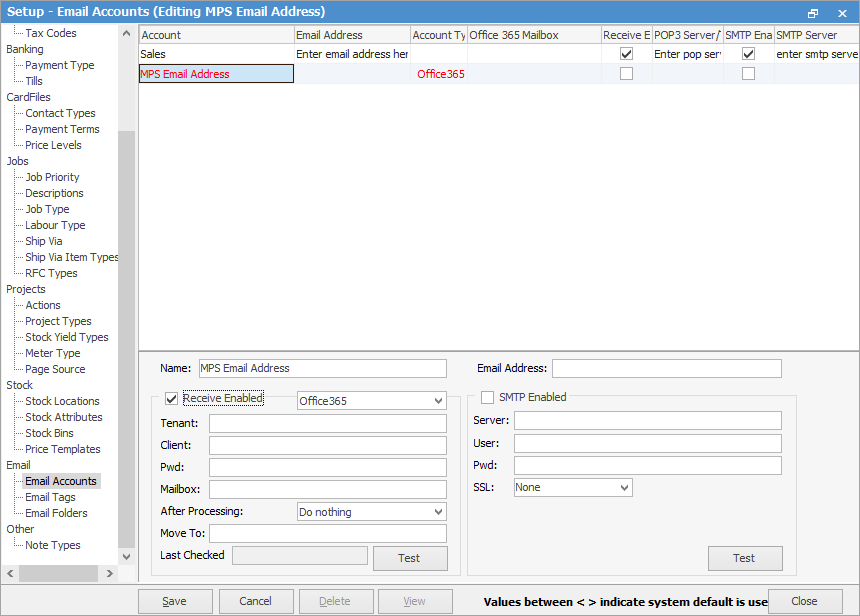
Then create a new Jim2 Email Rule to process these emails.
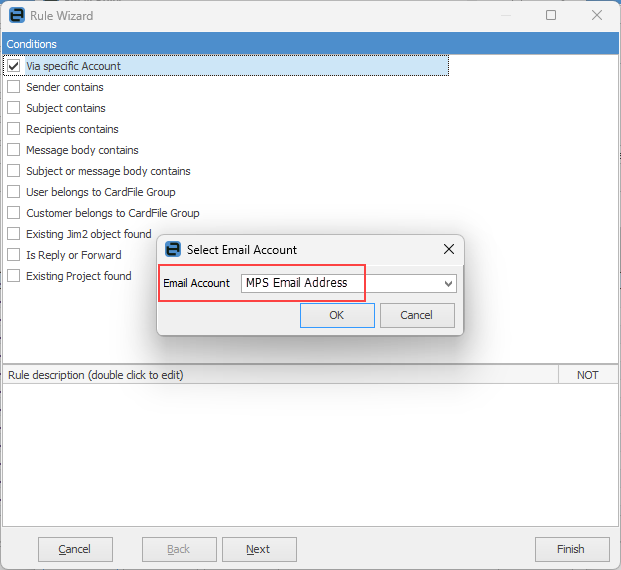
Tick Via Specific Account and select the email address that was created above.
Click Next and select Process With MPS Connector in the drop down box. Choose which Connector it needs to process with.
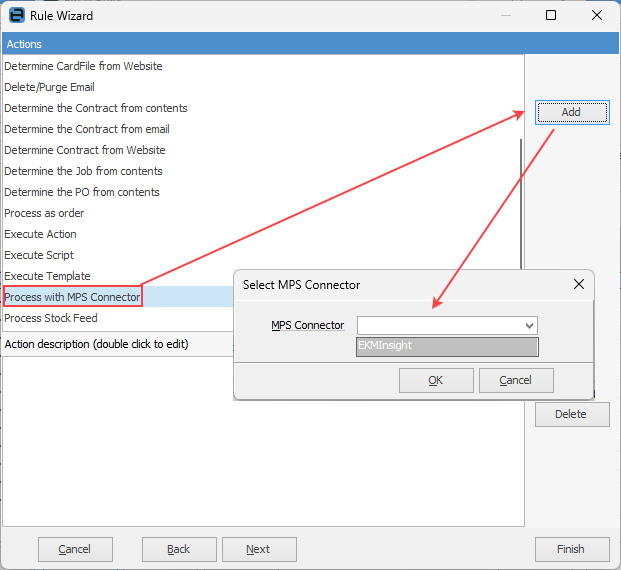 |
Further information
Price Levels and Price Templates

