To enable Contracts in Jim2, on the ribbon, go to Tools > Options > Project – the default name in Jim2.
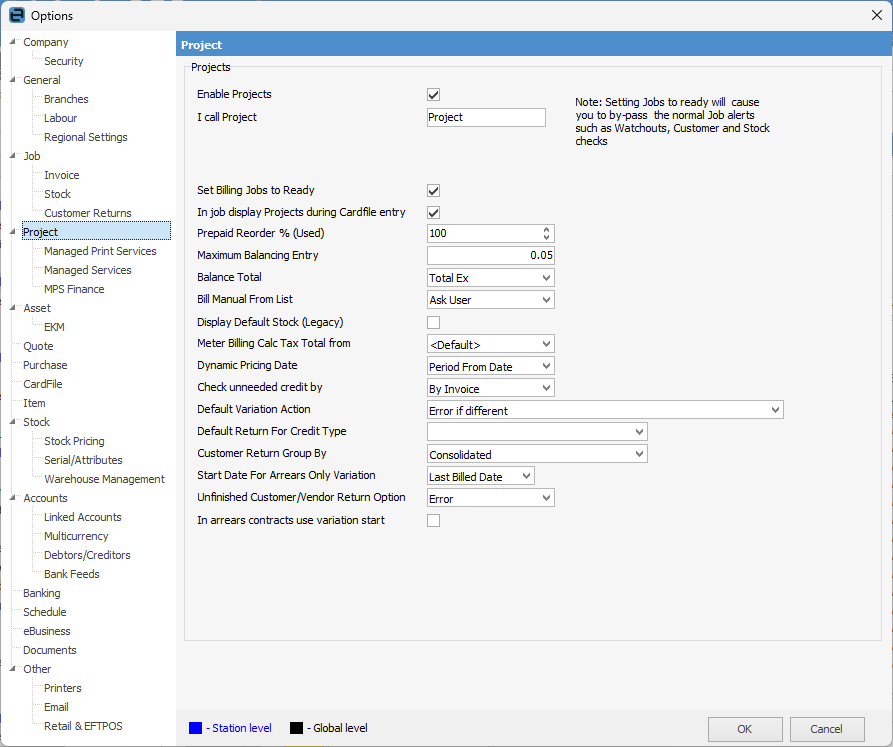
1.Tick Enable Contracts (this assumes the licence key for Managed Print Services has been installed).
2.You can rename Contracts to something different, so that all instances of the contract will be known by this name, and this will also appear in the ribbon.
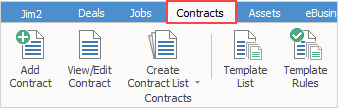
|
Note: You will need to log off and back on for this to take effect. |
3.Set Billing Jobs to Ready will create meter billing jobs on a status of Ready for fast invoicing.
 |
Be aware that this will bypass warnings at the invoice stage. |
4.In job display Contracts during CardFile entry – if this is ticked, when entering a job manually Jim2 will display the list of contracts when the cardfile is selected based on Cust#, From# or Ship#. This is a great way to ensure project information is added correctly to jobs.
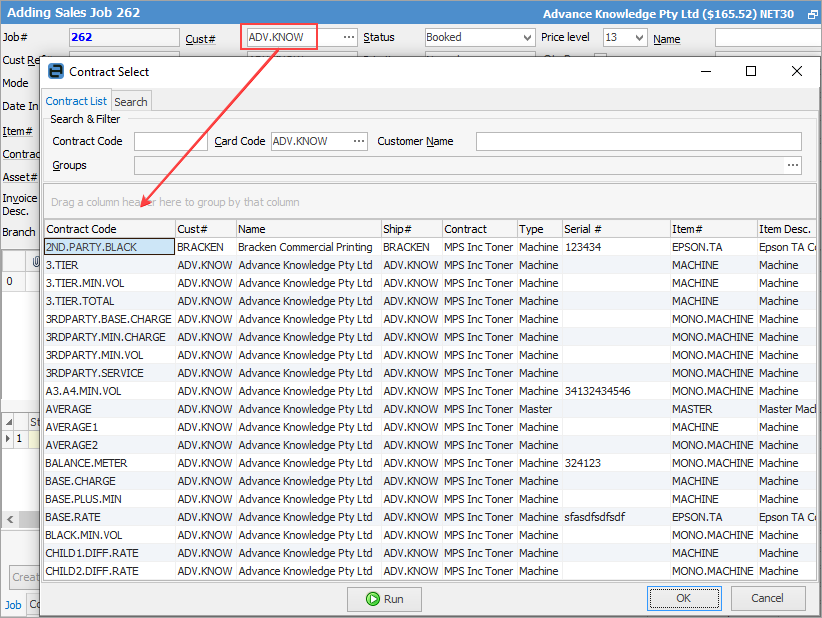
5.Prepaid Reorder will reorder additional prepaid copy blocks, according to this setting. For example, if pages are purchased in 10,000 copy blocks and this setting is 90%, when the customer has 1,000 copies remaining, an additional 10,000 copy block job will be generated.
6.Maximum Balancing Entry: if a balancing meter is present, Jim2 expects a job total to be submitted, along with any meter counts. Jim2 calculates what to bill based on meter counts, and tests against the expected job total. If the difference is greater than the maximum balancing entry entered here, Jim2 will not produce the job. Otherwise, the balancing entry will be included to adjust the actual job total to the submitted job total.
7.Balance Total: This can be set to Tax Ex, Tax Inc or both.
8.Bill Manual from List: Choose from Yes, No, Ask User. Controls whether to manually bill from a contract list or not.
9.Display Default Stock (Legacy). The Default Stock tab can be displayed/hidden on an asset or a contract. Where no specific stock is found, the contract is configured to use the following three templates for the creation of applicable jobs by default:
▪MPS Onsite Auto-created Template
▪Consumable MPS Auto-created Template
▪Workshop MPS auto created template.
Ticking this box will display the Default Stock tab and allows you to add individual machine accessories specific to the Asset in the Stock grid in the Related Stock tab of an Asset.
10.Meter Billing Calc Tax Total from: Choose from Default (the system default), Tax Paid Up or Tax Paid Down. Default is the system default tax setting.
11.Dynamic Pricing Date: MPS and Prepaid Labour contracts can have pricing calculated using Jim2's normal pricing mechanisms. One of those pricing mechanisms is promo prices, which apply for a given date range. When working out if a particular promo applies at time of billing, we need to check for a particular date.
Period From Date means the from date for a meter's period will be used. If the meter is billed in arrears, this would mean that a date in the past is used to work out which promo, if any, is applicable.
|
Note: In advance meters with this setting will effectively be using Bill Date as well, as that is the from date for an advance meter. |
Bill Date uses the bill date to determine if a promo applies.
12.Check unneeded credit by: The v4.4 billing engine supports rebilling at month end where there are existing invoiced jobs and received/finished purchase orders. The billing engine creates a set of proposed jobs (and purchase orders) based on the supplied meter reads, and compares these proposed jobs to the existing jobs to determine if the previously invoiced jobs are exactly the same. If the billing engine determines they are the same, it does not create new jobs and relies on the existing, invoiced jobs. The Check unneeded credit by determines what needs to match for the billing engine to determine the proposed job matches the existing job.
By Job – If the proposed job matches the existing invoiced job, the proposed job is discarded and the existing job is used.
By Invoice – Every single job on the existing invoice needs to match a proposed job, otherwise the entire invoice is credited and the proposed jobs are used. Having this setting stops invoices from being partially credited by the billing engine. It will cause a complete credit of the original invoice and produce a new set of jobs.
13.Default Variation Action: see here for comprehensive information on the choices that can be made here.
14.Default Return for Credit Type: Leaving this blank means you will need to chose the RFC type, otherwise you can choose from Credit, Exchange or Warranty which will then populate the RFC.
15.Customer Return Group By: This sets the options for group by on returns created by the billing engine. It functions similarly to the Batch Invoice Group by setting on a customer cardfile, where you determine if it will create individual returns, or multiple on one return.
16.Start Date for Arrears Only Variation: Choose from Last Billed Date or Next Billed Date for when arrears only variations should commence.
17.Unfinished Customer/Vendor Return Option: Choose to have the following occur – Error, Apply Unders Else Error or Apply.
18.In arrears contracts use variation start: Tick this if you wish to use the variation start on arrears contracts.
It is recommended to set up several test assets/contracts in the Training database first, and all options are fully explored prior to attempting the setup for all contracts and assets, as there are many advanced functions that cannot be changed once trading has commenced.
Further information
Price Levels and Price Templates
