The Jim2 licence will be updated automatically by Happen Business.
To check the licence details, go to the Jim2 Server Console (Jim2ServerConsole.exe), which can be found here: Program Files\HappenBusiness\Jim2Server folder.
Here you can see details of expiry date, etc. Select Check Licence Svr. This will check with the licence server and update these fields with any changes.
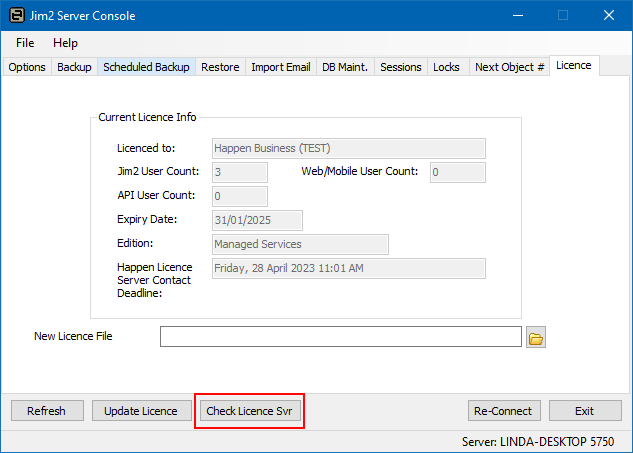
|
The Jim2 Server does not need to be restarted for the new licence to take effect, nor do users need to log off whilst updating the key. |
Further information
Change the Name of Your Database
Jim2 Server Console Authentication
Move Jim2 Database to a New Location
