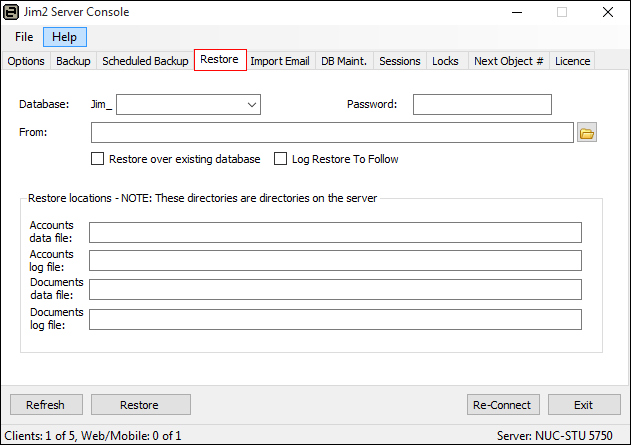
This tab allows to restore a Jim2 database from a backup.
When Jes has been configured to perform daily backups with hourly logs, the appropriate full backup may need to be restored, followed by the hourly log backups.
The steps to do this are as follows:
▪Restore the full backup, and ensure Log Restore To Follow is ticked.
▪Tick Restore over existing database if restoring over an existing database. Take care with this option.
▪For each of the log file backups except the last one, restore the log file backup, ensuring that Log Restore To Follow is ticked and Restore over existing database is ticked.
▪When restoring the last log file backup, make sure that Log Restore To Follow is unticked and Restore over existing database is ticked.
|
When restoring a database, incoming and outgoing email will be automatically disabled. To re-enable outgoing and incoming email, refer to Options in the Jim2 Client. This is to prevent accidental sending of emails from a database restored for test or training purposes. |
Further information
Change the Name of Your Database
Jim2 Server Console Authentication
Move Jim2 Database to a New Location
