By default, when the system is installed it must be authenticated using the Microsoft SQL Server User ID and password before performing any Jim2 Server management tasks.
This is typically the Microsoft SQL server system administrator sa User ID and password created during the initial installation of SQL Server (usually as part of the Jim2 install).
Example
User ID |
sa |
Password |
{the SQL SERVER sa password} |
|
The Microsoft SQL Server User ID and password should be noted for future reference, as this information is not stored by Happen Business. |
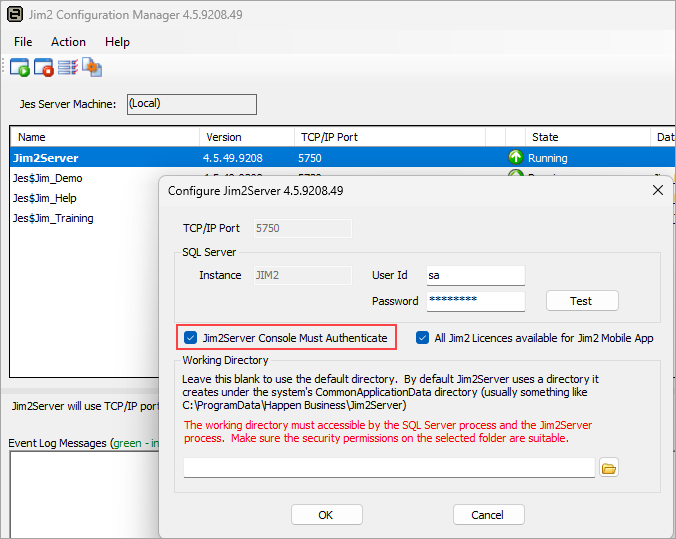
Control if authentication is required by using the Jim2 Configuration Manager to configure Jim2 Server options.
Happen Business recommends that authentication be required for security reasons, as it is possible to run the Jim2 Server Console across a network to manage a Jim2 Server from a remote workstation.
Further information
Change the Name of Your Database
Move Jim2 Database to a New Location
