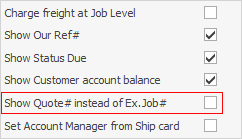The Job header records information relating to the job number, customer information, status, Item and dates. When adding a job, the default job can be a sale, service or manufacturing job, as set up in Tools > Options > Job.
Switch between the differing job forms by editing the Item field – select a sales, service or manufacturing Item, and the job will update to the correct type.
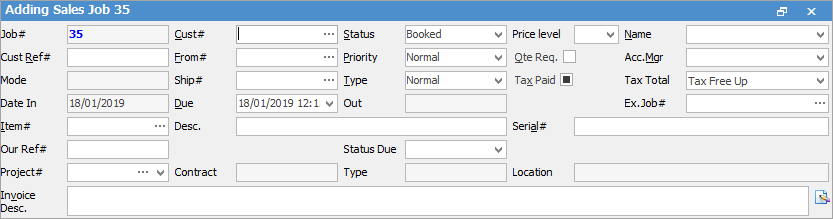
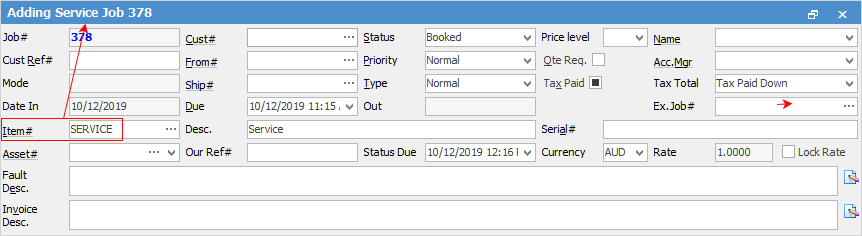
 |
Some letters in the field names within the header are underlined, eg. Cust#. Using Alt+ the underlined letter will jump to the field beside that heading.
Click on the wording Item#, which will open that Item. |
 |
In a service job, the Fault Desc. field is used to make a record of the problem that needs to be resolved. This field will only appear in service jobs.
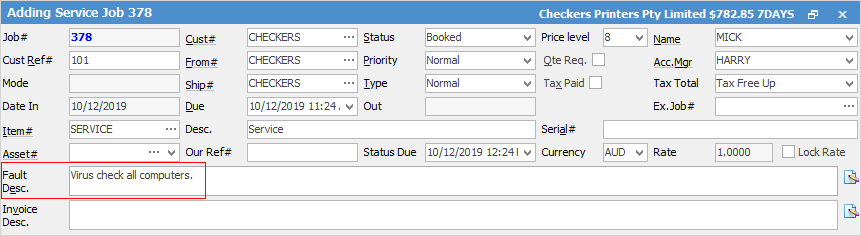
The up and down arrows at the end of the Fault Desc. and Invoice Desc. fields allow you to scroll through if there are more than two lines, allowing you to see the extra lines.
When entering information into the Job header, using the Enter or Tab key will follow a logical data entry path (ie. skips to the next required field). The logical path helps to fill in all required fields. |
Below is a detailed explanation of the fields that appear in the Job header area:
Field |
Description |
|---|---|
Job# |
This is a unique job number generated automatically by Jim2 to identify a specific job.
Note: When the background is coloured red, this indicates it is special stock. When the background is yellow, this indicates the stock is on back order. |
Cust# |
This is the card code of the customer who will be invoiced for this job. The information (contact/name/address) in that customer's cardfile will appear on all invoices subsequently generated. The cardfile or debtor details for the card code and debtor information can be accessed by selecting the hyperlink that appears when hovering over the Cust# field name. A Job List can also be created for that customer from here.
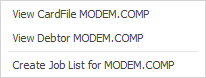 |
Status |
New jobs have a default status of Booked. When work commences on the job, a user chooses the appropriate status from the drop down list beside this field to describe the progress of the job. Refer to the Job Status section for more information on a specific status. |
Price Level |
A customer's price level is set in their cardfile. The price level is automatically populated when that customer is selected in a job. It is possible to override the price level for a particular job without changing the cardfile preferences for that customer. |
Name |
This field remains blank until an Item# is added. Once added, the name of the staff member who is responsible for work on that Item automatically appears. Unless Default Name Only is ticked within the Item, users can override the default using choices from the drop down list beside this field.
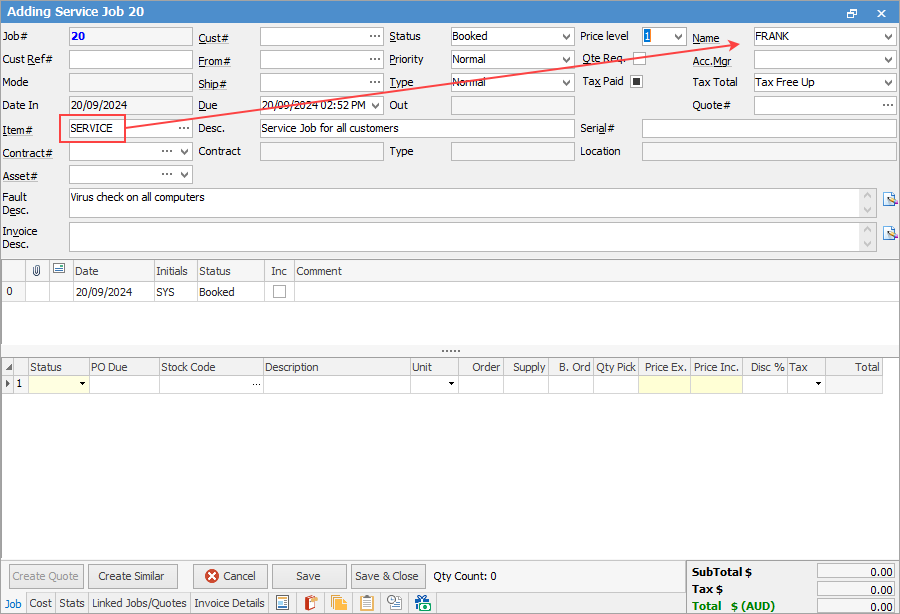 Example: How to add more users to an Item
Note: Available users must be ticked in the user selection grid in the Item record to be selected in the job. The username will only appear in the name drop down list in jobs when pre-configured in the Item.
Name is a hyperlink which will open the user's cardfile. |
Cust Ref# |
This field is used if the customer requires their own reference number (customer's internal purchase order number or a contact name) to be recorded. Cust Ref# field can also be useful for linking multiple jobs for the same customer when using Job Lists, and for batch invoicing. |
From# |
Jim2 will automatically populate the From# field with what is in the Cust# field. This field denotes the customer who requested the job. This default can be overridden by selecting another cardfile in the usual way if the From# is different to Cust# to be invoiced. The cardfile for this code is available for viewing by selecting the hyperlink that appears when hovering over the From# field name. |
Priority |
The default priority reflects normal workflow. To escalate or downgrade the job importance, choose from the drop down list beside this field.
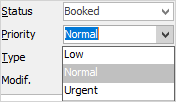
Job priority types are set up in Setups > Jobs > Job Priority. |
Qte Req. |
Ticked box means this job requires a quote. Use this checkbox in an advanced list to show all jobs that require a quote.
Note: This checkbox does not signify that this job has been converted from a quote, nor that a quote will be automatically created. |
Acc Mgr |
This field is updated with the customer account manager as per the cardfile entered in the Cust# field.
Acc.Mgr is a hyperlink which will open that user's cardfile. |
Mode |
A job in progress will display Active in the Mode field. When a job is set to Ready, the Mode field will change to Ready. The Mode field name will change to a Purchase# field in a manufacturing job.
When a job is invoiced (no longer active in the system) this field name will change to Invoice# and will display the invoice number allocated to the job. Click the ellipsis [...] to the right of the field to print or preview the invoice.
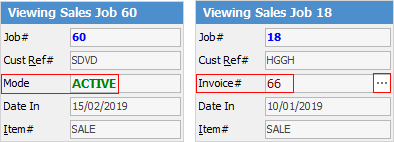
Note: The same invoice number will appear on several jobs where batch invoicing has been used. |
Ship# |
Jim2 will automatically populate the Ship# field from the Cust# field if there are no ship cards for the Cust#. If there are ship cards, this field will remain blank. This field denotes the physical address that this job will be shipped to or collected by upon completion. This default can be overridden by selecting another cardfile in the usual way if the shipping address (where the job is to be delivered) is different to Cust# to be invoiced. The ship cardfile is available to view by selecting the hyperlink that appears when hovering over the Ship# field name.
 |
Type |
The default type of sale or service that is being provided. To apply a different job type, override the default using the drop down list beside this field.
Note: The Type field does not relate to whether the job is a sales or service job. Type denotes the type of sale or service job. These types can be defined in Jim2 Setups menu. |
Tax Paid |
GST eligibility is set in a customer's cardfile. Tax paid preferences are therefore automatically populated in the job. It depends on whether or not tax applies. This affects stock pricing, and can be used as a filter to identify tax records when making refund claims, etc. To change the stock line tax codes for a particular job (for example, the job is for export), untick Tax Paid and this will allow the stock tax codes to be edited on each line of the stock grid in that job. |
Tax Total |
Choices are Tax Free up (excluding tax) or Tax Paid Down (including tax). |
Date In |
The date and time a job is entered is automatically recorded by Jim2. This field is read only and cannot be edited by users. |
Due |
This date is determined using the default due date set for all jobs in the Options menu. Customer-specific due dates can be set up in a customer's cardfile, which will override the system default. Users may change the date due manually using the drop down calendar, which is available beside this field when in Edit mode.
Note: The date Due can only be changed when the job is in Edit mode, and cannot be older than the Date In. |
Out/Modif. |
This field reflects the time/date the job was last edited/saved by a user. This is a system generated date and cannot be modified. When the job is on Booked, the Out date will be blank. When the job is next edited and saved, the field name will change to Modif. and the date will change to the date it was edited (this may change numerous times throughout the process). When the job is finished, the field name will change to Out and will show the date it was finished. When the job is invoiced, this becomes the final locked Out date (which is the invoice date).
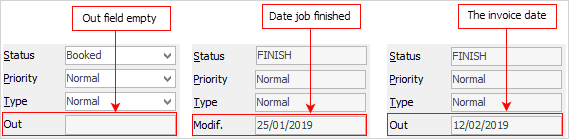 |
Ex Job#/Quote# |
If a job is returned for re-work, the original Job# should be added here to provide historical reference. Clicking the ellipsis [...] beside this field will instantly display the original job record. If the job was converted from a quote, this field will show as Quote# with the related quote number showing here. Click the ellipsis [...] within this field to open that job/quote.
Note: Whether Ex Job# or Ex Quote# displays here is governed by what has been chosen in Tools > Options > Job:
|
Item# |
When adding a job, the Item code identifies the product or service being sold. An Item provides a template for the rules of a job (sale, service or manufacturing). Selections can be made from the Item records by choosing the ellipsis [...] beside this field. A default Item can be set up in the Job Options menu. The Item can also define the default name (person nominated as responsible for this job), as well as any default stock that may apply, if required.
Item# is a hyperlink which will open the Item record entered in this field. |
Desc. |
The description of the Item code from the Item record is automatically placed in this field. This field can be added to or changed. |
Serial# |
If an Item requires a unique serial number, the number should be entered in this field. The Serial# field is an optional field, but can be configured via the Item record. If the serial number is to be included by default, this job's Item must be allocated a serial number. Users will be prompted to enter the serial number if they try to save the job without filling in this field. Serial numbers are limited to 50 characters. |
Project#/Contract/Type |
This is only required for Managed Services and Managed Print Services editions. |
Location |
This field is only used for Managed Services and Managed Print Services editions, and is not editable. |
Our Ref# |
Enter an internal reference number. |
Status Due |
A date and time can be selected here to show when the status is due to be changed. |
Currency/Rate/Lock Rate |
Only applicable if Multi-Currency is licensed. |
Fault Desc. |
This field only appears in a service job. The user entering a service job should enter a description outlining the customer's request. This field can also be printed on the invoice of this job for the customer's reference. If no information is entered in this field, the following warning will appear when saving. Click No to continue, if a description is not required.
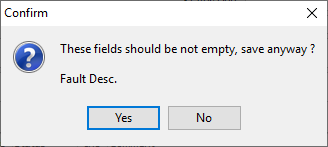 |
Invoice Desc. |
This field is used to enter a description outlining work completed (for service jobs) or product supplied (for sales jobs). This field can also be printed on the invoice of this job for the customer's reference. This field is an optional inclusion to the job form and should be configured via the Item record, however text can still be entered in this field. |
Further information