 |
Please ensure you store the username and password in a safe place. |
Download Windows App from the Google Play Store and install.

Tap the + sign at the top right of screen.
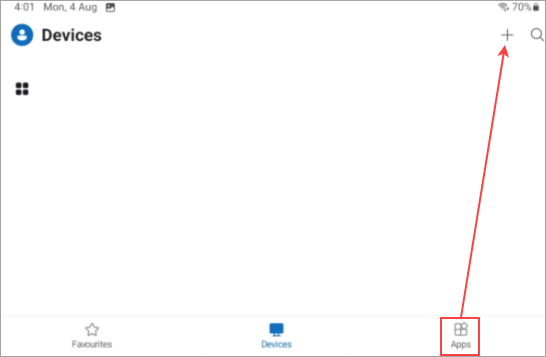
Select Add Account.
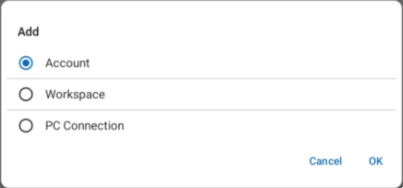
Enter your Jim2Cloud username and password in the next two screens.
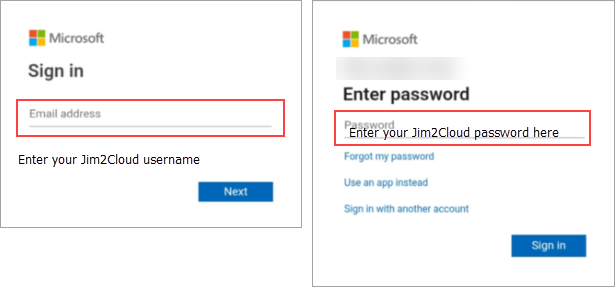
Click Sign in. Go to the Apps tab (at the bottom of the screen) to see Jim2Cloud.
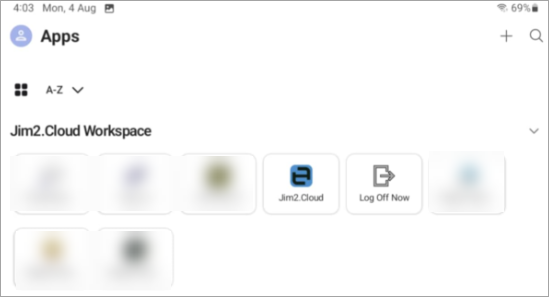
Select the Jim2Cloud icon, which will open to the familiar Jim2 logon screen.
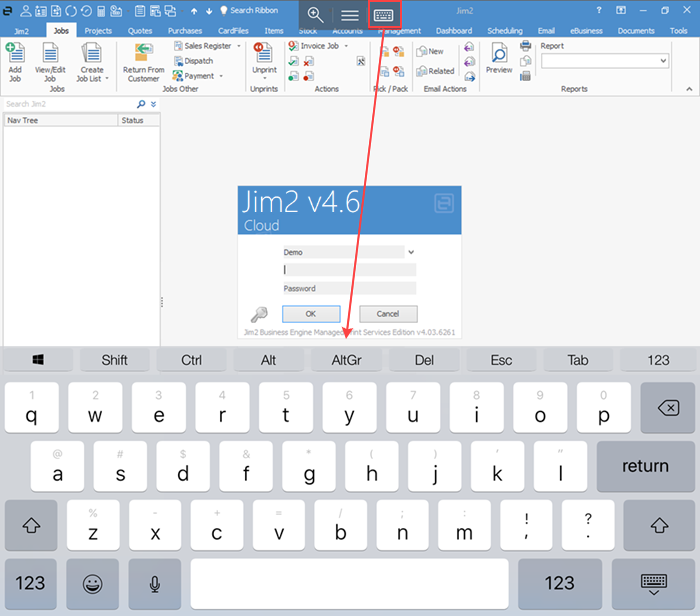
Select the keyboard icon at the top of the screen to bring up the keyboard, then enter the Jim2 initials/username and password, or the sys details provided by Happen Business Implementation Team. Select the keyboard icon again to remove the keyboard.
Further information
Jim2Cloud Technical Requirements
Jim2Cloud_WindowsApp_Information
Jim2Cloud Setup and Access for PC
Jim2Cloud Setup and Access for MAC OS
Passwordless Signin with Microsoft Authenticator
Yubikey or FIDO2 Security Key Setup
Add and Link to On Premises Document
Add a Document Within Jim2Cloud
Import Files from Your PC to Jim2Cloud
Open or Save Files from Jim2Cloud