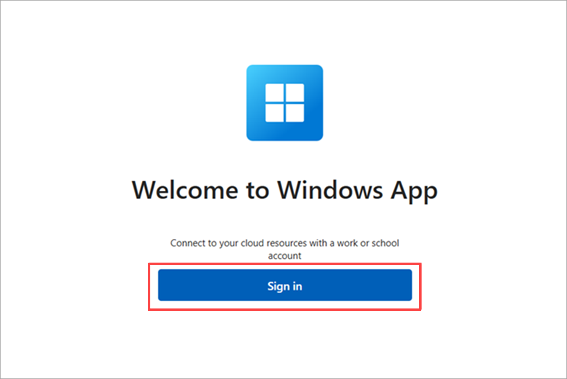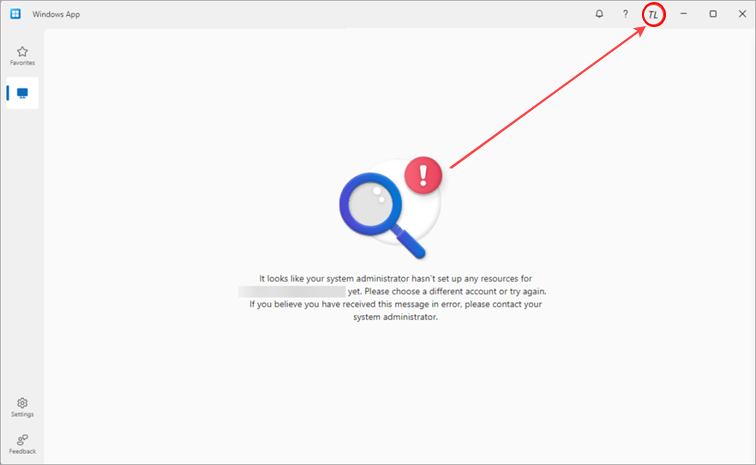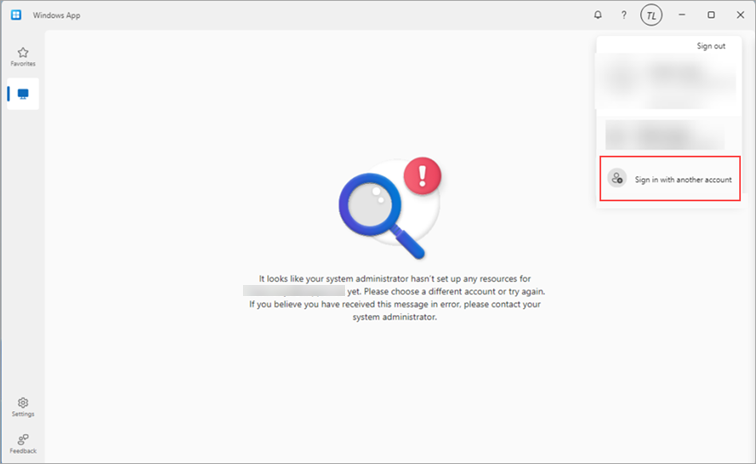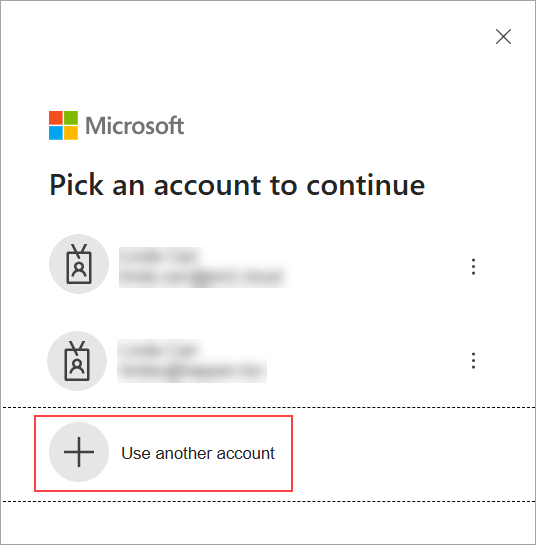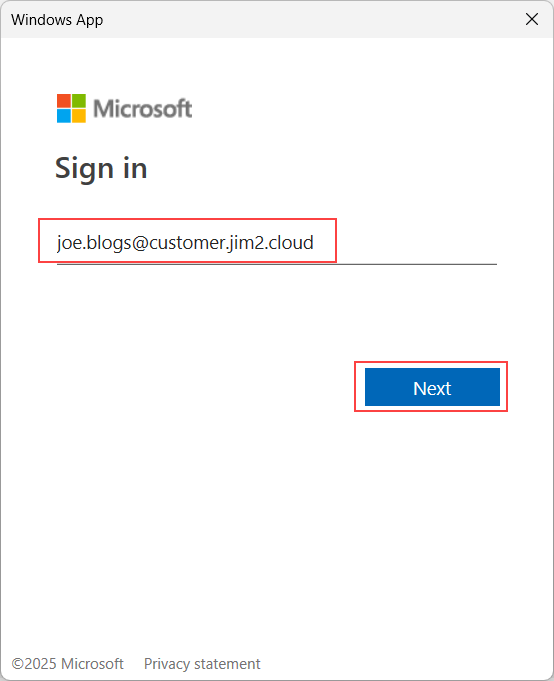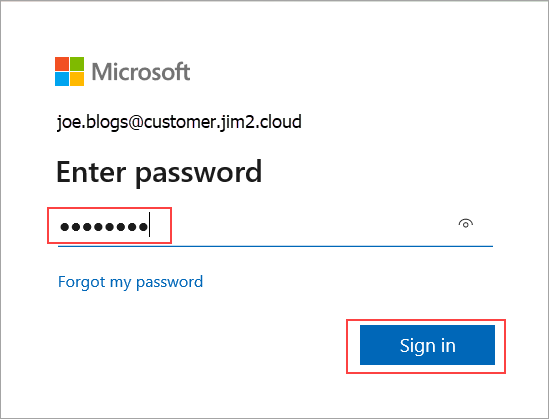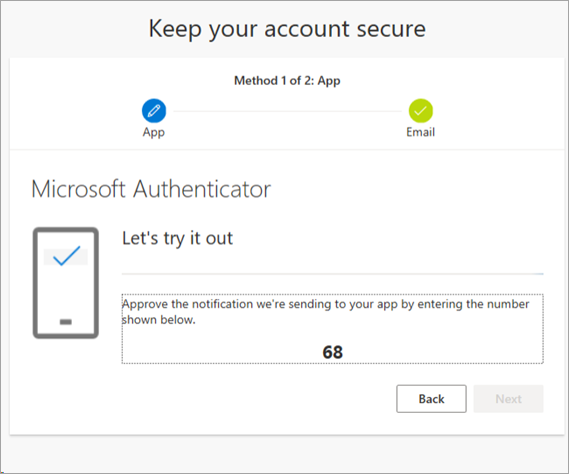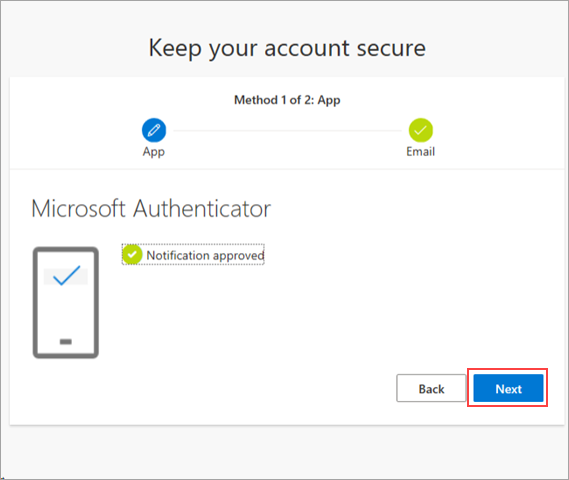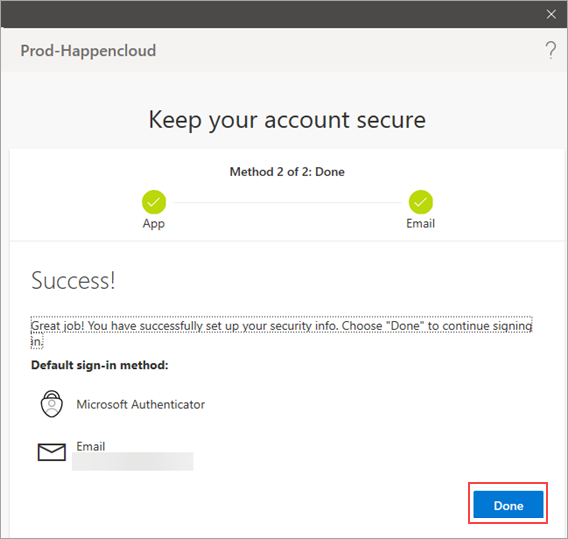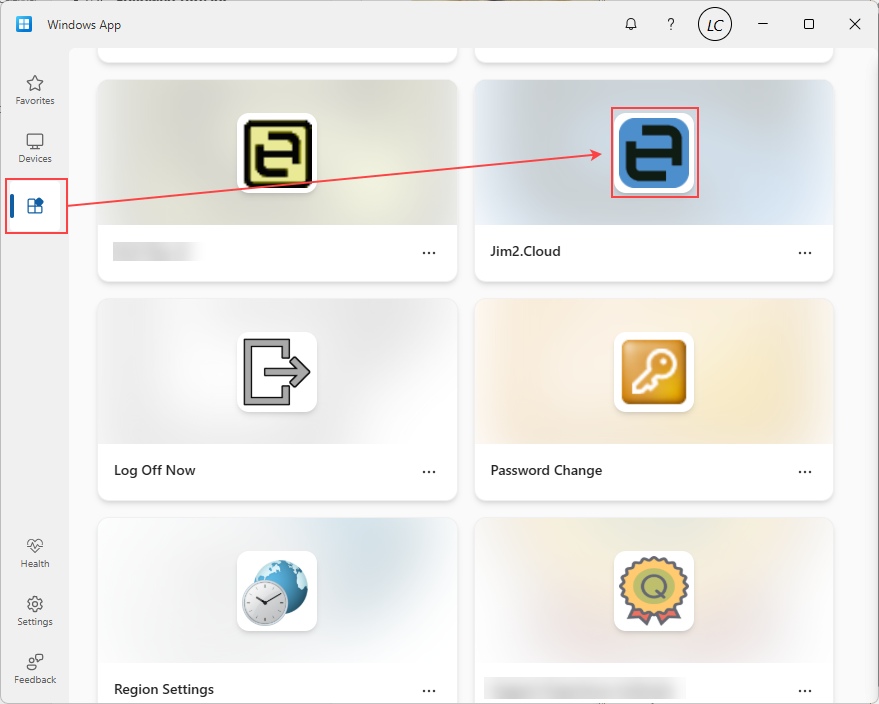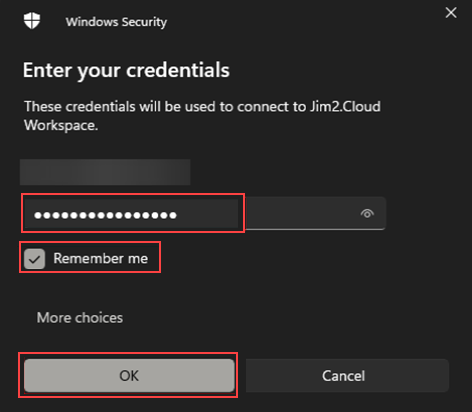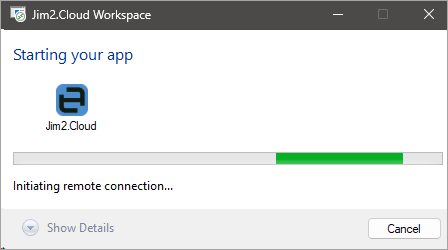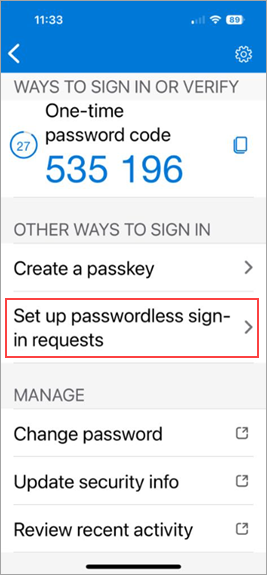| Windows App for Microsoft Windows |
Download and install the Microsoft Windows App from the Microsoft Store.
Refer to the following for details on Windows App: https://learn.microsoft.com/en-us/windows-app/overview |
▪Jim2Cloud username and password (as per existing Jim2Cloud environment)
▪Windows App ▪Microsoft Authenticator App for smart phones |
1.Launch the Windows App.
2.Click Sign in. If you do not see the below page on launch, please refer to step 3 below, otherwise proceed to step 4.
3.If you encounter the screen shown below, click the account button on the top right.
4.Click Sign in with another account and then proceed with step 2.
If there are existing Microsoft accounts, click Use another account.
5.Enter your Jim2Cloud username (eg. joe.bloggs@customer.).
6.Enter your password, then click Sign in.
7.You will be prompted to enrol in a multi-factor authentication (MFA) method. Click Next. 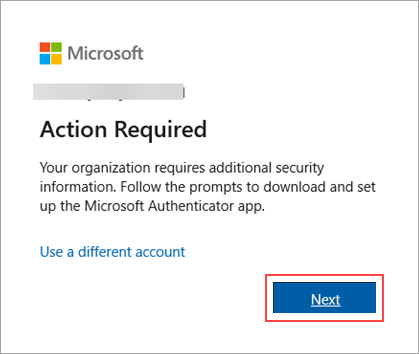 8.Follow the prompts to configure the account on the Microsoft Authenticator app. 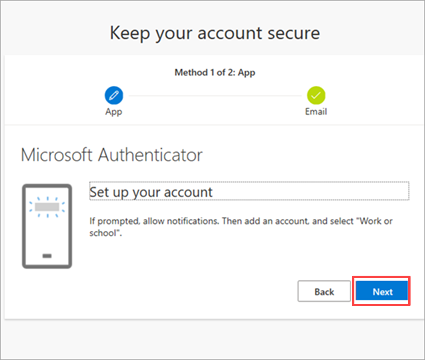 9.Scan the QR code using the Microsoft Authenticator app when prompted. 10.Complete a test notification prompt.
11.If prompted for an email to associate with the account, enter it at this step. 12.Once completed, click Done, then click Done again to finish the MFA enrolment.
13.In the Windows App, go to the Apps tab and click on the application.
14.Enter your password and, if desired, tick the Remember me option.
15.If successful, the application will launch.
16. Every 30 days you will be prompted to perform an MFA request. Follow the prompts to complete the MFA request. 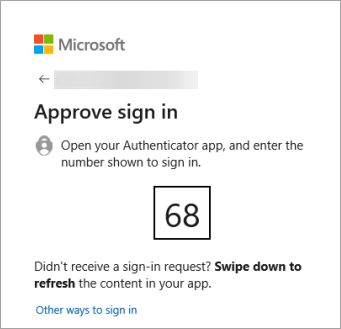
|
You can use Microsoft Authenticator for easy, secure passwordless sign-in to Jim2Cloud. ▪Open the Microsoft Authenticator on your mobile device. ▪Select your @Jim2Cloud account from the list of configured accounts. ▪Under "Other Ways to Sign in, select the option Set up passwordless sign-in requests. ▪If prompted, enter your Jim2Cloud password. ▪You will receive a Multi-Factor Authentication (MFA) notification. Complete the MFA request. 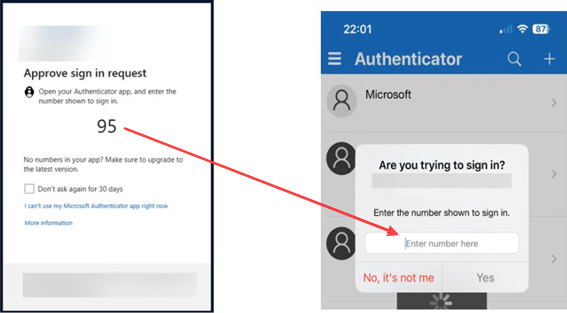 ▪You should now see "Passwordless sign-in enabled", indicating that the onboarding process has succeeded. 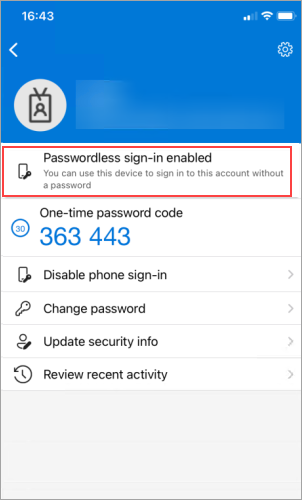 ▪Once registration is complete, the next time you log in to your Jim2Cloud user account, select Use an app instead when prompted for your password and follow the prompts. 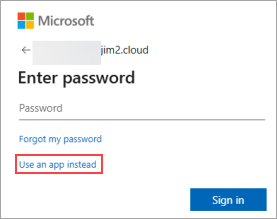 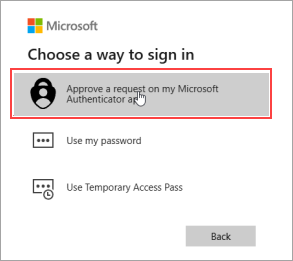 |
Further information
Jim2Cloud Technical Requirements
Jim2Cloud_WindowsApp_Information
Jim2Cloud Setup and Access for MAC OS
Passwordless Signin with Microsoft Authenticator
Yubikey or FIDO2 Security Key Setup
Add and Link to On Premises Document
Add a Document Within Jim2Cloud
Import Files from Your PC to Jim2Cloud
Open or Save Files from Jim2Cloud