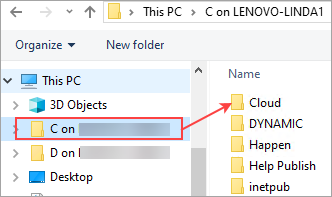If you don't have a Microsoft Office 365 E3 licence to use online, when opening something to work on from an email, etc. (ie. a Word document), you will need to save it locally first, then open it. The following outlines how to open and/or save files to and from the local computer from within Jim2Cloud.
When connected to Jim2Cloud, a link to the local computer is created. The name will be C: on computername. As an example below C on MORRIS_W8 is the name of the local computer.
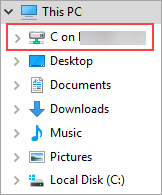
By double clicking on this location, a list of files and folders from the local computer will be displayed. From here, navigate to any folder that has been created locally, or you can create a unique folder (which is preferable).
 |
As an example, create a folder called Cloud, or Jim2 etc. directly on the C drive:
|
If you wish to use the local My Documents folder, you need to locate it within the Users folder on C drive, in a sub-folder generally represented by the computer name.
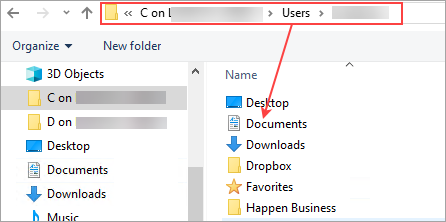
Once the file location has been found, select the file as per normal.
When saving reports from within Jim2Cloud, choose a folder as above to ensure that the file can open locally.
Further information
Jim2Cloud Technical Requirements
Jim2Cloud_WindowsApp_Information
Jim2Cloud Setup and Access for PC
Jim2Cloud Setup and Access for MAC OS
Passwordless Signin with Microsoft Authenticator
Yubikey or FIDO2 Security Key Setup
Add and Link to On Premises Document
Add a Document Within Jim2Cloud
Import Files from Your PC to Jim2Cloud