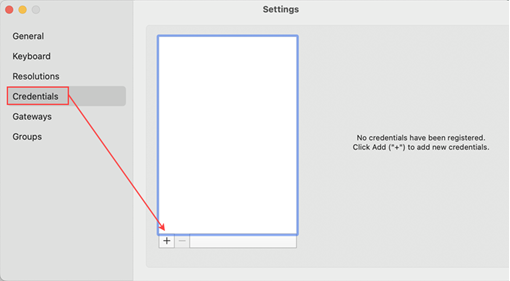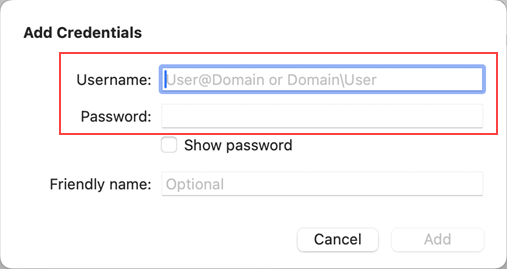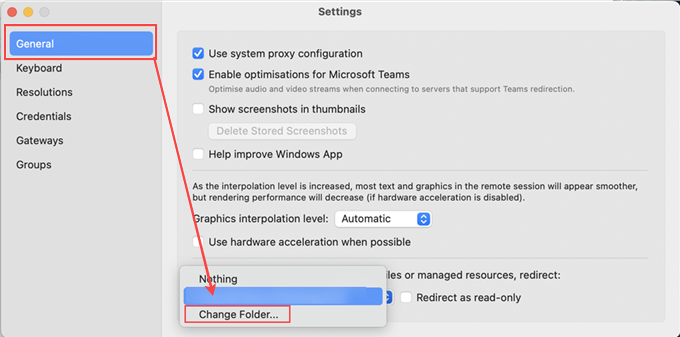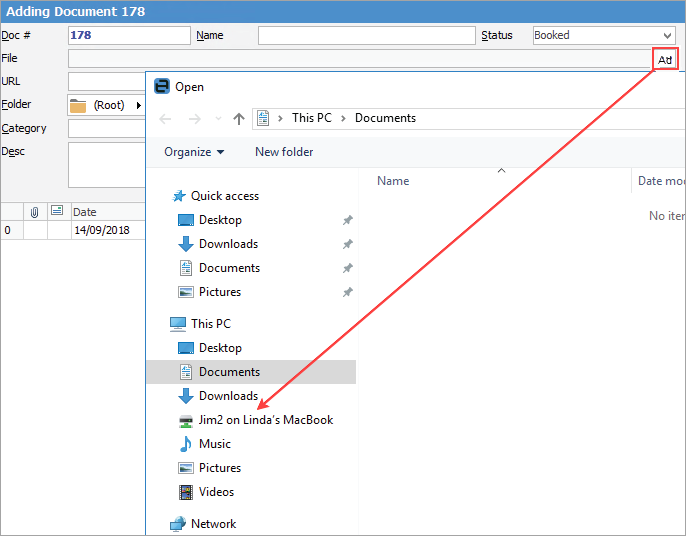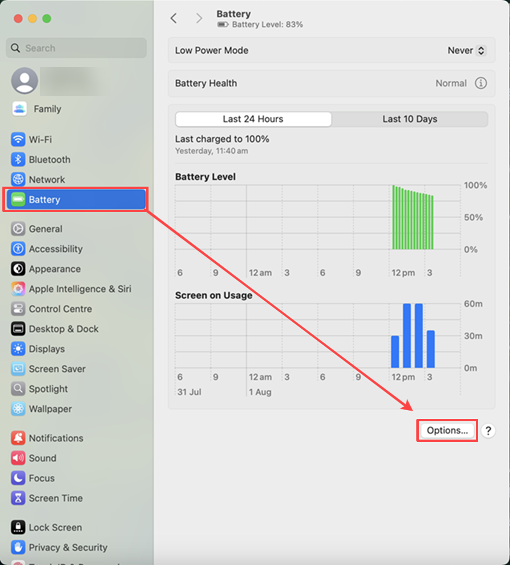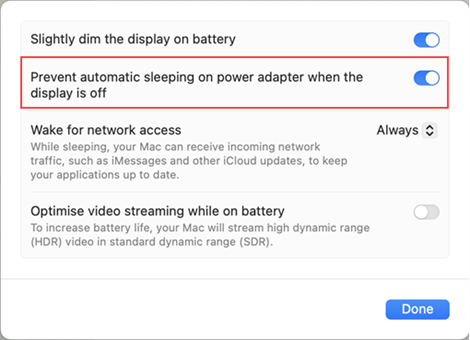Launch the App Store on your Mac, search and download the Windows App, then install it.
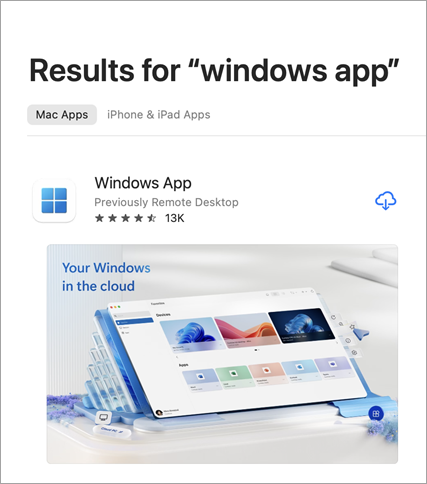
The app will be added to the Dock for easy access.
Launch the app, select Apps, then click on Add Work or School Account.
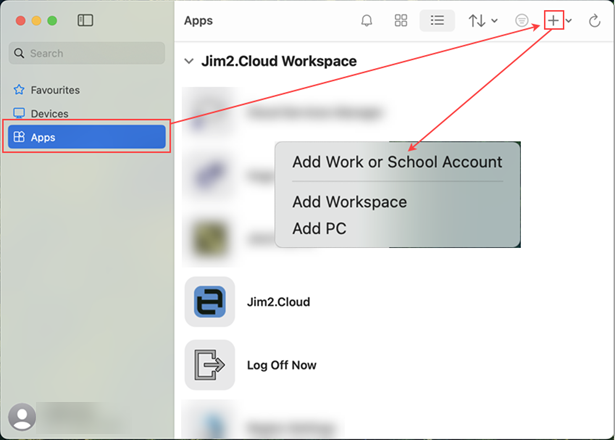
The following screen will appear:
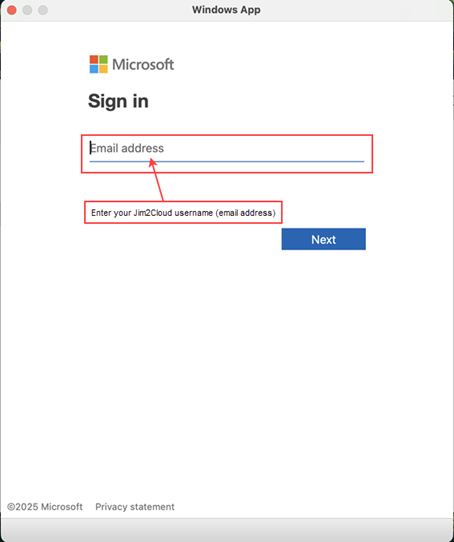
Enter the Jim2Cloud username, then the password you have been provided in the next screen.
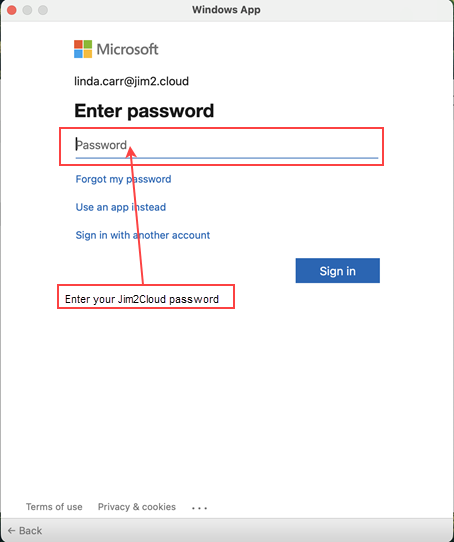
Click Sign in. You will be prompted to enrol in multi-factor authentication on the next screen:
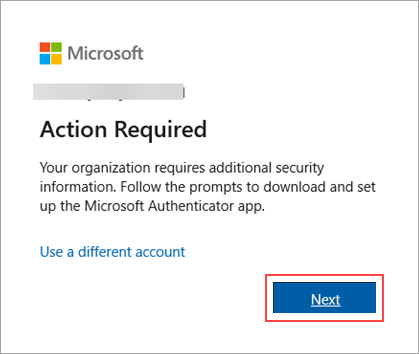
Follow the prompts to configure the account on the Microsoft Authenticator app, You will be advised to download the app to your mobile. The next step is to set up your account.
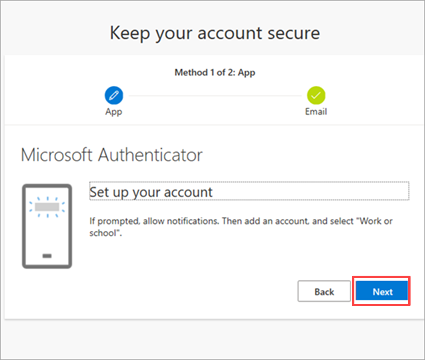
Once set up, scan the QR code with the Microsoft Authenticator app on your mobile to finish the setup and test that it is working correctly.
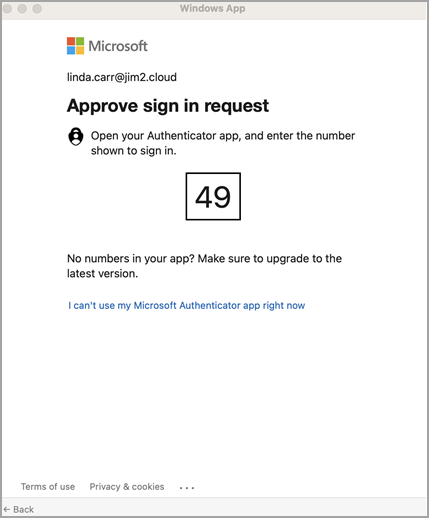
Click Save, then the following screen will appear.
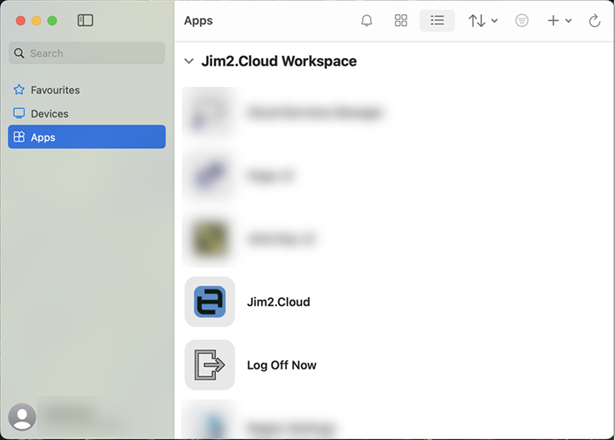
You can pin Jim2 to the Favourites tab for quick access, by clicking the star at the bottom of the icon.
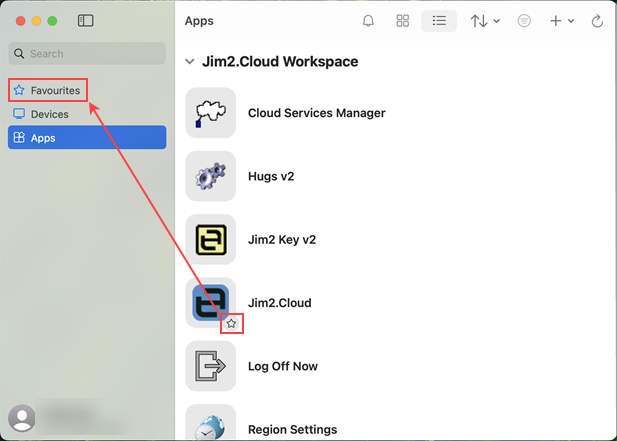 |
1.With the Windows App open, go to the menu bar on your Mac, select Windows App, then click Settings. Click Credentials. 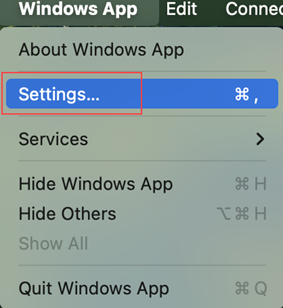
2.Click the plus sign (+) to add the Jim2Cloud credentials. 3.Enter the username, password and friendly name (optional), then select Add.
4.When you connect to the app, the credentials will automatically be entered. |
 |
If you minimise Jim2Cloud for a lengthy period, it will freeze when you maximise it. This is unfortunately because the Windows App tries to reconnect. Should this occur, call Happen Support 1300 005 462 to have your session reset. |
If you are experiencing issues with connections, in the Windows App, go to Settings > General and turn off Use hardware acceleration where possible.
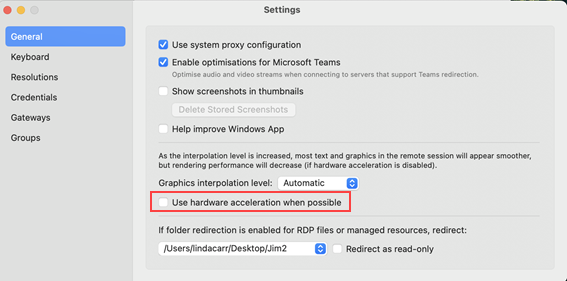
Further information
Jim2Cloud Technical Requirements
Jim2Cloud_WindowsApp_Information
Jim2Cloud Setup and Access for PC
Passwordless Signin with Microsoft Authenticator
Yubikey or FIDO2 Security Key Setup
Add and Link to On Premises Document
Add a Document Within Jim2Cloud
Import Files from Your PC to Jim2Cloud
Open or Save Files from Jim2Cloud