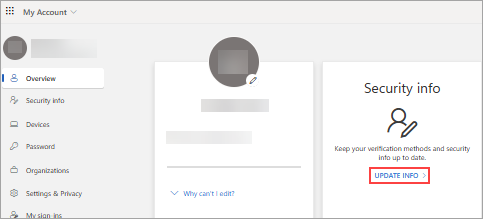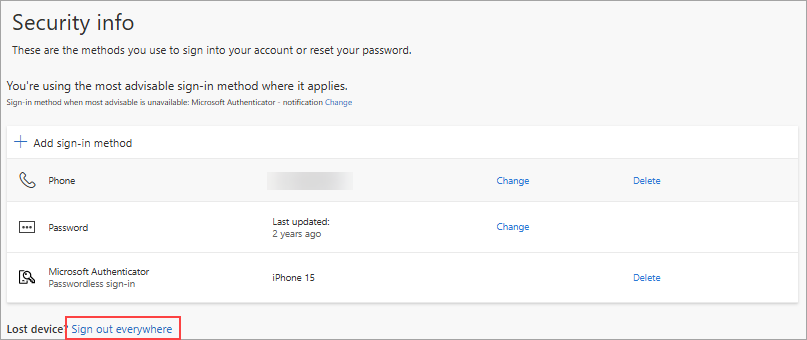Begin by installing the Microsoft Windows App. Refer to the following for details on Windows App: What is Windows App? - Microsoft Learn
Follow the instructions below.
Download the Windows App from the Microsoft Store. |
Download the Windows App from the App Store. |
▪Jim2Cloud username and password (as per existing Jim2Cloud environment) ▪Windows App ▪Yubikey or other FIDO2 security key |
1.Log in to your Microsoft account with your Jim2Cloud account. 2.Approve the MFA prompt to complete the sign-in (if already enrolled for MFA) 3. Under Security info, click UPDATE INFO. 4.Select + Add sign-in method.  Select Security Key from the dropdown. 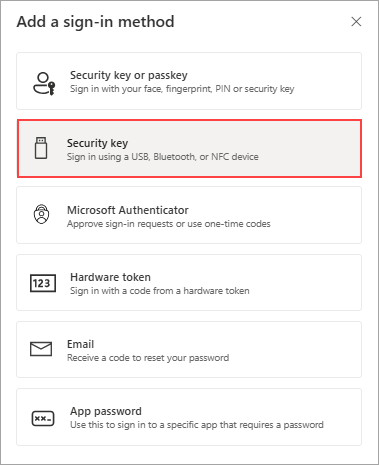 5.Select USB device. 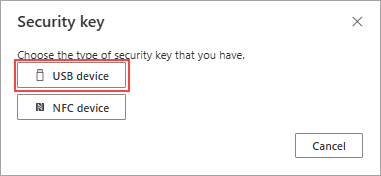 6. Follow the prompts to enrol the Yubikey/FIDO2 Security Key. 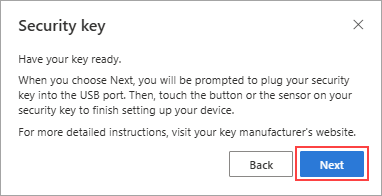 7.If prompted where to save this passkey, select Security Key. 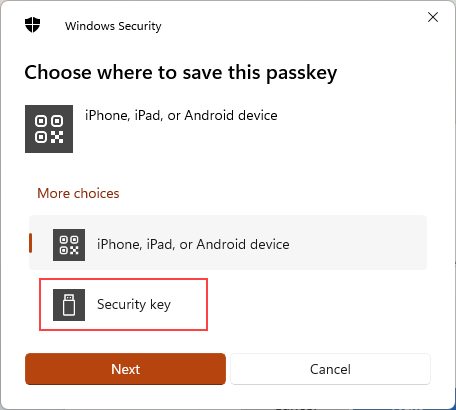 8. Click OK to confirm the Security key setup. 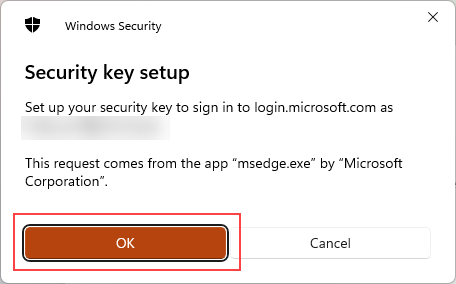 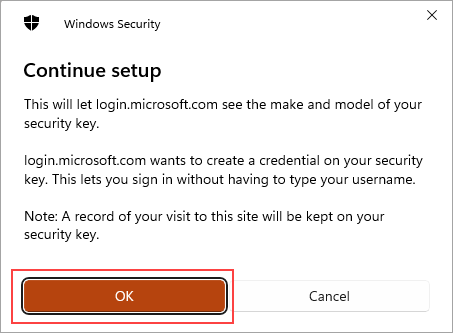 9. If a PIN is not already configured on the Yubikey/FIDO2 Security Key, you will be prompted to configure one.
10.You will be prompted to enter the PIN for the Yubikey/FIDO2 Security Key on each MFA prompt (currently every 30 days). 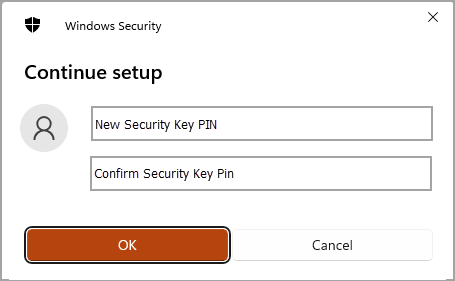 11. Enter the existing PIN, or enter a new PIN (minimum 4 digits) to secure the Yubikey/FIDO2 Security Key, then click OK. 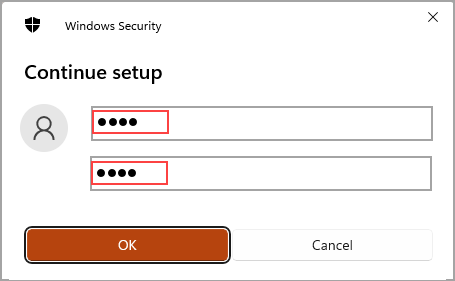 12. Touch the Yubikey/FIDO2 Security Key when prompted. 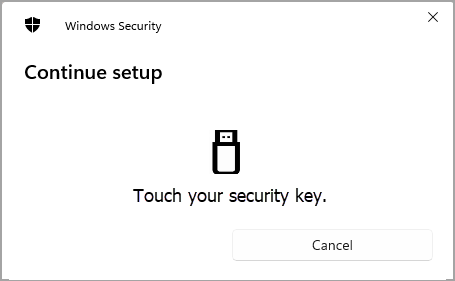 13. If successful, click OK to continue. 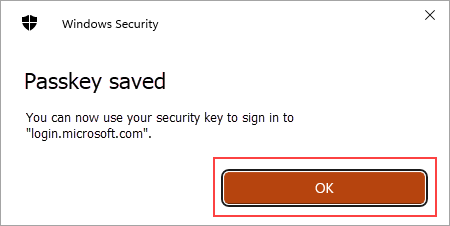 14. Enter a descriptive name for the Security Key, then click Next. 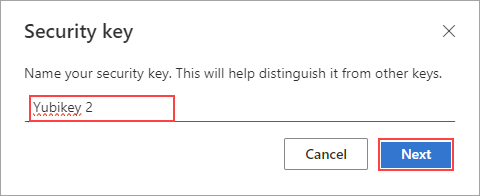 14.To test the Yubikey/FIDO2 Security Key, click Sign out everywhere. 15.In the Windows App, refresh the Apps list to trigger a sign-in. 16.When prompted to sign-in, click Sign in with Windows Hello or a security key. 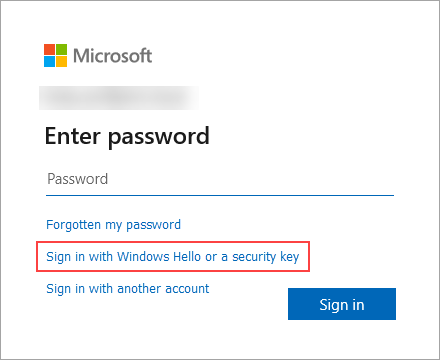 If prompted to select a Passkey, select Security Key, then click Next. 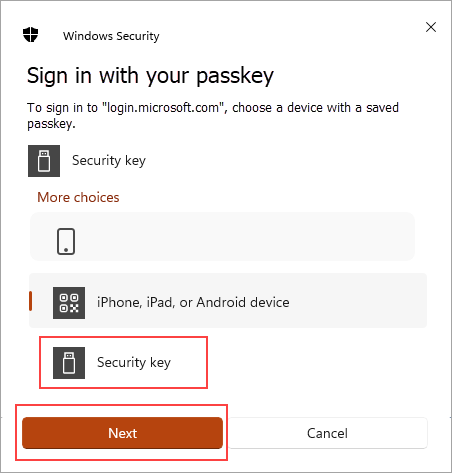 17.Enter the PIN configured on the Yubikey/FIDO2 Security Key, then click OK. 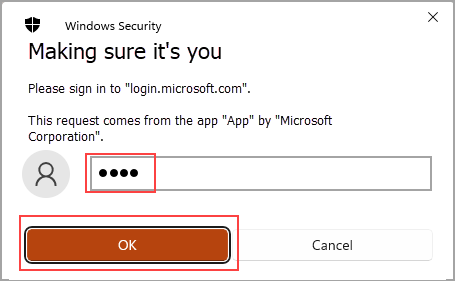 18. Touch the Yubikey/FIDO2 Security Key to complete the sign in. 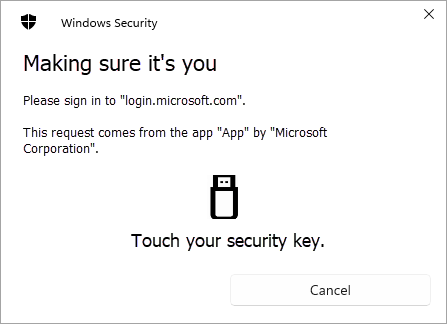 19.The Jim2Cloud account will be signed in on the device for 30 days, at which point you will be prompted to present the Yubikey/FIDO2 Security Key again.
20.If the device is compromised, contact Happen Support and request for the Yubikey/FIDO2 Security Key to be disabled and the login session signed out. |
Further information
Jim2Cloud Technical Requirements
Jim2Cloud_WindowsApp_Information
Jim2Cloud Setup and Access for PC
Jim2Cloud Setup and Access for MAC OS
Passwordless Signin with Microsoft Authenticator
Add and Link to On Premises Document
Add a Document Within Jim2Cloud
Import Files from Your PC to Jim2Cloud
Open or Save Files from Jim2Cloud