
Process payments in the normal way via Creditors (or enter expense cheques directly from the cheque book) using payment types that you've flagged as Electronic Payments in Payment Type setups.
When you have completed your payments and are ready to create an export file, on the ribbon go to Accounts > Electronic Payments.

You will see a list with all the electronic payments which have not been exported:
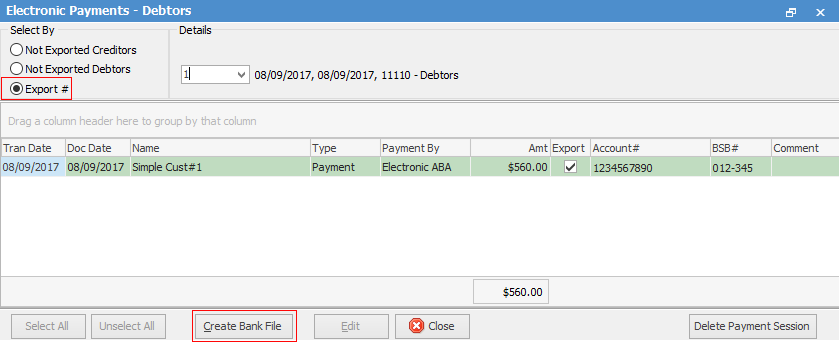
Create Electronic Payments (Bank) Export File
To create the direct entry ABA file, click the Export # radio button in the header, then click Create Bank File at the bottom of the screen.
 |
You cannot edit or add anything to the ABA file. This means that you are not able to add, for instance, a vendor account number, etc. You are also unable to instigate remittance advices from the ABA file. At the point of making individual payments via Creditors, you can send a remittance advice indicating which invoices you are paying. |
You will be prompted to name and save the file in a location where you can import it to your online banking program/website.
 |
You can double click on the ABA file and it will open in Notepad. Once open, you can print a hard copy for your records. |
Importing the Electronic Payments (Bank) Export File into Your Online Banking Program
Each bank website or electronic interface has different methods by which to import an ABA file. Please check with your bank before attempting import.
Direct Debit Payments
Direct debit payment is actually quite an easy process – simply invoice your direct debit customers as normal, and apply your direct debit payment type, either manually or automatically via batch invoicing.
Send these payments to your bank for processing by creating an electronic payments session and an ABA file.
Create an electronic payments session and bank file as follows:
1.On the ribbon, go to Accounts > Electronic Payments.

2.Select Not Exported Debtors.
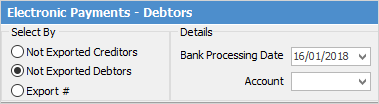
3.A list of payments waiting to be processed will be displayed
4.Click Edit.
5.Select which payments you wish to process, or click Select All (bottom left of form).
6.Click Create Bank File to save your electronic payments session and create an ABA file.
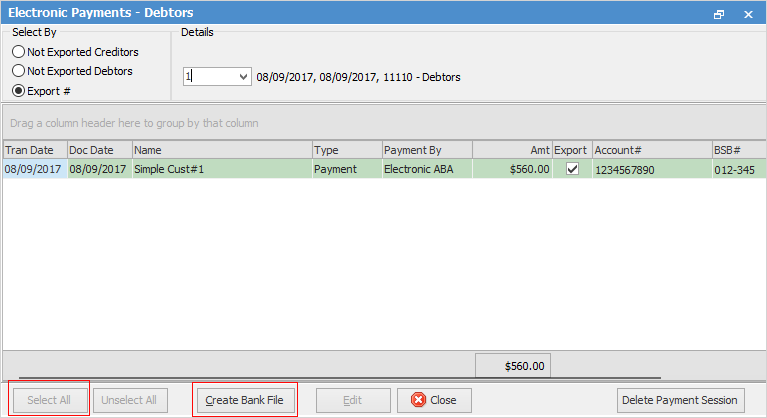
7.Upload the ABA file into your bank website/software.
 |
If you see any payments in red, this means they do not have the direct payment details (Bank Acc# and BSB) on the related card file. See Electronic Payments Card File Setup for more information.
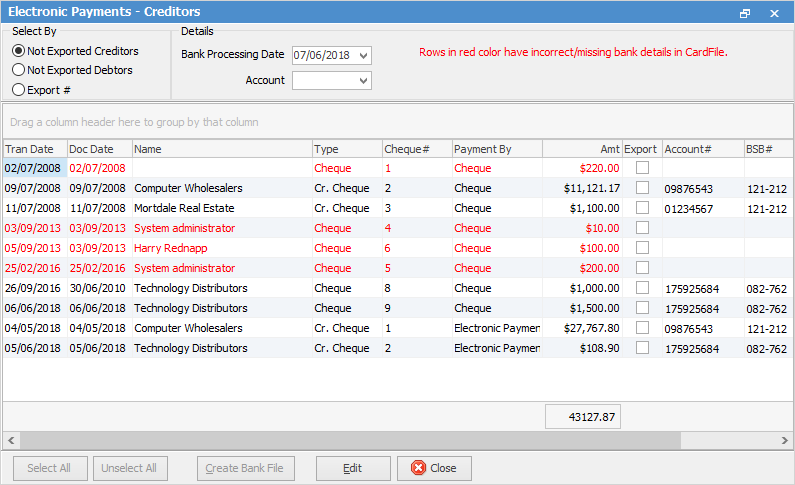 |
In the case of missing account numbers (as above), you will need to edit the creditor card files where the records are red. Add a valid BSB and account number:
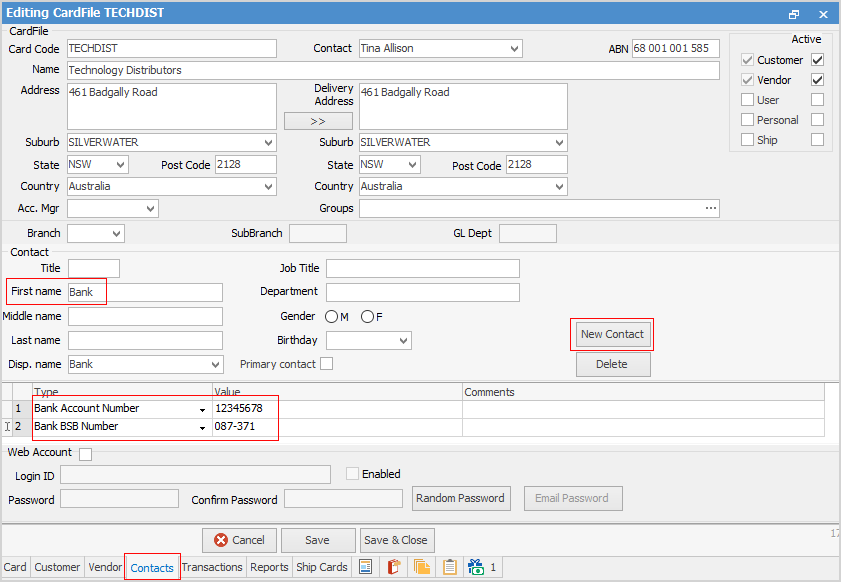
If you create an electronic banking file and find any problem (ie. incorrect account), you can select a previous electronic banking session and click Delete Payment Session.
Deleting an Existing Electronic Banking Payment Session
To delete any existing session that hasn't been processed, you can create a bank file, then delete the saved file, ie. don't upload to the bank.
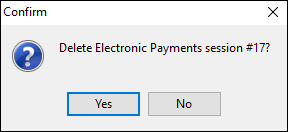
 |
If you delete the payment session, and you have uploaded the ABA file, this will need to be reflected in Jim2. |
Further information:
|
Electronic Payments Direct Debit Setup Electronic Payments – Direct Debit Electronic Payments Batch Invoice using Direct Debit Payments |