
There are two ways this can be done: from a job list or from Management > Job Reports.
From a Job List
1.Go to Jobs > Create Job List.
2.Select Advanced List and choose which type of jobs you want to include, along with any other relevant criteria.
3.Select Stock#, ie. labour stock code and/or the stock group, then click Run.
4.Scroll across to the Actual Labour Hours and Dates, where you will see Date In, Date Out and the Labour column.
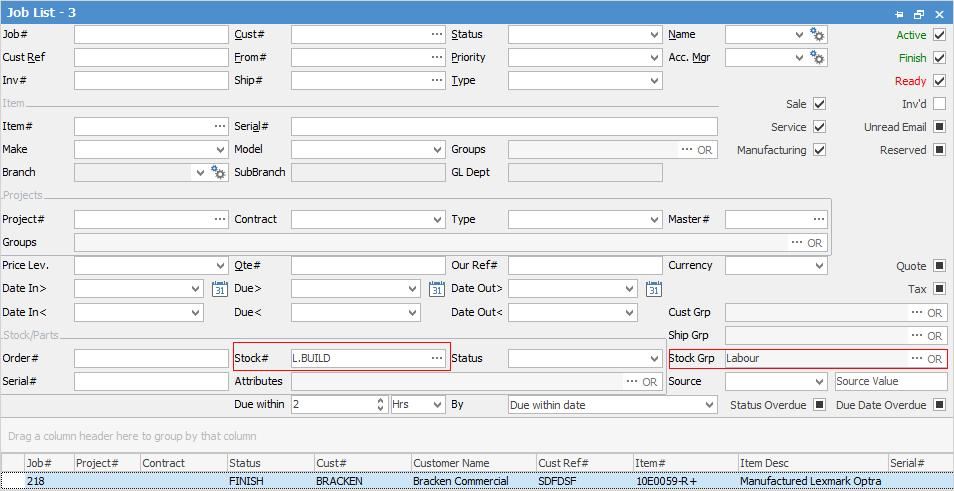
5.Right click and select Export Data. Save to a directory on your computer.
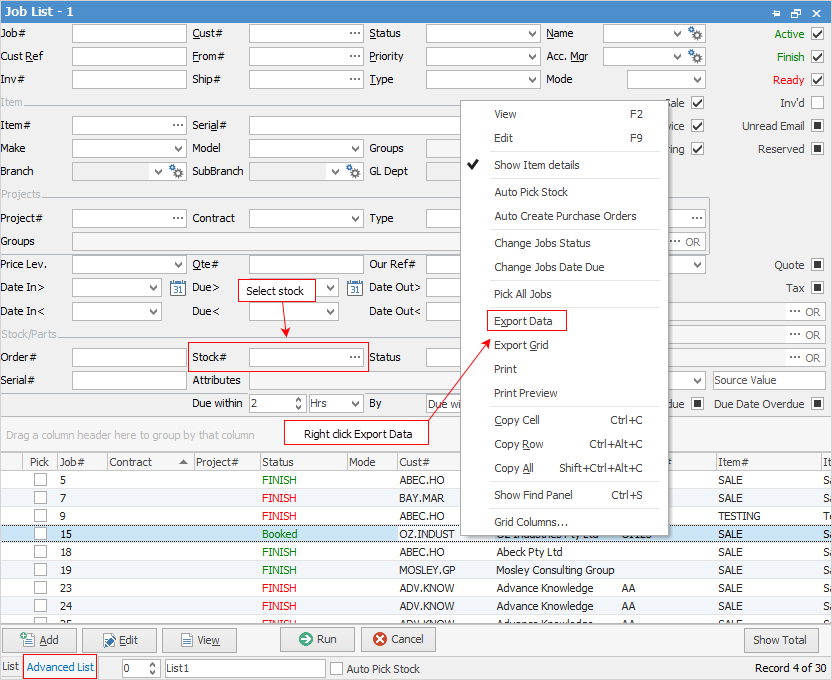
 |
Make sure the file format is .xlxs or .xls. |
From Management/Job Reports
1.Go to Management > Reports.
2.Choose Job Reports > Labour Daily and select Preview or Print. Enter the relevant information in date fields and select Group by Customer, then click OK.
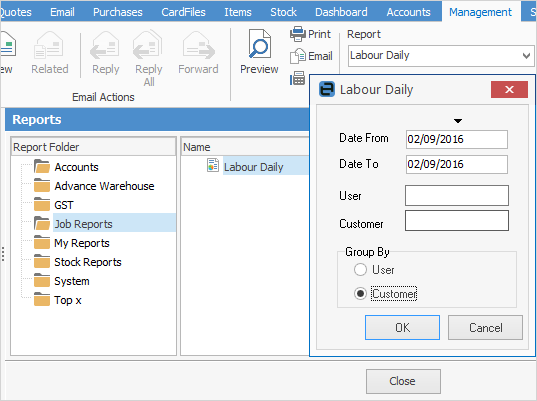
3.Select Print in the ribbon, and tick Print to File.
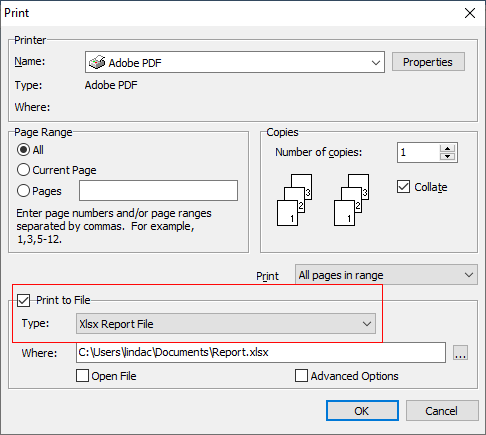
Select Xlsx Report File, and save to your computer.
Further information: