
Labour can be added to any object (job, quote, etc) that has a Labour tab. This can be done by selecting the Labour tab, click Add, and by using the F7 function key, or selecting the Add Labour icon located in the status bar when the object is in Edit mode. The object’s Labour tab displays a running total of all related actual labour entries.
Labour Time Sheet
Located at the top of the New Labour screen is the labour time sheet and calendar. Labour times can be selected by choosing a time range with your mouse. As you choose a range the Start Date/Time and End Date/Time will be adjusted to match your selection.
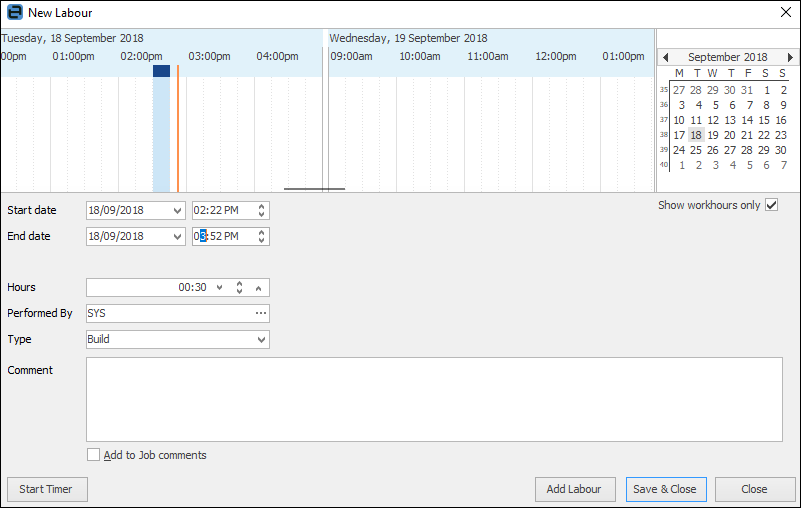
The labour entry interval (width of time sheet selection in minutes) can be set via Options. Normally this is set to 1, 5, 10 or 15 minutes, depending on the blocks of time you typically work in. Additionally, the starting time can be rounded to the nearest interval, for example, 5 minutes.
 |
You can click within the blue time area and drag to your end time, which is simply a quicker way to add labour.
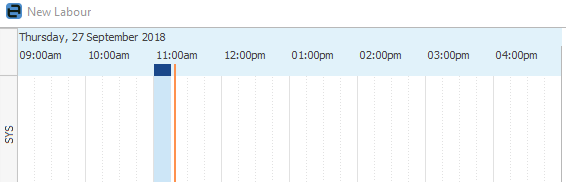 |
Adding Multiple Labour Entries
You can add multiple labour entries at the same time by clicking Add Labour, followed by your next entry.
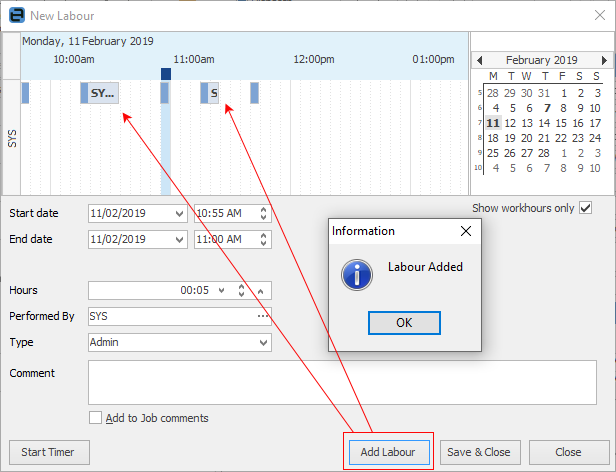
When all entries are completed, click Save & Close.
Adding Labour for Multiple Users
You can also easily add labour for multiple users by adding a labour entry, clicking Add Labour, selecting that labour entry in the time sheet, then changing the user’s name. Click Save & Close, or Add Labour to add additional labour entries.
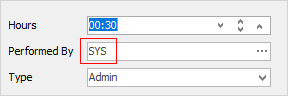
Starting a Timer
Rather than adding a labour entry, you may wish to start a labour entry by clicking Start Timer from the Labour Entry screen. The timer is then accessible via Timers on the status bar. Please see Labour Timers for more information.
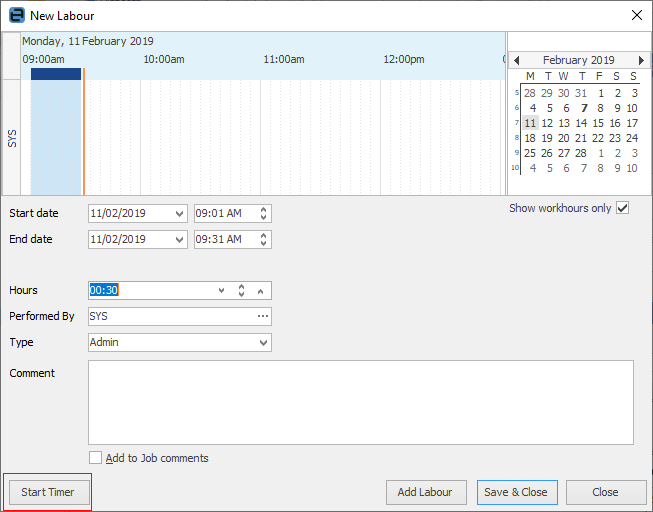
Labour Options
There are several labour entry settings that can be configured via Tools > Options > General > Labour.
Further information: