
To quickly add labour to an object (in this example, job), locate the job and click Edit. Now select the Labour icon in the job footer.
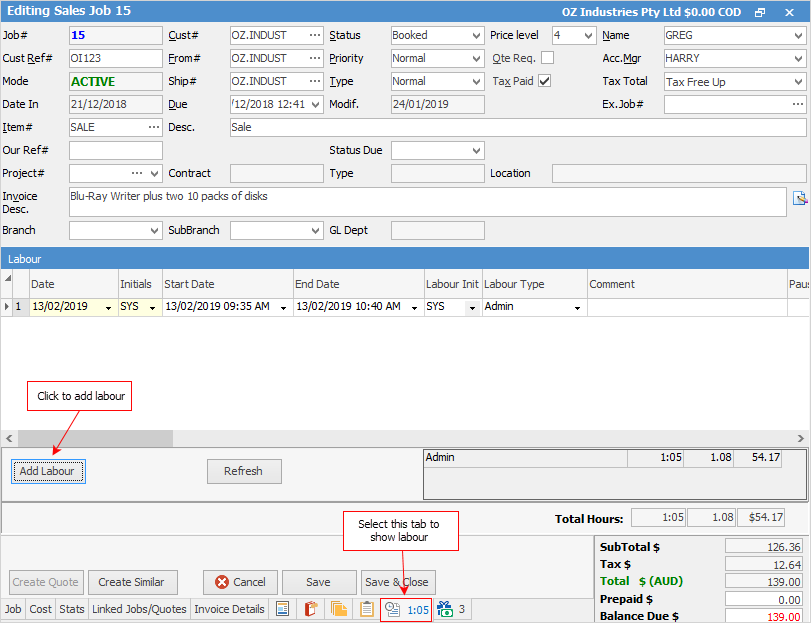
A screen similar to the one shown above will open. Click Add Labour. If necessary, you can adjust the start and end times (including the date), the Performed By name and the type of labour. You can also add an optional comment.
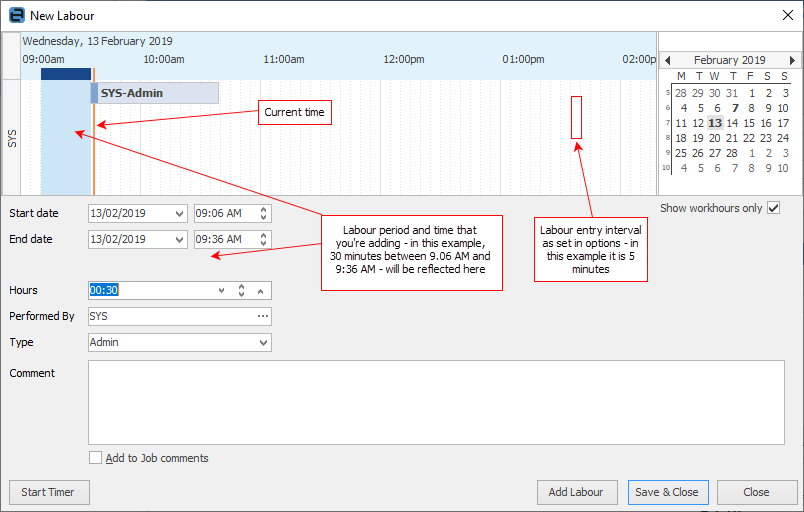
You can also quickly add labour time by selecting the blue bar in the Labour grid and dragging it to the time you require:
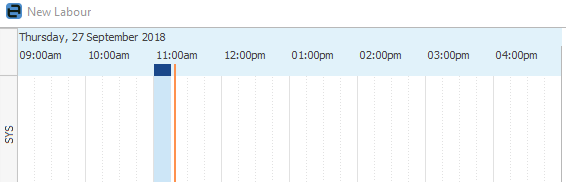
 |
When first opened, the New Labour screen shows the default labour entry (hours) that you have pre-defined in Options. |
Spellcheck
Spell checker is usable within key text entry areas such as the Comment grid and New Labour screens.
Among the auto-correct options is the ability to turn on or off the auto-complete function.
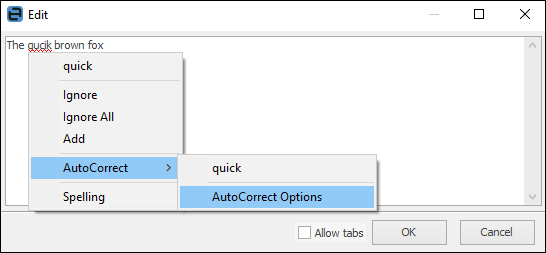
Right click options in Comment grid
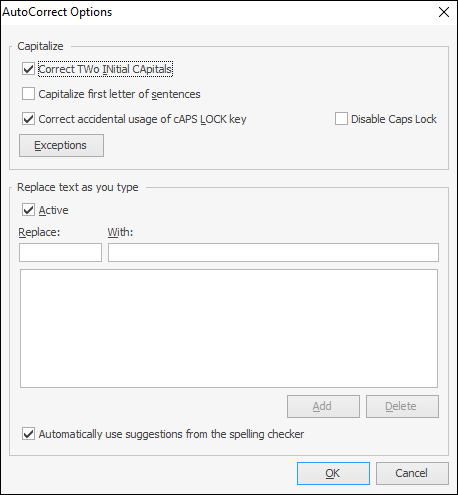
 |
Spellcheck settings are per user. |
Further information:
Include Labour in Cost When Manufacturing