
On the ribbon, go to Tools > Options > General > Labour.
This is where you define the actual working hours in Jim2. There are also some other labour options which can be set on this page.
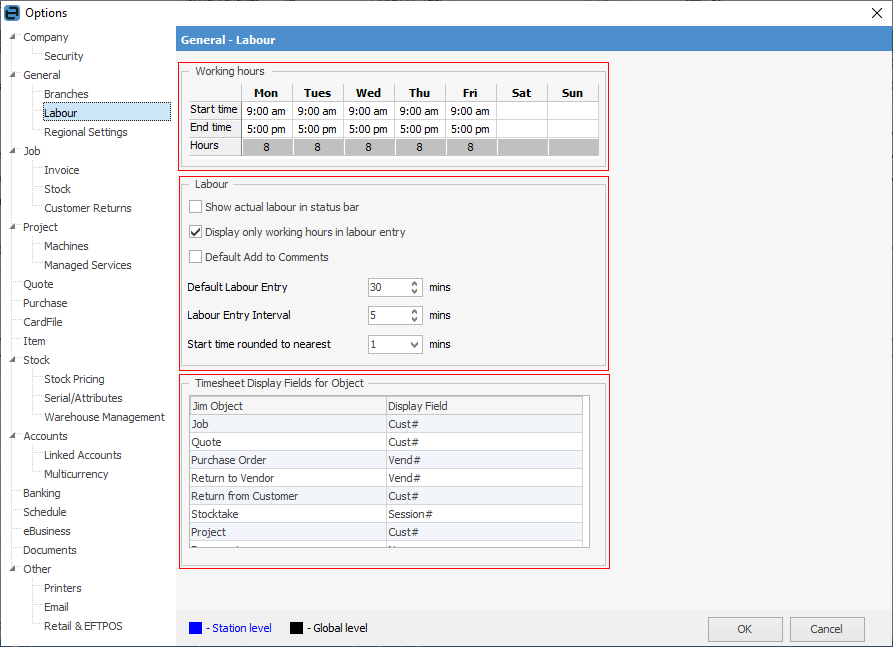
Working Hours
Your actual hours of operation need to be set here. Unproductive hours, such as evenings or weekends, should not be included. Jim2 operates in a real-time environment of hours and minutes. Jim2 uses these actual hours to automatically calculate dates at an object level. As an example, when scheduling jobs using these settings, Jim2 ensures only productive hours are considered in due dates, etc.
|
You can set an entire day as a non-work day by simply deleting the start and end times, as shown for Saturday and Sunday in the image above. For those who work seven days a week, Saturday and Sunday can be displayed individually (rather than combined) in the Schedule.
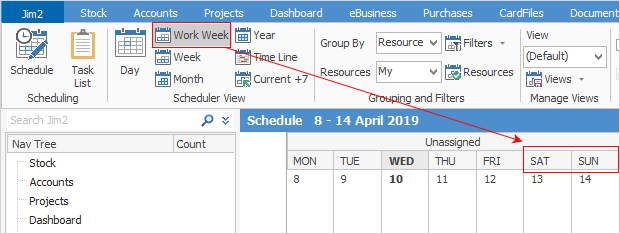 |
Labour Options
Labour Options |
Explanation |
|---|---|
Show actual labour in status bar |
Tick to display the currently logged user's daily and week-to-date actual labour in hours and minutes in the status bar.
 |
Display only working hours in labour entry |
Tick to display only working hours in the Labour Entry screen.
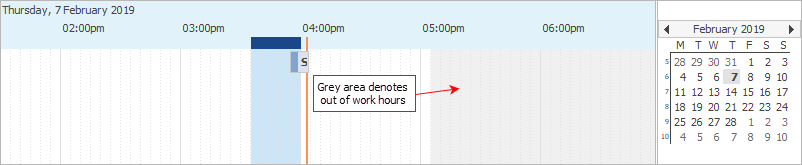 |
Default Add to comments |
Tick to automatically add labour details to the Comment grid of an object.
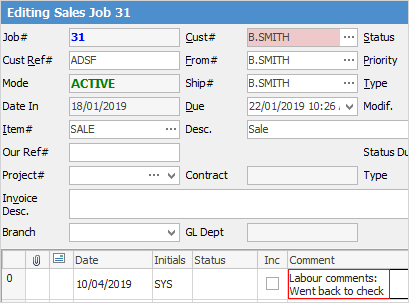 |
Default Labour Entry |
The default amount of time in minutes that is initially shown when entering actual labour. You can then change this labour time in increments set by the labour entry interval field within the New Labour screen.
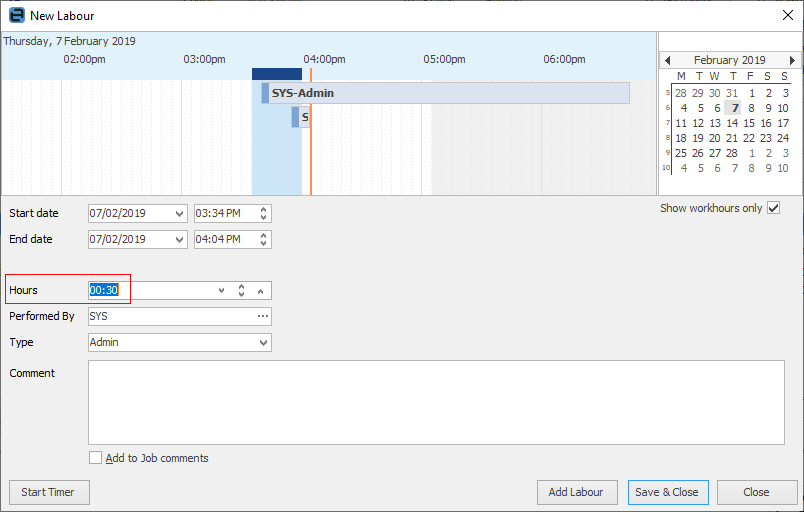 |
Labour Entry Interval |
The default labour entry interval (in minutes) when entering actual labour. You can change the labour amount in small intervals of time here. |
Start time rounded to nearest |
When adding labour, round the start time to the nearest X minutes. For example, if time is 2:01, round to nearest 5 minutes would set the time to 2:00. |
Timesheet Display Fields for Objects
Jim Object |
Explanation |
|---|---|
Job |
Choose from Cust# or Ship# to display timers for jobs. |
Quote |
Choose from Cust# or Ship# to display timers for quotes. |
Purchase Order |
Choose from Vend# or From# to display timers for PO. |
Return to Vendor |
Choose from Vend# or From# to display timers for RTV. |
Return from Customer |
Select Cust# to display timers for RFC. |
Stocktake |
Select Session# to display timers for that session stocktake. |
Project |
Choose from Cust# or Ship# to display timers for projects. |
Document |
Select Name to display timers for documents. |
Further information:
