
The goods and services your company supplies to customers involves stock, and Jim2 allows you to define stock as depleting, non-depleting, applies, special and labour types.
The measures used and selling prices set for each labour stock you define bear a direct relationship to what is being done and by whom. For example, an hourly labour charge for all services provided onsite within 24 hours, an express hourly charge to provide that service onsite within four hours, or an emergency hourly labour charge to provide that service onsite at any time of day or night.
By defining labour to match the services you provide, you can use Jim2 to produce reports on which services are more popular or profitable, and define your trading options to customers. Remember, you can define specific Price Levels for stock – and offer special customers their own rate on labour too.
 |
It is important to realise the difference between actual and billable labour. |
When adding labour stock to the stock grid, you will need to evaluate how much of the actual time can be charged to the customer. For example, if all users have recorded a total of 1.75 hours to complete a job, then it would be reasonable to charge at least that amount to the customer. However, if all users have recorded a total of 5.25 hours to complete a similar job, you should look at the Labour grid to work out why there is such a significant difference, and set the customer's charge accordingly.
You can also define labour charges in relation to a specific Item – that is every time product X is processed, the labour charge will be this. You could even use a labour code that includes the Item code (L.ProductX) in the stock code. Again, this will help you define reports on productivity and profitability.

1.Calculate how much of the labour total can be billed to the customer (more, less or equal to the total shown in the Total Hours field on the Labour tab).
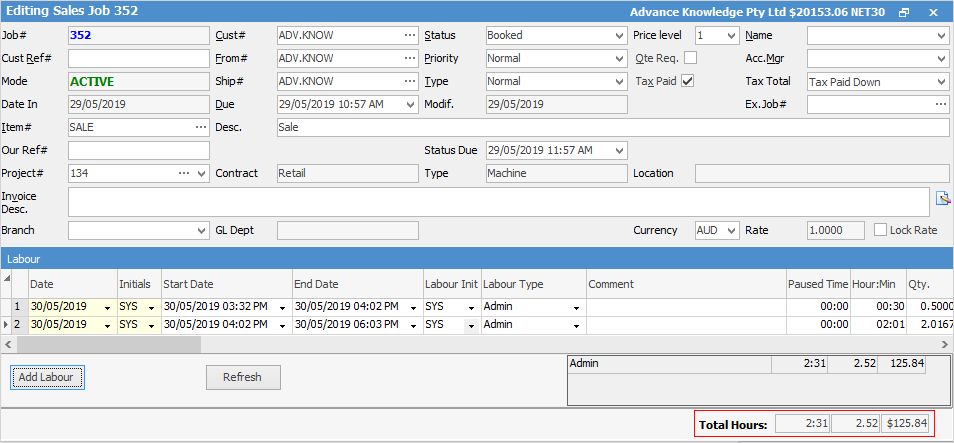
2.Then select the stock grid by either:
▪Pressing the F4 function key, or
▪Click in the Stock Code field.
2.To add stock to a job, move to the Stock Code field of the stock grid and enter the stock code for that labour in one of the following ways:
▪Clicking on the stock code ellipsis [...] or pressing F5, which then brings up the Stock Select screen.
▪Start to type the stock code. Jim2 intuitive type will begin to pre-empt your choice as you type each letter.
Once you have selected the labour, the stock description will be defaulted to that field automatically. You can add or change this information.
 |
Jim2 Stock Select (F5) screen allows you to search for and select certain stock to be added to the job. |
3.Enter the unit count for that labour (for example: 1.5 = 1½ hours) required for the job. The price calculations will be defaulted from the stock records and customer information – you can edit the prices at this point if required.
Further information: