
The purchase order has the following additional fields to accommodate purchasing in foreign currency:
▪Currency – select the currency for this purchase.
▪Rate – the current exchange rate set for the selected currency will show by default.
▪Lock Rate – by locking a specific exchange rate on a document, you will be excluding it from any subsequent revaluations.
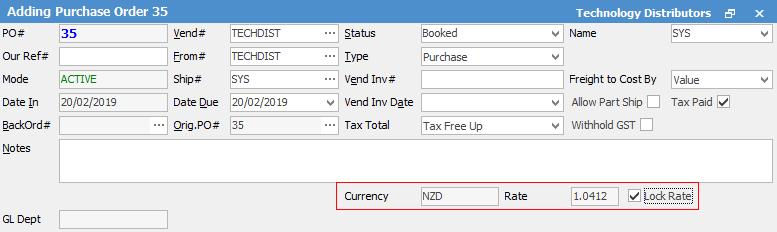
|
You will see some letters underlined in the field names within the header, eg. Vend#. Using Alt+ the underlined letter will jump you to the field beside that heading. |
|
When adding a purchase order, the default currency is AUD. When you select the vendor, their card file default currency (as set on their Vendor tab on their card file) will show that vendor's currency. |
The purchase order stock grid shows:
Price Ex. and Price Inc. in the selected currency.
Cost (COG) in equivalent home currency (AUD), based on PO exchange rate. This is a handy reference. It is this home currency value that will be moved to the Stock On Hand GL account (dictated by each stock's stock GL Group) when the PO is finished.

|
A warning will be given if a user attempts to change the currency of the purchase order after it has been saved.
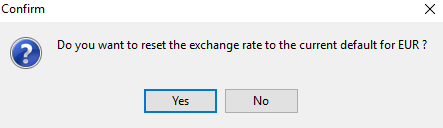 |
The purchase order footer has a function to display the PO totals:
In View mode, you can switch between the selected foreign currency total and the equivalent total in home currency. To switch between totals, simply click the word Total.
A hint over Total (as you move your mouse over the word Total without clicking) will remind you which currency is currently showing in the Total fields. |
NZD
AUD |
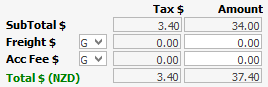
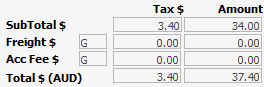 |
|
Tax Codes Be aware of the tax codes in use on foreign purchases. Although default tax codes can be changed at object level, using card file and stock record defaults will reduce errors. Where a vendor typically invoices without GST, and the customs agent bills bulk GST on arrival, you will need to purchase from the vendor at tax code X (exclude from GST calculation) and expense PO from the customs agent at tax code Y or Z (for the bulk GST component).
Tools > Options > Purchases > Purchase Defaults for Tax Code on Tax Free should be set to X.
Vendors who typically supply without GST should have their card file vendor default for tax paid unticked (will default tax code X into the stock grid on a purchase order).
Stock that is typically purchased without GST can have their stock record default for On Purchase Tax Code set to X. |
Purchase Order Reports
Purchase order and expense order reports support the currency symbols defined for each currency.
Further information:

