Download Microsoft Remote Desktop from the Google Play Store and install.
Tap the + sign at the top right of screen.
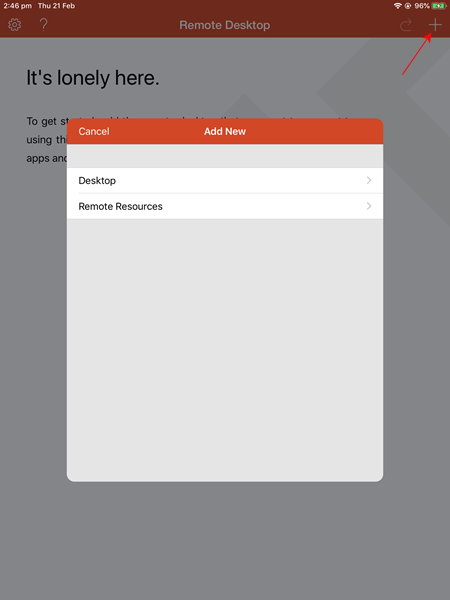
Select Remote Resources to add a new RemoteApp configuration.
Enter the following URL: https://Jim2Cloud/RDWeb/Feed/webfeed.aspx then select Choose User Account.
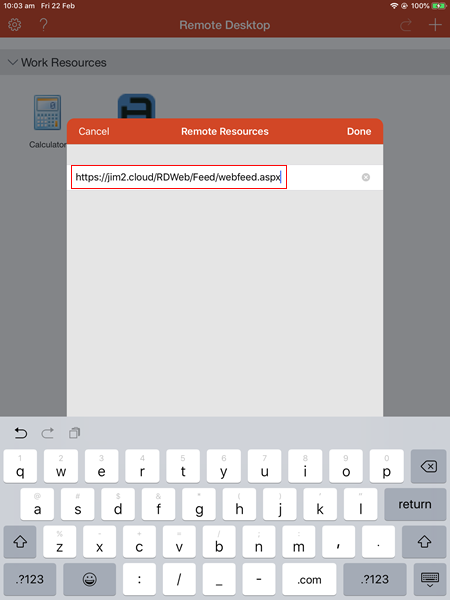
Select Add User Account.
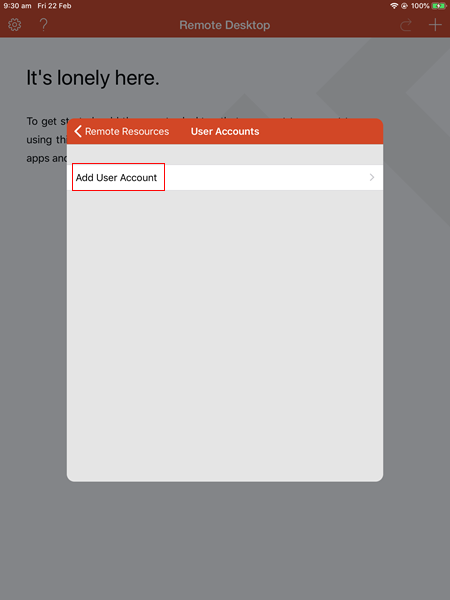
Enter the Jim2Cloud username and password provided.
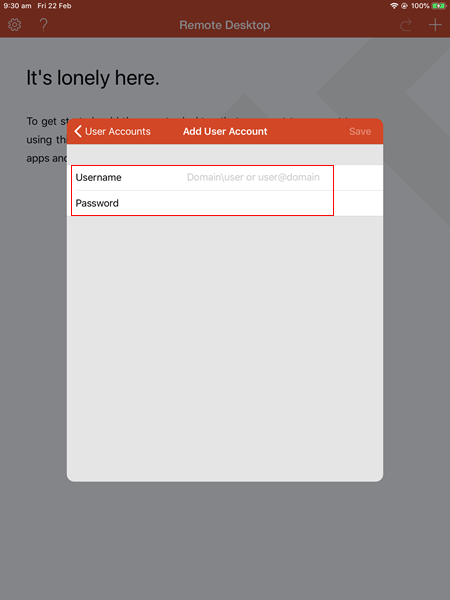
Click Save (top right). Go to the Apps tab, to see Jim2Cloud.
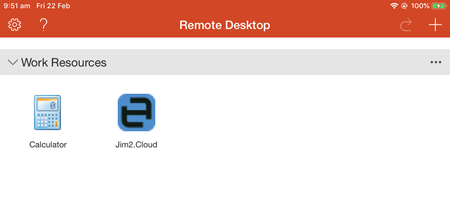
Select the Jim2Cloud icon, which will open to the familiar Jim2 logon screen.
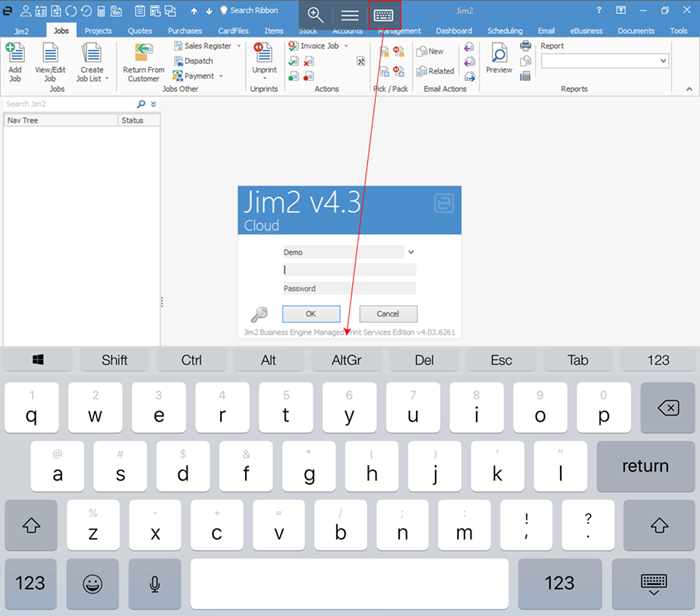
Select the keyboard icon at the top of the screen to bring up the keyboard, then enter the Jim2 initials/username and password, or the sys details provided by Happen Business Implementation Team. Select the keyboard icon again to remove the keyboard.
Further information
Jim2Cloud Technical Requirements
Jim2Cloud Setup and Access for PC
Jim2Cloud Setup and Access for MAC
Jim2 Cloud Local Region Setting
Add a Document to Link to On Premises Document
Add a Document Within Jim2Cloud
Import Files from Your PC to Jim2Cloud
Open or Save Files from Jim2Cloud