Jim2Cloud Hanging
If there are issues with Jim2Cloud either hanging or crashing, go to the Jim2Cloud Remote App and click Log Off Session.
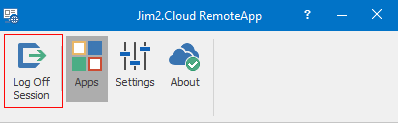
This will log completely out the cloud, as well as logging off the active user.
Jim2 Cloud Not Closing
There may be times where Jim2Cloud may become stuck on closing.
To overcome this, go to the Jim2Cloud RemoteApp, click Calculator, then click Log Off Session.
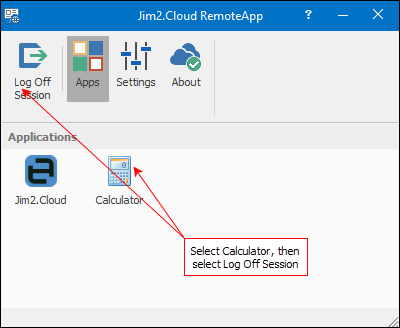
Exception Error - Process is being used by another process
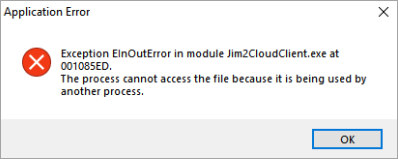
When this error occurs, reboot your computer, then right click and run Jim2 Cloud Client as an administrator:
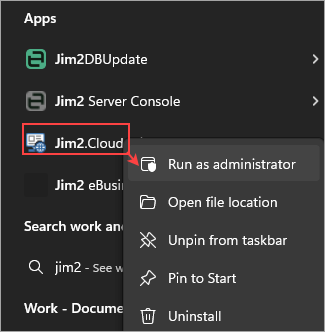
Please contact support@happen.biz if this does not fix the issue.
Access denied when logging in to RemoteApp
If you receive an Access Denied warning, this indicates that the password has been entered incorrectly three or more times and the account has been locked. Contact support@happen.biz to have the account unlocked.
Warning when trying to open Microsoft documents
When opening Word, Excel, etc. documents, if you receive a warning that you need to register or log in to your account, this indicates that you are not using the correct version of Office 365.
An Office 365 subscription that supports use within a cloud environment is required. Office ProPlus is required to activate Office 365 for use within the cloud. This is available within the E3 plan, or can be purchased separately and added to the Essentials and Business Premium Plans. Please ensure to discuss this with your company IT.
Locked by SYS message
When this error pops up, please contact support@happen.biz as we will need everyone to log out of Jim2 so that we can restart the Jim2 Server Service.
Locked on JimServer, cannot delete General Ledger account
Jim2 will lock the GL while other users are dealing with transactions. Any GL changes should be conducted when no-one else is logged in (out of hours), and you have no objects in edit mode.
Black Screen
If a black screen appears, this indicates that you may be in Power Save mode in Windows. It is suggested to disable any Standby settings in Windows to avoid the black screen.
Errors on Mac
It is recommended to enter the system preferences on the Mac, go to Energy Saver and select Prevent Computer from Sleeping Automatically when Display is Turned Off. This will ensure that you are not disconnected to Jim2Cloud.
If you are experiencing issues with connections, in the Microsoft Remote Desktop, go to Preferences and turn off Use hardware acceleration where possible.
Printers disappear in Options
This is usually as a result of the internet dropping out. To rectify this, log out of Jim2 and the Remote App, then log back in. If printers still do not show, contact support@happen biz so we can reset your session.
Further information
Jim2Cloud Technical Requirements
Jim2Cloud Setup and Access for PC
Jim2Cloud Setup and Access for MAC
Jim2 Cloud Local Region Setting
Add a Document to Link to On Premises Document
Add a Document Within Jim2Cloud
Import Files from Your PC to Jim2Cloud
Open or Save Files from Jim2Cloud
Set up Jim2 Mobile for Jim2Cloud