When invoicing a job or list of jobs, and the customer has a credit balance, a credit or multiple credits can be applied to this invoice at the point of actually creating the invoice.
When the Invoice screen appears, go to Payment Details tab and select Apply Credits or use F6.
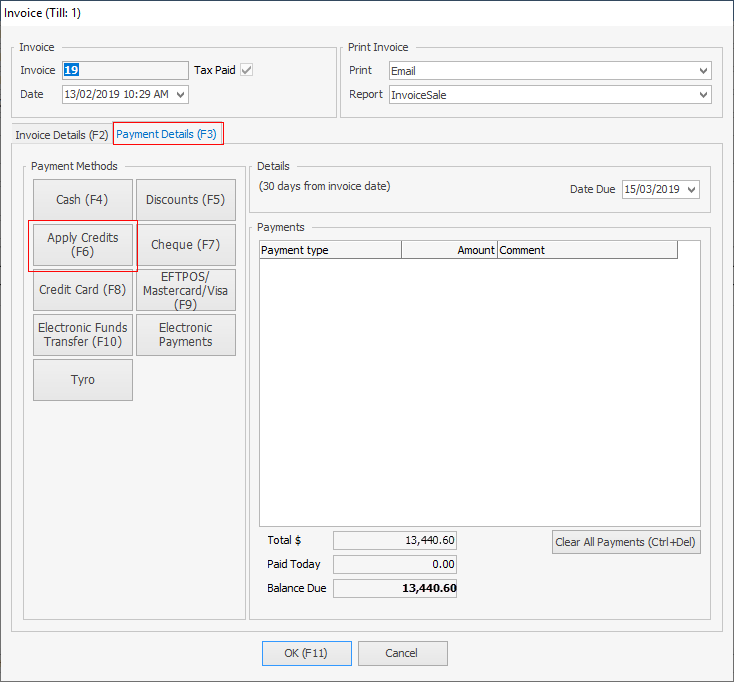
The Select Credit/Prepayments screen will be displayed.
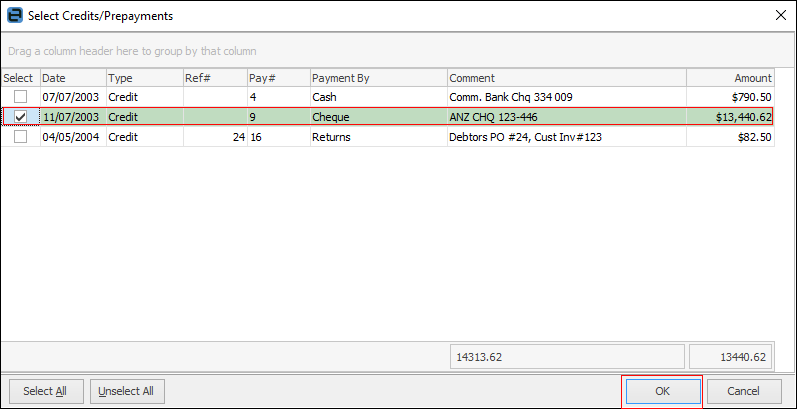
Tick the credit to be applied, then select OK. This will apply that credit to this invoice. The Paid Today field in the Invoice screen will show the total applied, and the balance due will reduce.
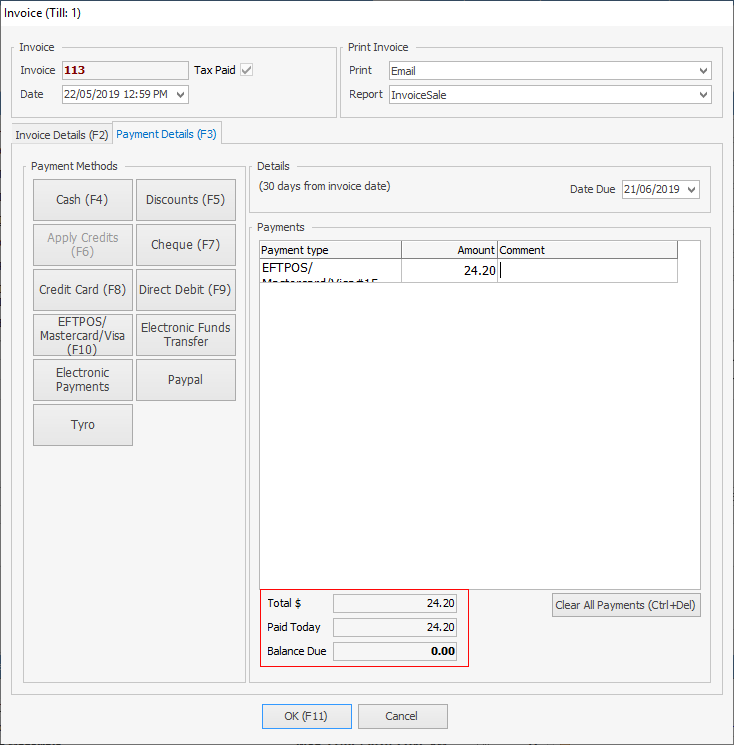
 |
The word Print will change colour to indicate that the option chosen here differs from what the default is set to on the customer cardfile.
 |
Further Information
Default Invoice Report Options
Invoice COD Customer Without Taking Payment
Raise a Tax Invoice for Progress Claims
Receive Payments when Invoicing
NZ Invoices to Handle Billing NZ GST