In Jim2, an invoice is generated from a nominated report. When creating an invoice, Jim2 uses the information entered in the Job screen combined with information and calculation methods derived from the cardfile of that customer. Additional invoice defaults can be set up in Job Options.
There are a selection of invoice reports supplied with Jim2 – others can be designed using Report Designer as well.
Personalise invoices by either:
▪entering a specific message(s) in the Invoice Desc. field in the Job header. This message will only apply to that job
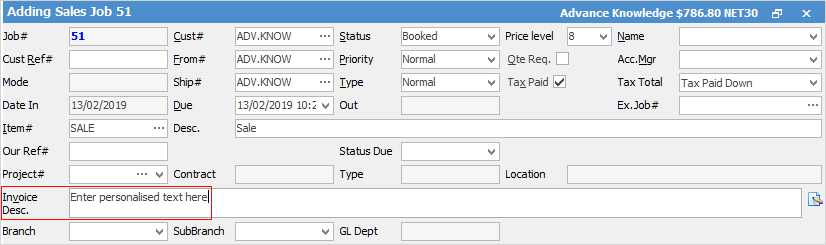
and/or
▪entering a message in the Invoice Memo field in the Job Options tab, accessed via Tools > Options > Job > Invoice. This message will appear on all invoices in the lower left-hand memo field. Typically, a memo of this sort would be a general marketing message or appropriate seasonal greeting. This is also where to enter bank details to appear on invoices for direct deposit purposes.
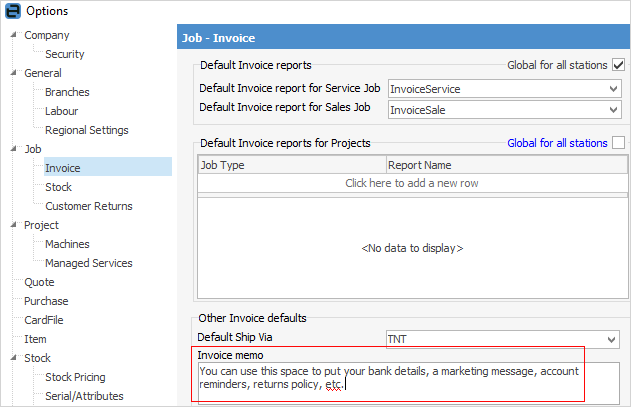

Further Information
Default Invoice Report Options
Apply a Credit Payment When Invoicing
Invoice COD Customer Without Taking Payment
Raise a Tax Invoice for Progress Claims
Receive Payments when Invoicing
NZ Invoices to Handle Billing NZ GST