Create a Stock GL Group using the relevant GL Account. In this example we have used Misc. Income.
On the ribbon go to Tools > Setups > Accounting > Stock GL Groups, then click Add.
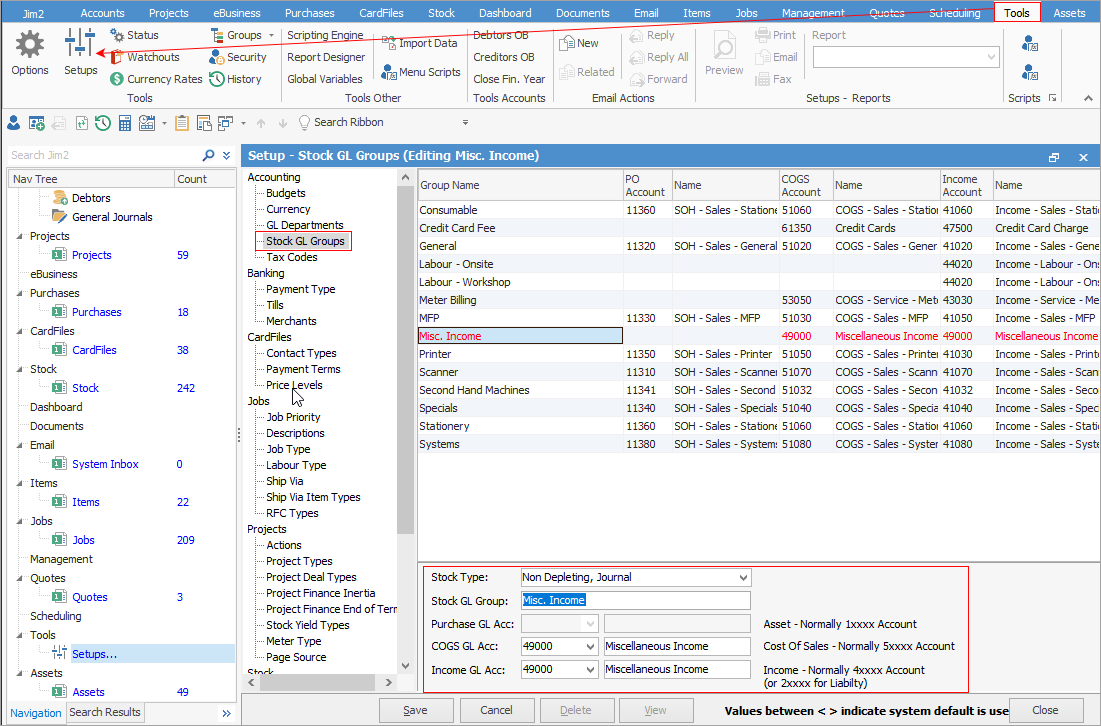 Stock Type: Non-Depleting, Journal Stock GL Group: Enter the name of the Stock GL Group COGS GL Acc: Select the Misc Income GL Account Income GL Acc: Select the Misc Income GL Account
Click Save.
Select Yes to the below warning message.
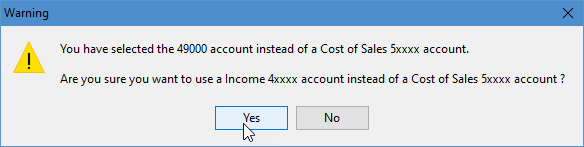 |
Create the Journal stock.
On the ribbon, go to Stock > Add Stock.
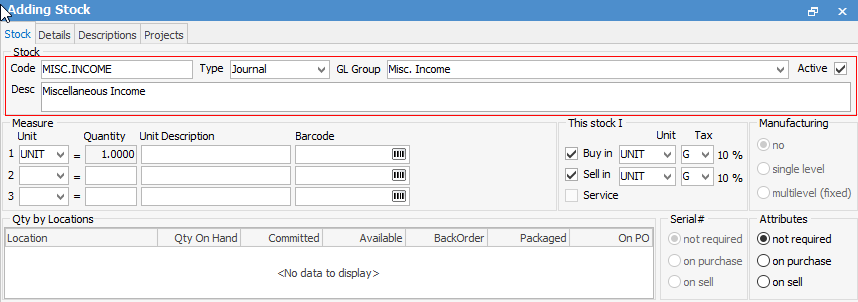 Code: Enter MISC.INCOME or similar Type: Journal Stock GL Group: Select the Misc. Income Stock GL Group created earlier Desc: Enter 'Miscellaneous Income'
Click Save. |
Create a job and use the MISC.INCOME stock code. This will journal directly to the Misc Income GL Account.
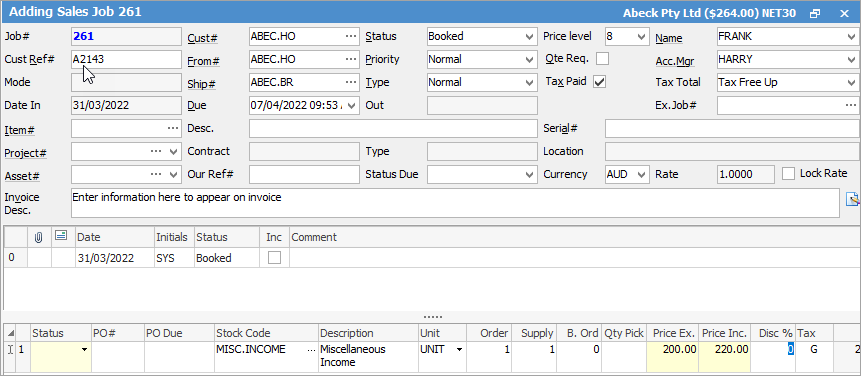
The above process can be used with any GL Account. |
Further Information
Default Invoice Report Options
Apply a Credit Payment When Invoicing
Invoice COD Customer Without Taking Payment
Raise a Tax Invoice for Progress Claims
Receive Payments when Invoicing
NZ Invoices to Handle Billing NZ GST
