The trading terms extended to customers are set via their cardfiles. There are two instances where payment details should be recorded at the point of invoicing:
▪The terms for that customer have been set to COD – users cannot execute an invoice for that customer unless the payment section of the invoice has been completed, effectively ensuring payment is received before releasing the job or jobs being invoiced.
▪Regardless of the selection used for trading terms for that customer, the customer provides payment at the time of invoicing.
As users enter the Payment type(s), and amount received, the balance due will reduce.
 |
If a customer is paying cash, Jim2 provides for the calculations of change provided if needed. As well as this, Jim2 allows users to check current account balance, including details of current credits or prepayments that might exist for that customer via the Payment Details tab of the invoice form.
 |
 |
On the Payment Details screen, function keys F4 through to F10 will allows selection of a payment method. F2 will go to the Invoice Details tab and F3 will go to the Payment Details tab. The F11 key completes the invoice.
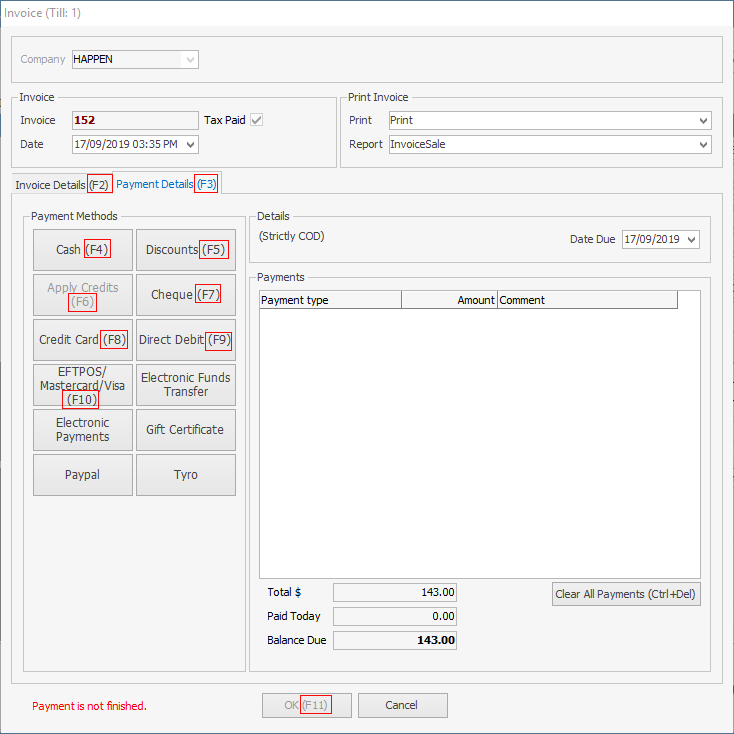
|
1.To enter a payment, select the Payment Method in the Payment Details tab.
2.If the amount to be entered is the same as the invoice, select the Payment type (in the grid to the right) and the amount will automatically be entered in the Amount column. If the amount to be entered is lower or higher than the invoice, position the cursor in the Account column and enter the amount being paid.
3.Enter a comment next to the payment line. This comment will be displayed in the debtors record and reports.
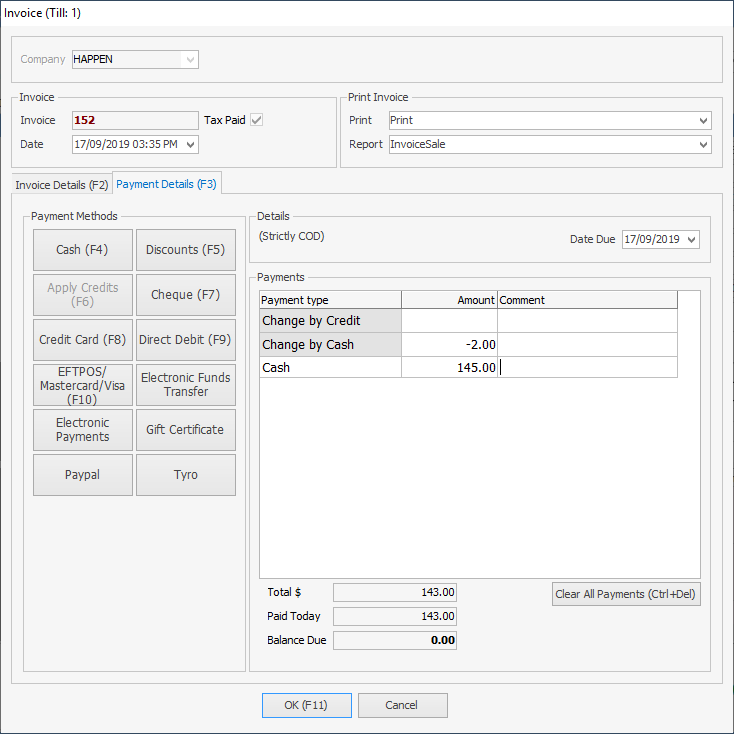
Invoice screen where Change is required.
4.If the amount is higher the transaction cannot be saved until the customer is provided either a credit or cash change.
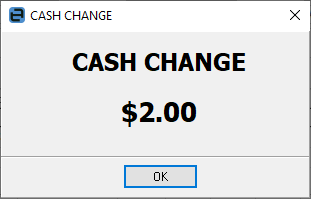
Scroll to the top of the Payment grid and two extra payment types will appear in grey: Change by Credit or Cash – these relate to the extra amount of payment.
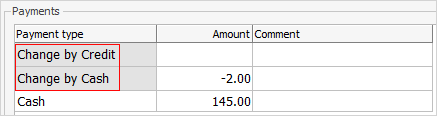
Select how those extra amounts are to be dealt with – either change by cash or to add the credit figure to that customer's debtor file for later use.
5.When payment has been made, select OK to produce the invoice. This will generate the invoice report, which will either print immediately or be recorded only, depending on the Job Option that has been set up.
|
By selecting the Payment type column, the dollar amount will automatically be entered for either the payment amount or the Credit/Cash Change amount. Select the right column to manually enter amounts. |
If the customer has terms of COD, the invoice cannot be completed until the payment is made. However, there are times when this rule needs to be stretched a little. Although it is not preferred that users change known trading terms for customers, nominate to alter the due date via the Payment Details tab and moving the Date Due forward. There is also the option of cancelling the invoice and changing the customer's terms in their cardfile, then re-invoicing. Your username will show on the invoice for verification.
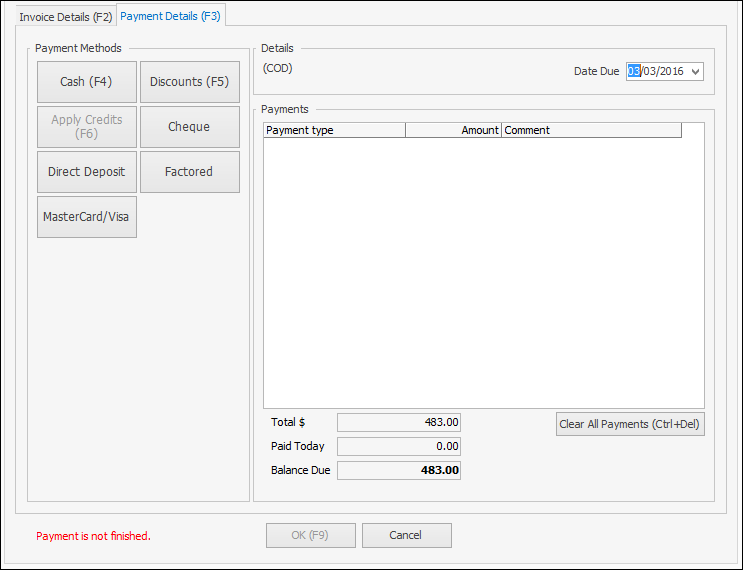
Invoice Payment Details screen – to change Date Due for COD Customer
Further Information
