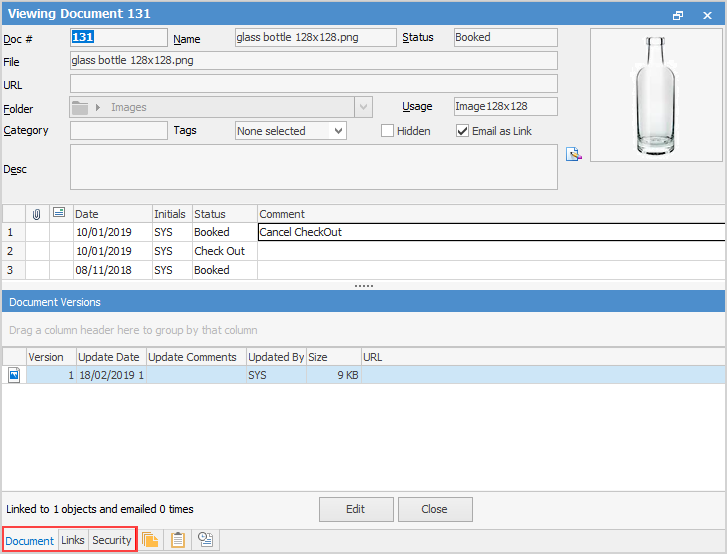
Information displayed in this tab relates to document versions and updates. In Tools > Options > Documents, choose the maximum number of document versions, as well as a maximum document size.
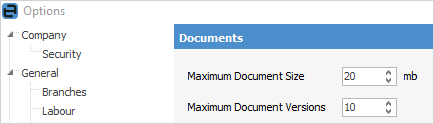
As revisions are made to documents, the Document tab will show information relating to the version, including the revision number, date updated, etc. It is recommended to enter a comment explaining what the revision was for, as this will be displayed in the Update Comments field, along with which user updated it.
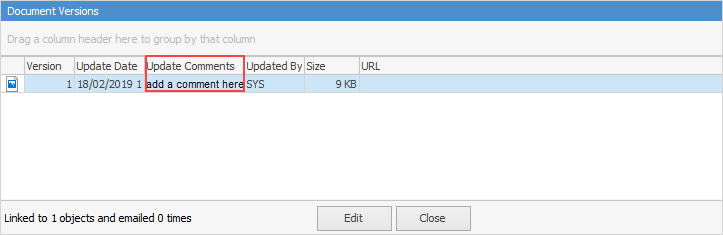 |

The Links tab will list all Jim2 objects linked to this document. For instance, in the above example, the image is linked to a stock object. When opening that stock record, the image will be displayed in the Details screen.
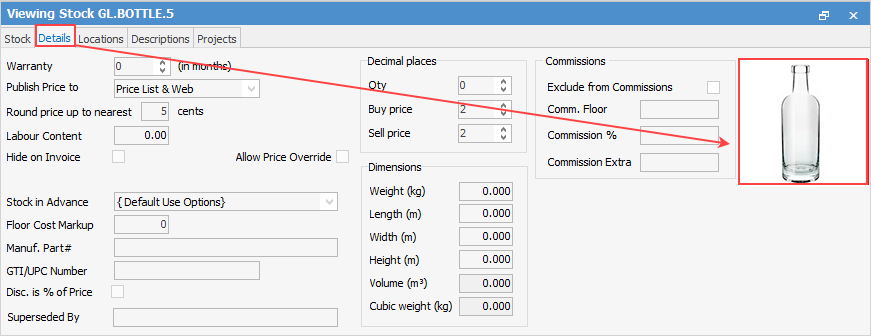 |
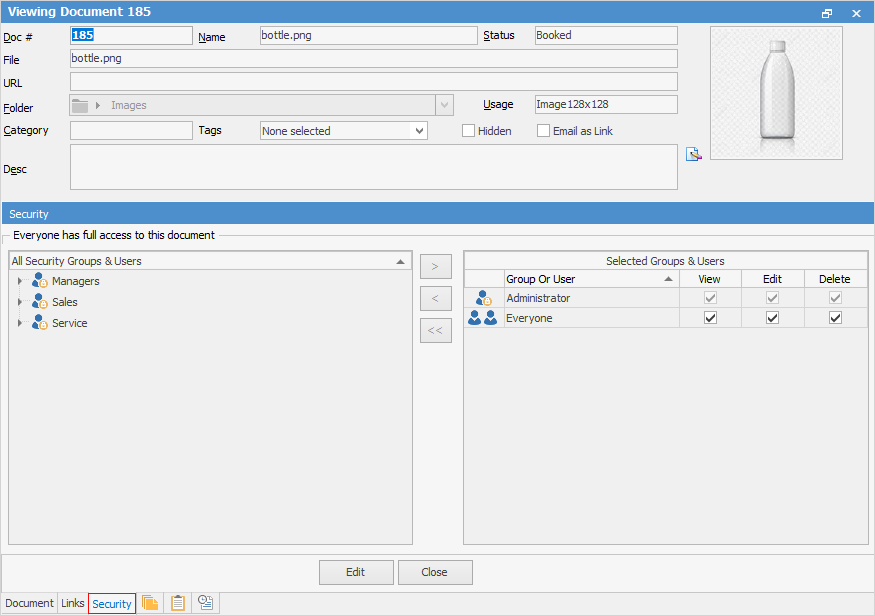
When adding a document, the default security settings in Tools > Options > Documents will be applied. These can be overridden at the time of adding the document, or at a later date by editing the document and selecting the Security tab. If a user or security group does not have rights to view/edit/delete a document, that document will not be visible or available in any way. |
Further information
