Document security is of critical importance, as it may not be advisable for all users to be able to view, add/edit or delete every document for various reasons, ie. sensitive company documents. Other reasons would be sales-related documents should only be viewed by specific users, but only edited by sales managers, or service technicians should be able to add and edit service-related documents for viewing (but not editing) by other staff members.
Document security is set via options, at a security group and a document level, with security group settings taking precedence. The ability to add, edit, view and amend overall document security is handled via Jim2 security.
This can be set globally via Tools > Options > Documents. You can choose to allow everyone or just your own security group rights here. See below for further options to manage document security.
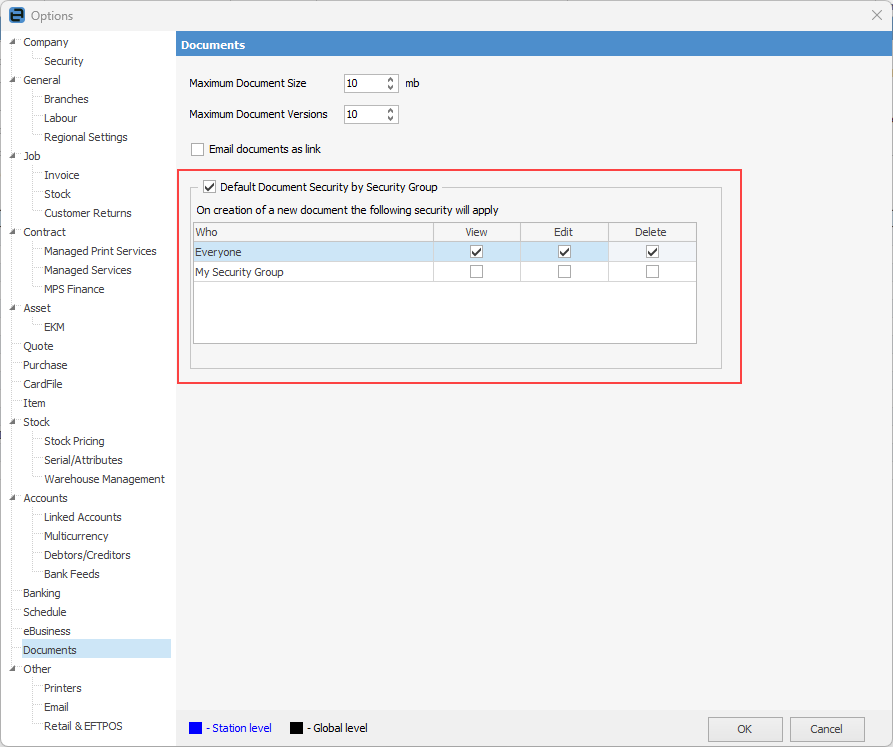
The following security settings are available in:
Tools > Security > Documents on the ribbon
▪View
▪Edit
▪Add
▪Delete
▪Document Security
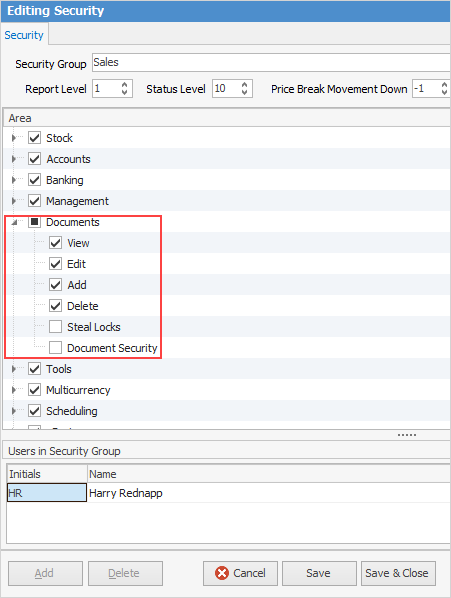
Checkbox settings:
Checkboxes |
Explanation |
|---|---|
|
Will only return results for what is ticked. |
|
Will not return results for any unticked boxes. |
|
Will return results for all of the above. |
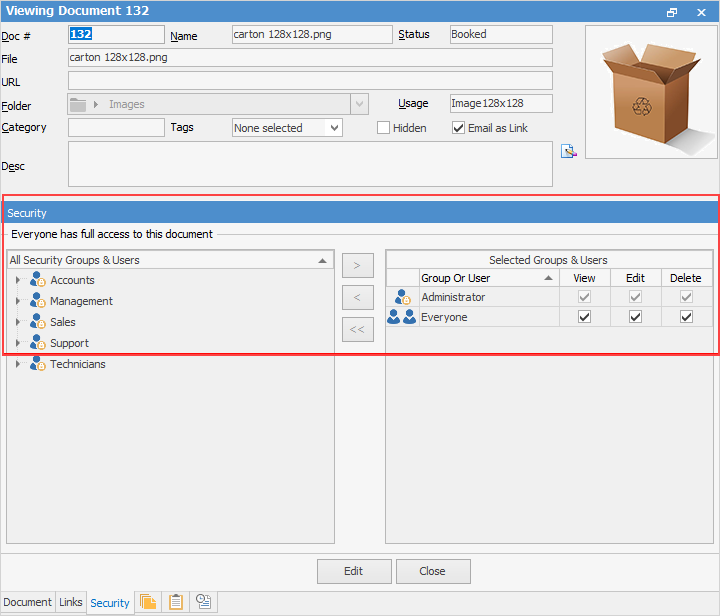
In addition to a user’s document-related security group settings, the security to view, edit or delete a specific document can also be set for:
▪Everyone
▪Specific security groups
▪Specific users
 |
As noted above, if a user belongs to a security group that is not allowed to view documents, regardless of what a particular document’s security settings might be, that user will not be able to view it. This also applies to their ability to edit or delete, etc. |
When adding a document, the default security settings in Tools > Options > Documents will be applied. These can be overridden at the time of adding the document or at a later date (depending on the user’s document-related security group settings) by going to the document’s Security tab.
 |
Note: You can highlight a number of documents in a list, select Document Properties, then Security and change the security settings for those documents in bulk.
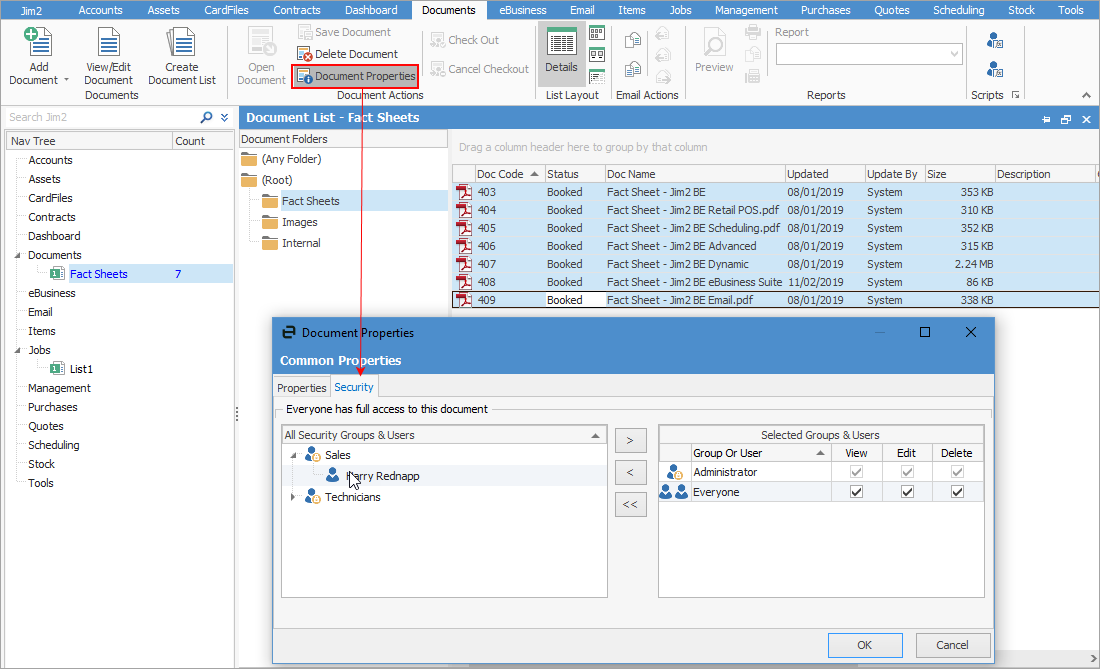 |
Security can be set for multiple documents using multi-select.
Further information


