There is a generic Client Installation Template which can be modified.
 |
It is important that you update the template to be specific to your needs and send a test to yourself before using the template. |
1.Update the template, which can be found on our Reseller page, or you can opt to create your own.
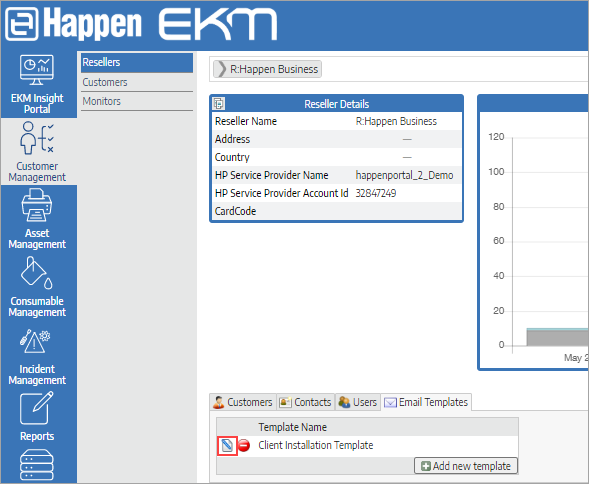
2.Send a test to yourself from the Customer Monitors page, after ensuring you have configured a Technical Contact on the monitor.
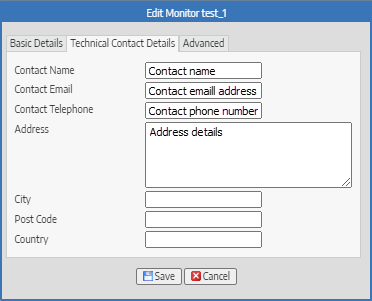
3.Select the monitor from the list, then the Email icon at bottom right.
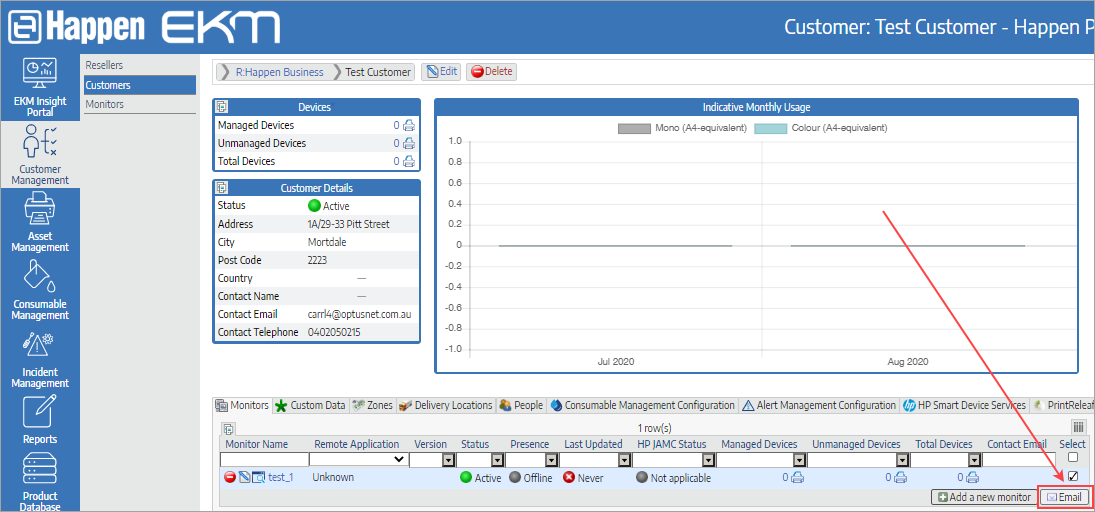
4.Select the correct template based on the Technical Contact for the monitor (as in point 2 above). Press Send. It may take up to 10 minutes to receive the email, and the template email will look similar to this:
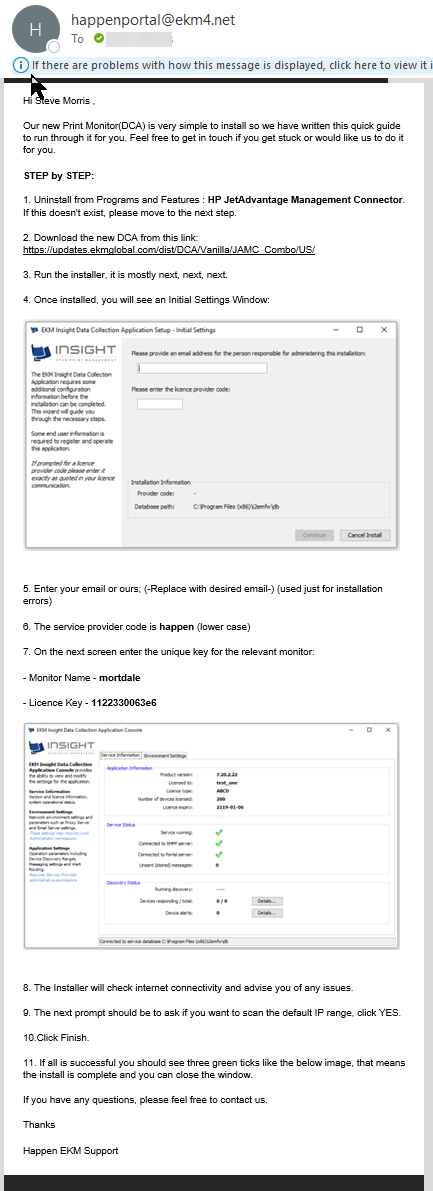
If you will not require HP JetAdmin, the following steps will be required. Select the Monitor then click on the Email button. In the Email Template field choose Client Installaion Template EXCLUDES HP JAMC.
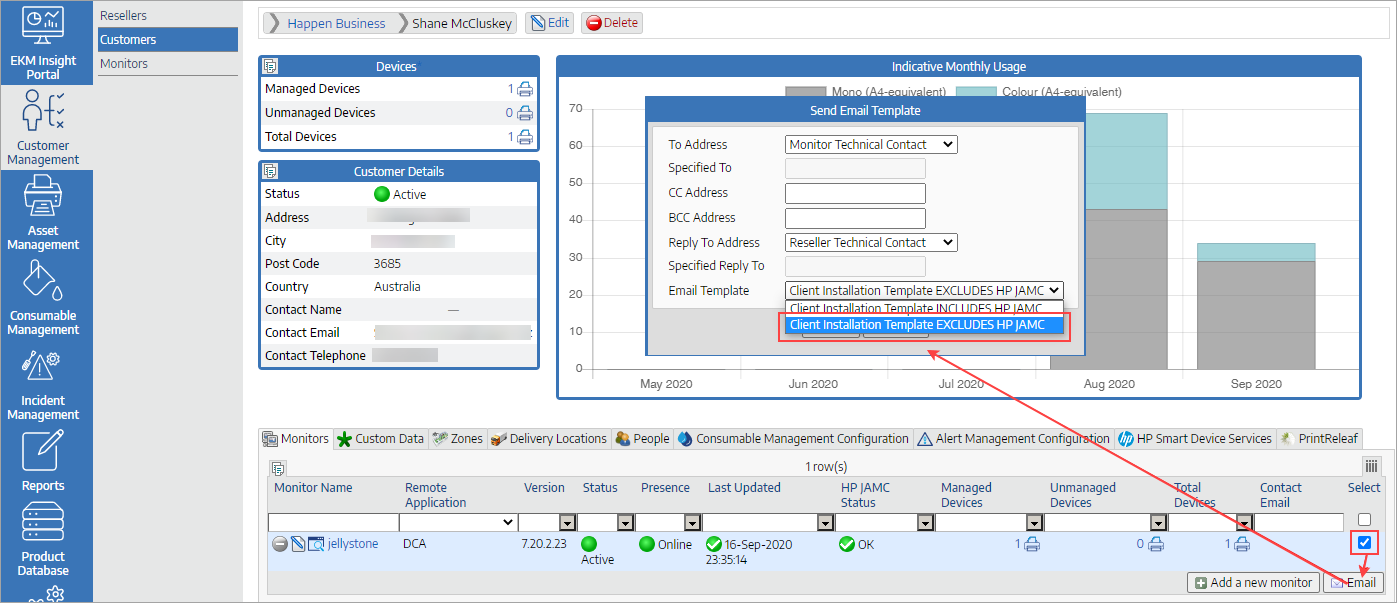
If a client installs HP devices that need to be managed via Happen EKM for features such as firmware updates and remote system changes, the client site will require a new monitor to be created and the setting above to be Client Installation Template INCLUDES HP JAMC.
Further information
Happen EKM and Jim2 Integration
Happen EKM Configure Consumables Management
Happen EKM Automated Toner Job Creation