From the Reports area of the side menu, there are 9 types of reports that can be run:
1.Asset List
2.Non-Contactable Devices
3.Count History
4.Usage
5.Consumable Requests
6.Actioned Consumable Requests
7.Alert History
8.Custom Reports
9.Configured Reports
Reports can be set to show data between two dates, and also have advanced filters applied.
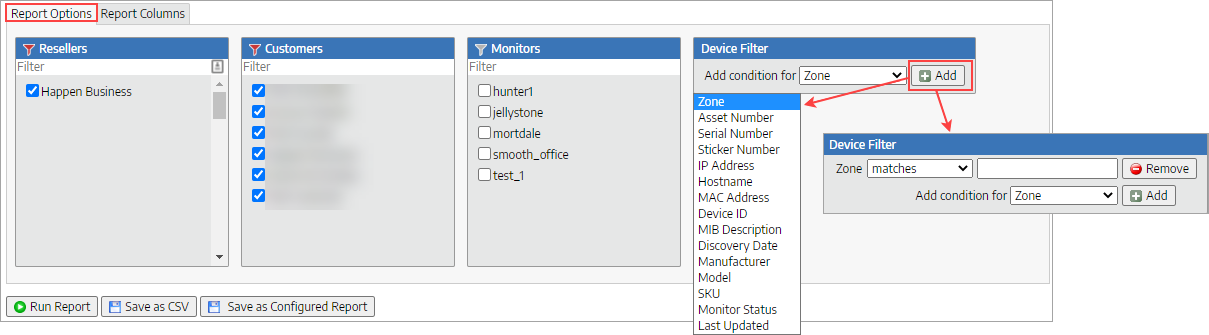
To run a meter usage report between two dates, the Report Period needs to have te start and enddates entered. Note theend date is exclusive, so 1st to 1st will show a calendar month.
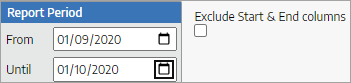
Ticking Exclude Start & End columns will not display those columns in the report.
On the Report Columns tab, select the items required (blue ticked boxes).
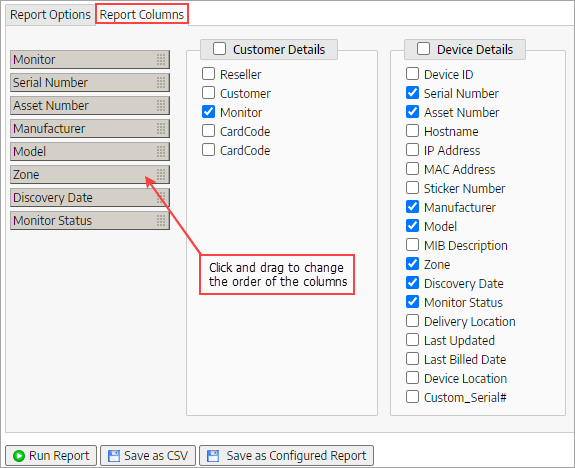
Click Run Report, which can then be saved as a CSV or Schedule Report.
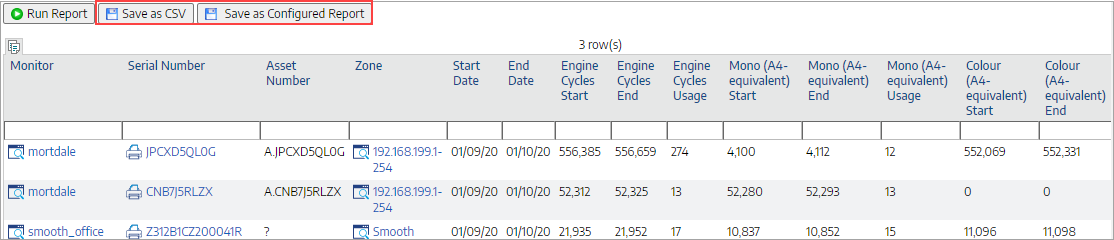 |
Scheduled reports have the same two setup tabs as a normal report, but have additional settings to create the schedule.
Reports can be scheduled: ▪Daily ▪Weekdays ▪Weekly ▪Fortnightly ▪Monthly.
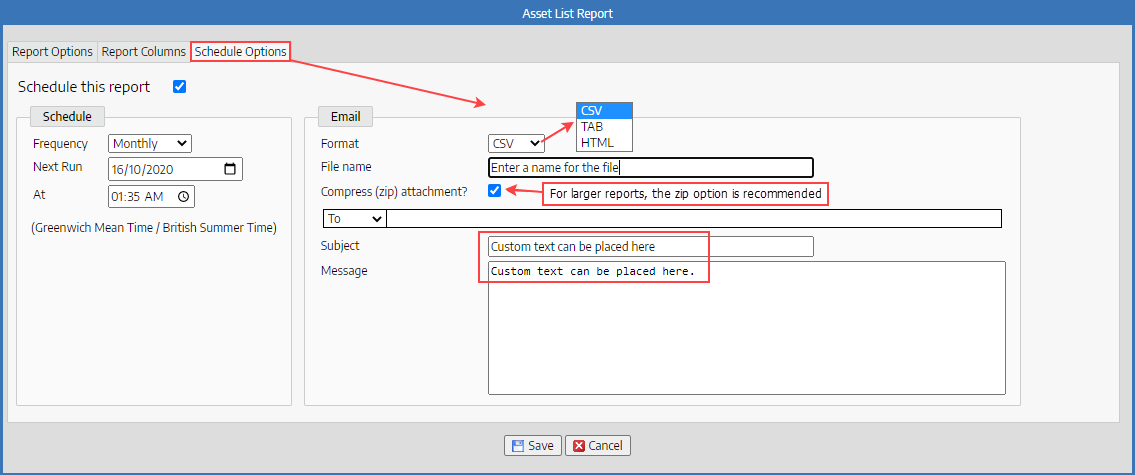 |
Further information
Happen EKM and Jim2 Integration
Happen EKM Deploy Remote Install Template
Happen EKM Configure Consumables Management
Happen EKM Automated Toner Job Creation