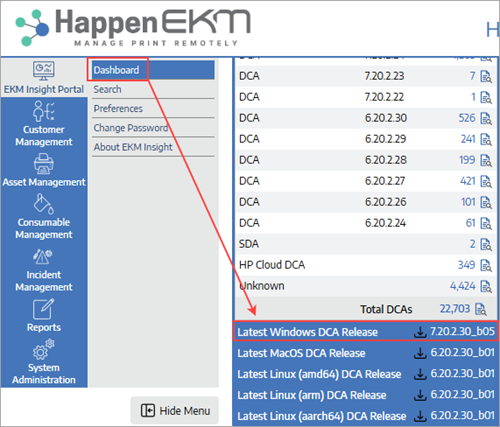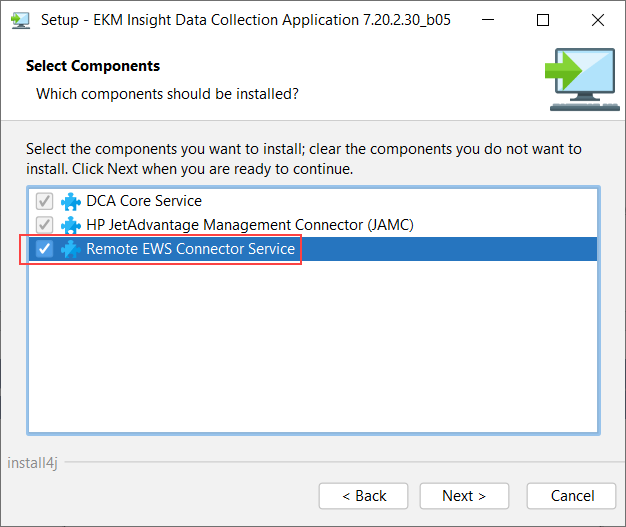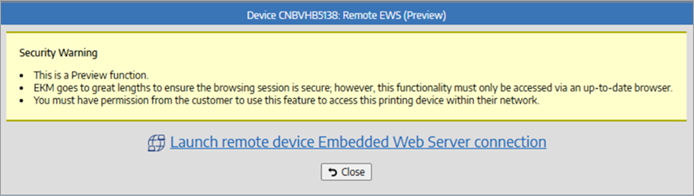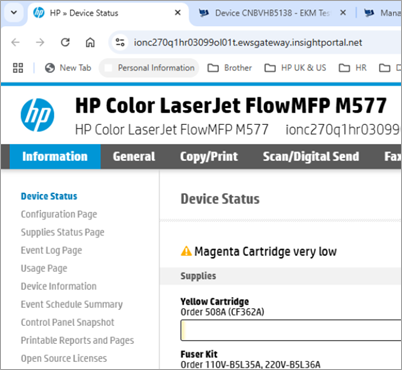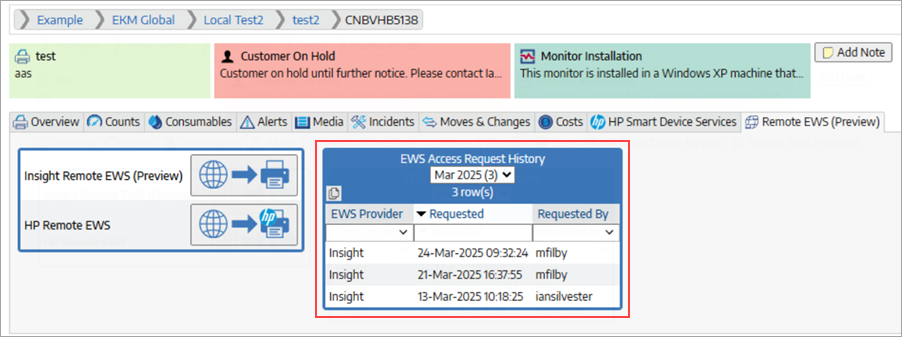The Remote EWS (preview) allows users to access the embedded web service (EWS) status and management web pages available on most printers and MFPs remotely and securely via the Insight Portal.
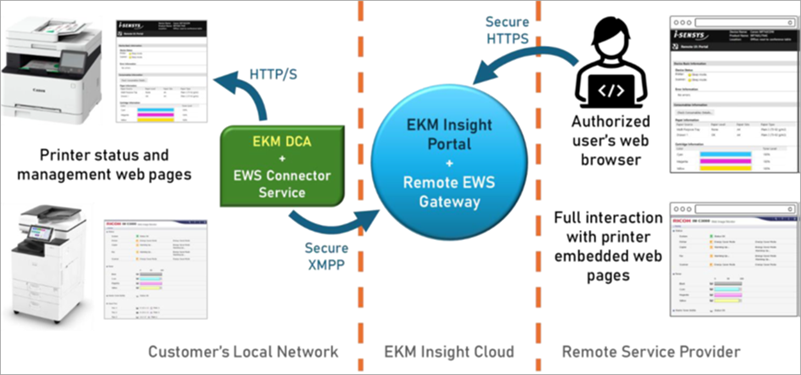
The EWS Connector is an optional add-on component delivered as part of the EKM DCA. No third-party software is needed and there is no change to existing customer firewall port or protocol requirements.
For security and privacy reasons this feature is deactivated by default and requires positive opt-in consent actions from both the end customer and the reseller. All requests for a remote connection session are recorded for audit and attribution purposes. The Portal’s role-based access control system allows for limiting use of the feature to authorised groups of users only.
Use of Remote EWS is over a secure internet connection, therefore the speed at which pages will load and respond, can be slower than when connected inside a customer's network. |
It is important to note that the Remote EWS feature is a preview function, and before enabling it you must first obtain permission from your customer(s) to use this feature for accessing printing devices within their network. Enabling Remote EWS indicates that you have obtained that permission.
Remote EWS can be activated at the reseller level. Enabling Remote EWS at the reseller level will enable Remote EWS for all customers as default.
From the reseller page in the Insight portal, go to the Remote EWS tab:
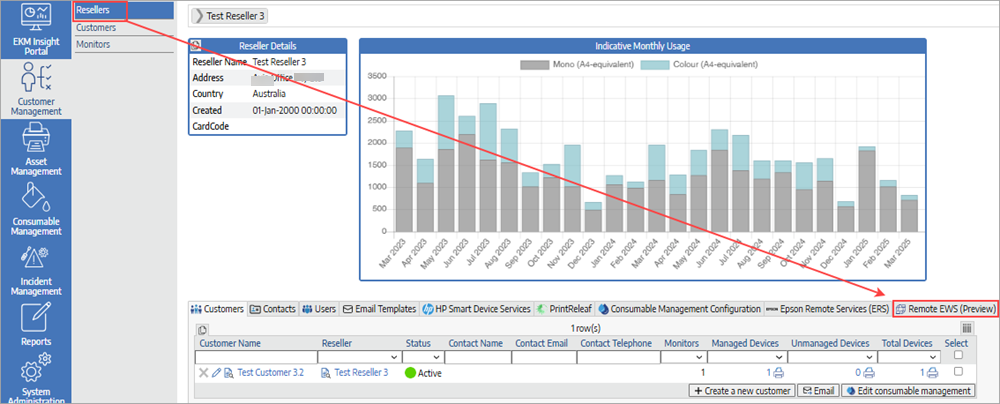
Under the Status table click on the edit (pen) icon. Deselect the Use default option and select the option Enable Remote EWS. Click Apply to save:
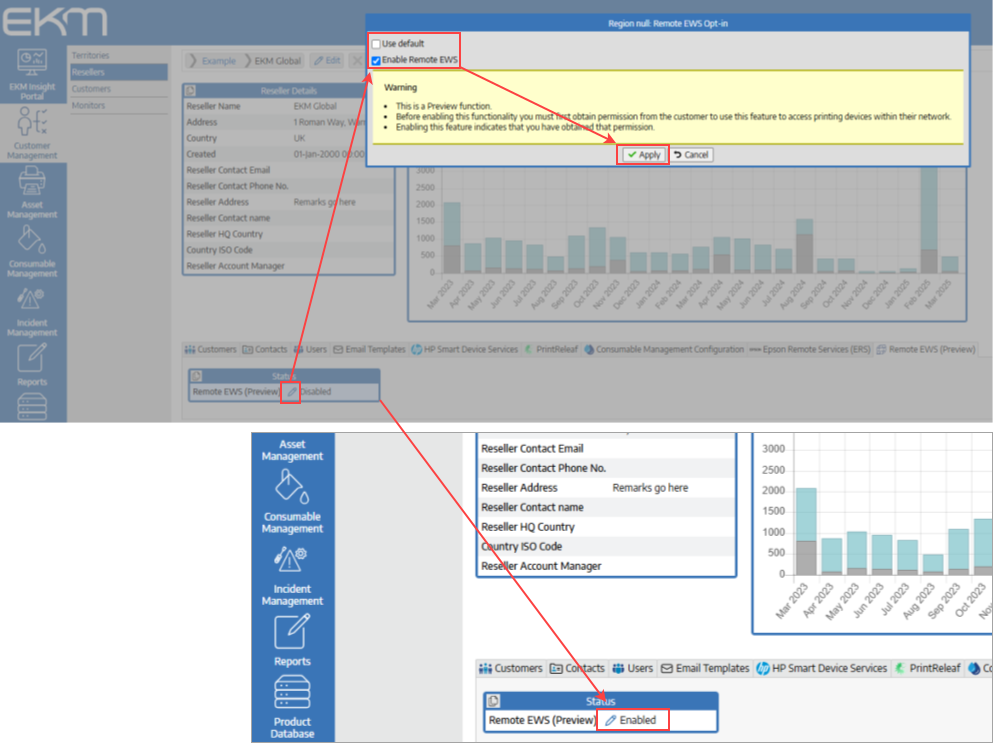 |
It is important to note that the Remote EWS feature is a preview function, therefore before enabling it you must first obtain permission from your customer(s) to use this feature for accessing printing devices within their network. Enabling Remote EWS indicates that you have obtained that permission.
If the Remote EWS feature is not enabled at the Reseller level, it will need to be activated for each customer that requires it.
From the customer page go to the Remote EWS tab:
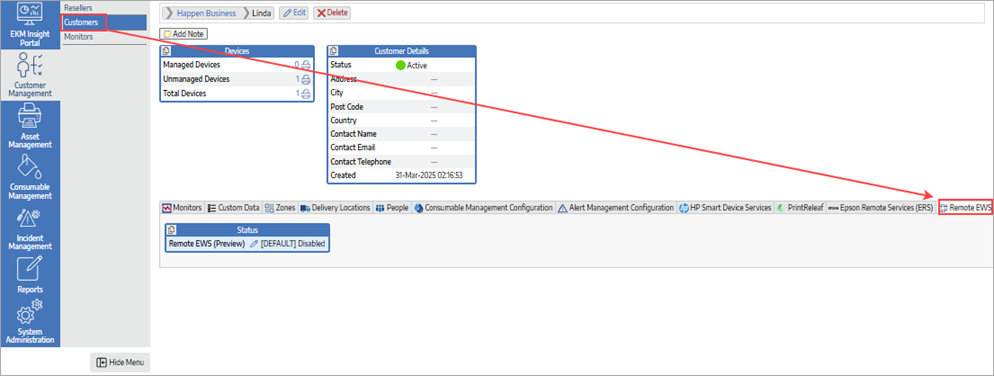
From the Status table, click on the Edit (pen) icon. Deselect the Use default option and select the option Enable Remote EWS. Click Apply to save:
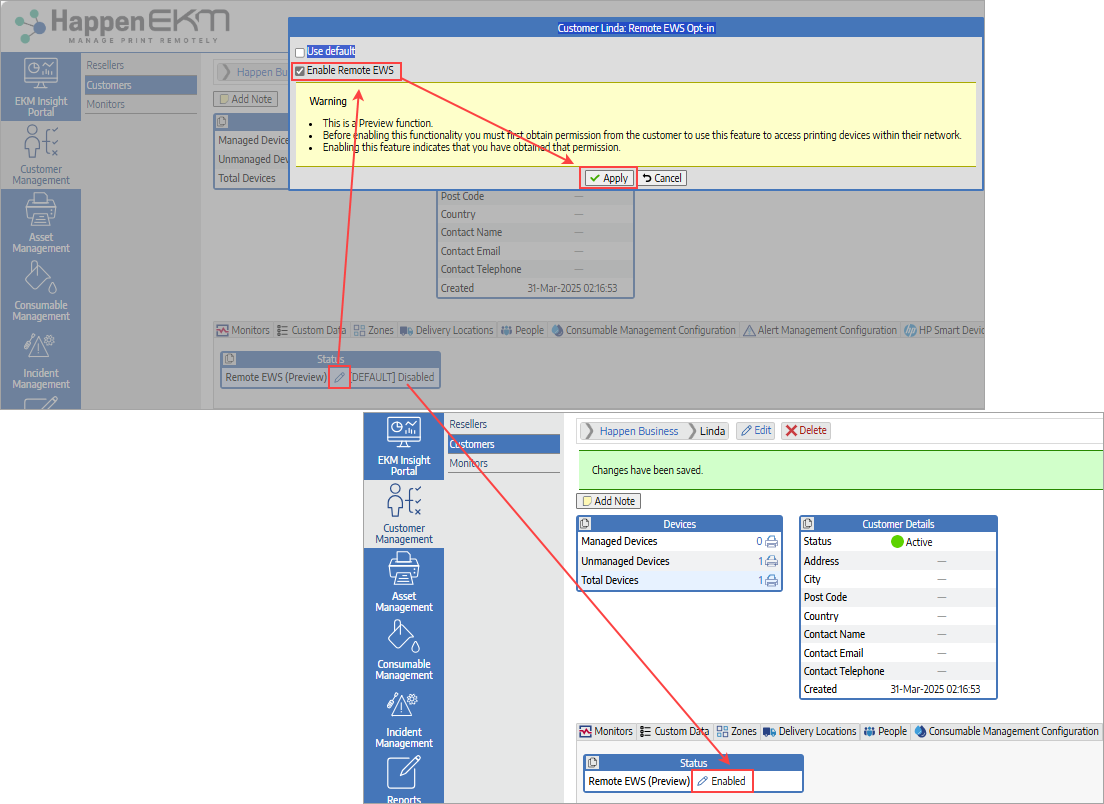 |
The Remote EWS feature has now been enabled for the reseller.
|
|
When installing the DCA, during the setup process you will need to ensure that the Remote EWS Connector Service component (shown in the image at left) is enabled so that the feature is available to the relevant DCA/device(s).
Refer to the user guide Insight Data Application Installation Guide available on Jim2Help for further details on how to install the DCA. |
The Remote EWS tab will now be available to the supported devices that have web services enabled.
For HP Smart Device Services supported devices, the HP Remote EWS feature will be available in addition to the Insight Remote EWS option.
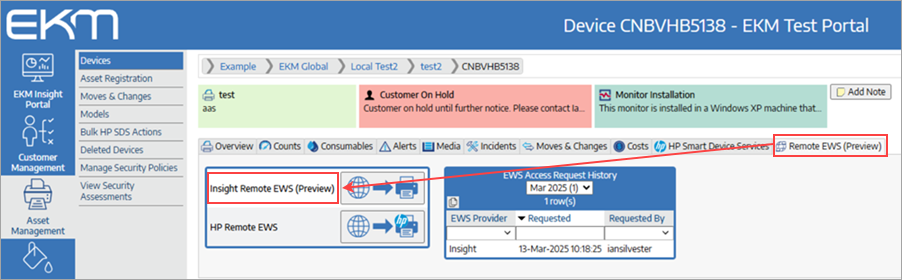
To access the Insight Remote EWS (or HP Remote EWS), simply click on the icon as shown below:
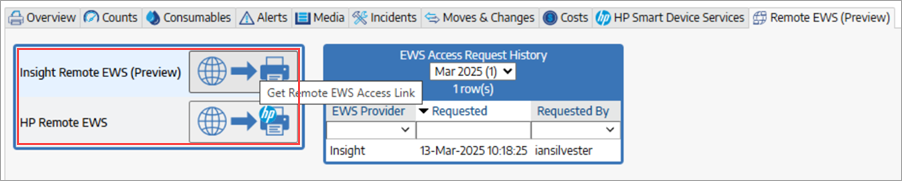
You will be presented with a security warning dialog. Ensure that the stipulations noted in the security warning have been met, and click on the link to launch the Remote device embedded web server (EWS) connection.
The device embedded web server (EWS) will then launch in a new tab.
The EWS Access Request History table provides a log of all requests, and displays the date of the request and the user who requested it.
|
 |
Note: Happen EKM Remote EWS is working through military grade security over internet connections. The speed will likely be noticeably slower as compared working from inside the customer's premises. Speeds can be affected by the internet bandwidth available at both yours and the customers environment. |
As Remote EWS provides access into a customer’s network for remote management of Printing Devices, only certain users have been granted access rights to this feature. Please see here for more information. |
Further information
Happen EKM and Jim2 Integration
Happen EKM Deploy Remote Install Template
Happen EKM Configure Consumables Management
Happen EKM Automated Toner Job Creation