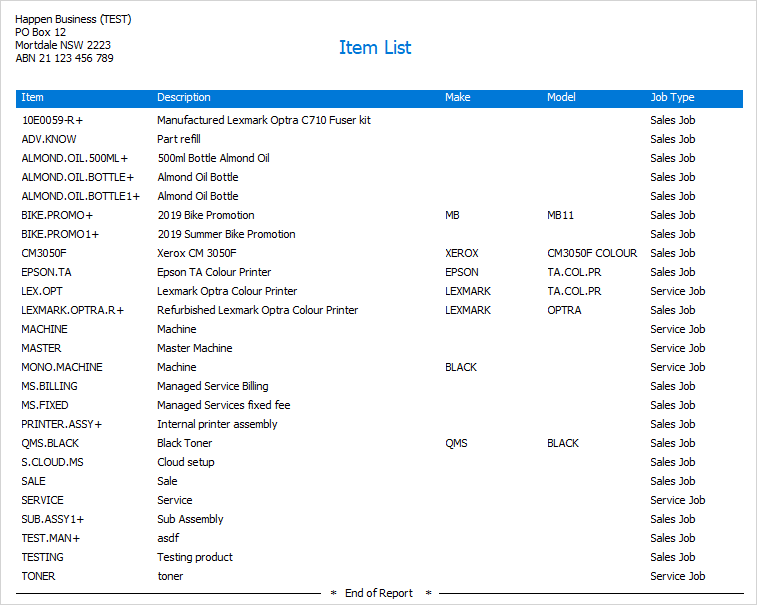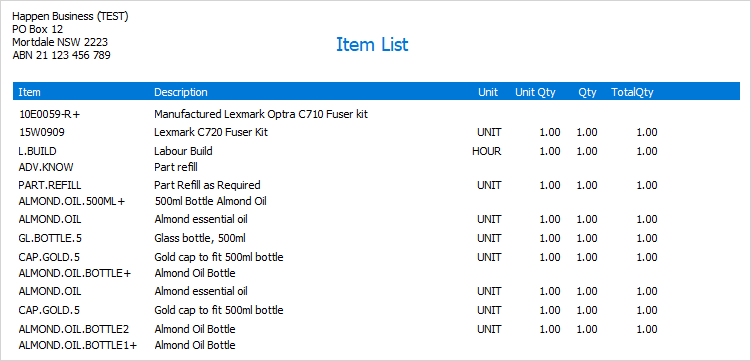Once an Items list has been created, this can be emailed, or printed using one of the available reports. 1.Display the Items list by either: ▪On the ribbon, go to Items > Create Item List. or ▪In the Nav Tree at the left of the screen, right click on Items and select Create Item List. 2.Once the Items list opens, choose a suitable report from the drop down Report options in the ribbon. 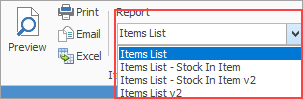
You can use the Excel icon to produce reports directly to Excel. Permission for use of this is based on report permissions since it accesses the report for the information.
When Excel is selected, it will open spreadsheet windows and populate it with raw data from the selected report. Each report pipeline with be represented in a separate sheet, eg. Job, JobComments, JobStock etc.
|
Once an Item is created, it can be faxed, emailed or printed using one of the relevant reports. 1.Search for the particular Item by either: ▪On the ribbon, go to Items > View/Edit Item or ▪On the ribbon, go to Items > Create Item List, select Run (at the bottom of the screen) and select the desired Item. 2.Once the Item is displayed on screen, choose a suitable report from the drop down report options in the ribbon.  You can use the Excel icon to produce reports directly to Excel. Permission for use of this is based on report permissions since it accesses the report for the information. When Excel is selected, it will open spreadsheet windows and populate it with raw data from the selected report. Each report pipeline with be represented in a separate sheet, eg. Job, JobComments, JobStock etc. 3.Once the Item report has been chosen, select the appropriate option: Preview, Print, Email or Fax. Example of the Item report: 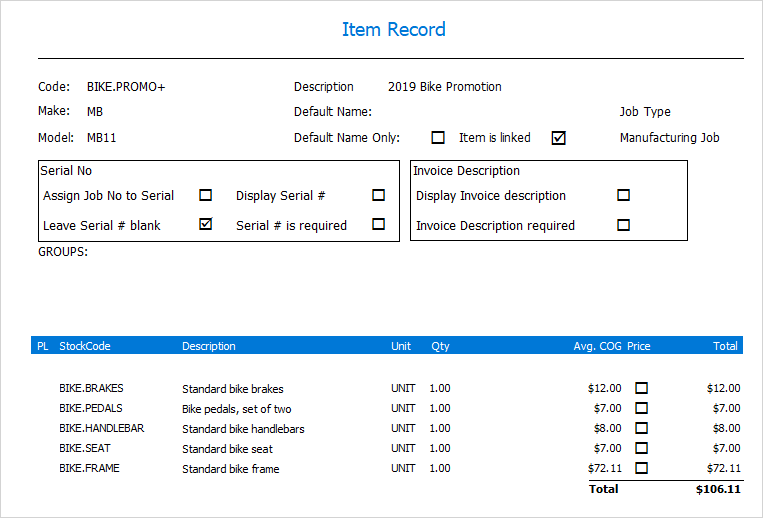 There are two reports you can use with an Item record. Item v2 is for use with all types of Items and Manufacturing Requirements v2 is only for Manufactured Items. When the latter report is run, it requires a manufacture quantity (how many to be made) to be entered first, and an optional location (where the parts will be coming from). These two reports should suit most businesses, but a custom report can be designed via the Jim2 Report Designer. 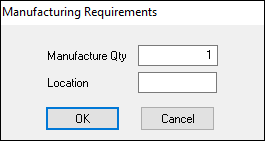 The Manufacturing Requirements report will show the Required quantity of each piece of stock for this Item, the quantity in the location selected, quantity in stock overall, quantity on reserved jobs and the quantity needed to acquire, in order to manufacture this quantity of product. 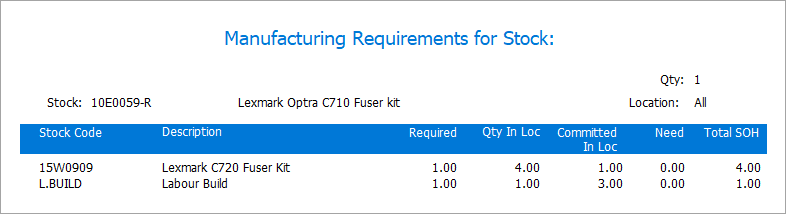 |
Further information