
Prepayments are a slightly different type of entry within the Debtors Payments section. In certain business situations it is extremely useful to be able to enter a payment as a prepayment, with an identifying comment, then be able to select that exact prepayment to allocate to the relevant invoice once it is completed.
To enter a prepayment, you should follow the same steps as for entering a normal payment, except for two things.
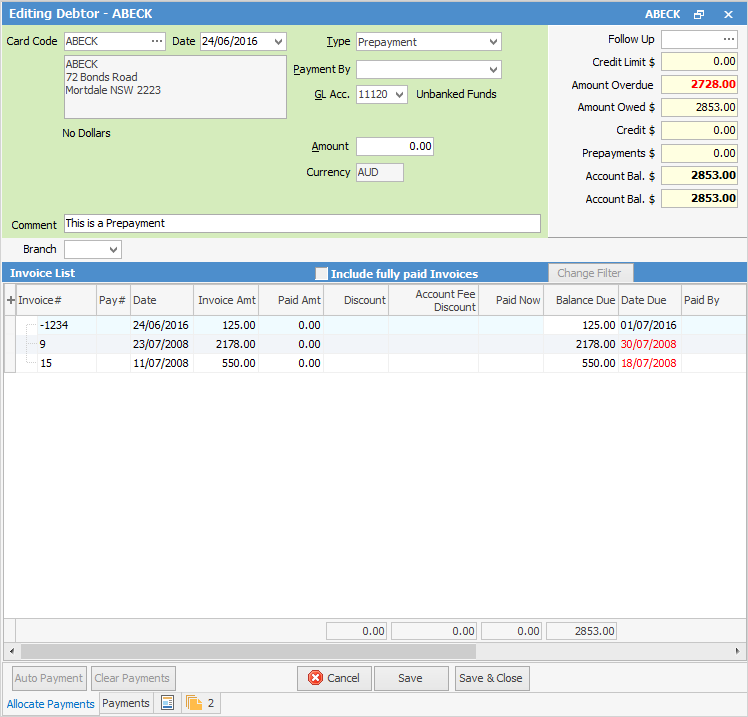
1.Change the type of payment from Payment to Prepayment, at Step 4.
2.You should enter a comment at Step 7, indicating that it is a prepayment.
 |
You will see some letters underlined in the field names within the header, eg. Type. Using Alt+ the underlined letter will jump you to the field beside that heading. |
Further information: