
The term printing relates to how you will produce your statements, ie. printing to email, printing a hard copy, etc. It means that statements will be emailed from the default email address on the user's card file, unless an email template and email editor rules for sending statements from a Debtors List have been set up.
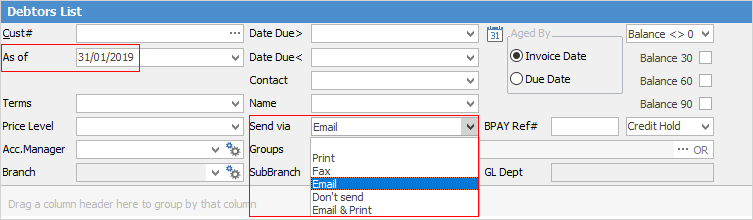
1.On the ribbon go to Accounts > Debtors, where you are able to filter your Debtors List to suit your statement requirements. For a typical statement period, choose As of date (a date is required in this field, even if it is today's date) and Send via, then click Run. The default filter will show any debtor whose balance is greater or less than $0. You can also filter further by due date, balance 30, 60, 90 days, etc.
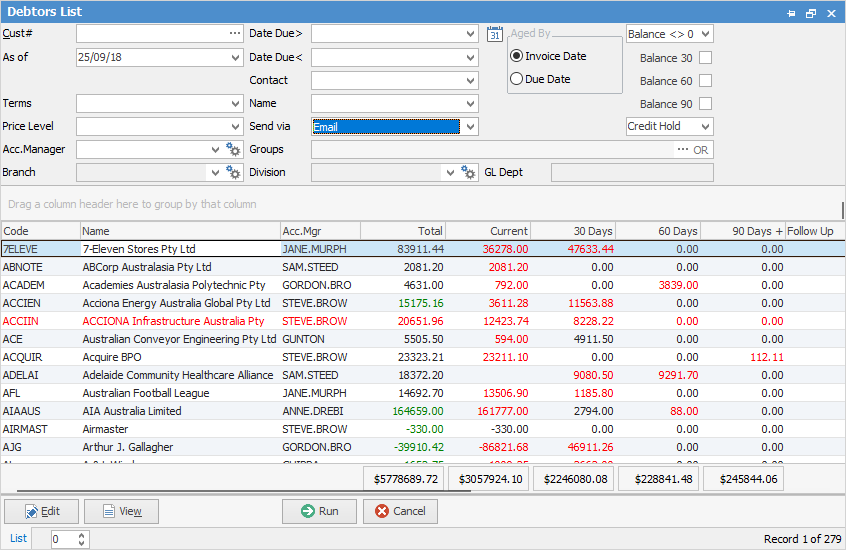
2.From the ribbon, select the Statement report:
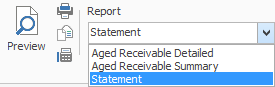
 |
Debtors List reports can be ranked via Report Designer to change the sort order, so that the Statement report appears as the top report in the Debtors List. See Report Explorer Functions for further information. |
Change the statement date to match the date you entered in the Debtors List header earlier. To filter information that appears on the statements, tick the boxes you require. If you tick all the boxes, only the open items will show on the statements, ie. only unpaid invoices. Click OK and the statements will either print or email, depending on the Send Via method selected earlier.
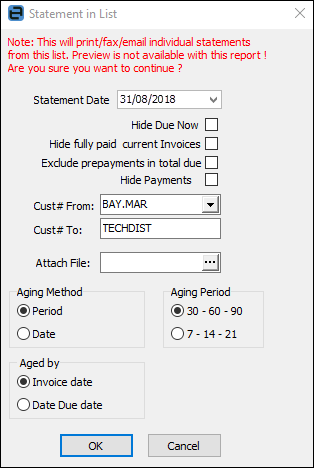
 |
You are not able to preview the statements in the Debtors List because Jim2 is creating an individual statement report for each debtor on the fly. A warning at the top of the Statement screen reminds you that preview is not an option here. You can preview a statement from an open individual debtor record only.
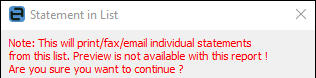 |
Field |
Description |
Statement Date |
Defaults to today's date, however you can change it to match the As of date in your Debtors List. |
Hide Due Now |
This value is driven by the due date on invoices, which is driven by the terms on the customer card file and the invoice date. Ticking this will hide any due now amounts, so customers will see the total owing, rather than only an amount showing as due now. |
Hide fully paid current Invoices |
This will hide all paid invoices and show only unpaid invoices on the statement. |
Hide Payments |
Payments already made will not appear on the statement. |
Cust# From: |
This defaults to the first customer in the Debtors List, however you can change this. |
Cust# To: |
This defaults to the last customer in the Debtors List, however you can change this. |
Attach File: |
You can choose a file (either from Jim2 Documents or an external file) to attach to the email when sending statements. This could be a flyer offering specials, for example. |
Aging Method |
Period: This will populate the Current, 30 Days, etc fields on the statement. Date: The statement date selected above is what will show in the remittance advice section of the statement. |
Aged by |
Invoice date: This will show the actual invoice date within the remittance advice section of the statement. Date Due date: This will show the date due within the remittance advice section of the statement. |
Things to be aware of
You can print just a section of the available statements by selecting the Cust# From, and Cust# To card codes. This is useful if you don't want to stop everyone else from being able to print while you do the statement run.
The debtor statement methodology allows you to effectively preselect the range and information on debtor statements prior to sending them. Looking at the selection criteria above, they can be used in any combination to produce all or batched statement runs. You can set any combination of these tick boxes as default, using Global Variables.
There are two global variables which can be added to set default aging when running statements. And the defaults will show as:
•Aging Method: Date
•Aged by: Date Due
3.Click Print or Email. Jim2 will now refer to the card file of each debtor for the default statement print option (set via the Customer tab) to either print a hard copy, fax, email or email and print.
Email will send the statement and print one copy if Printer 2 is set up to print 1. If not, Email will send only.
 |
The statement report can be personalised to contain a message which can be changed to suit your marketing or seasonal needs, or to add direct debit details for your bank. Of course, you can pre-sort statements using the Debtor List criteria, then use this information to further personalise your statement information. |
Further information: