
When editing the debtor form, the Allocate Payments grid shows information relating to the customer invoices partially or fully outstanding.
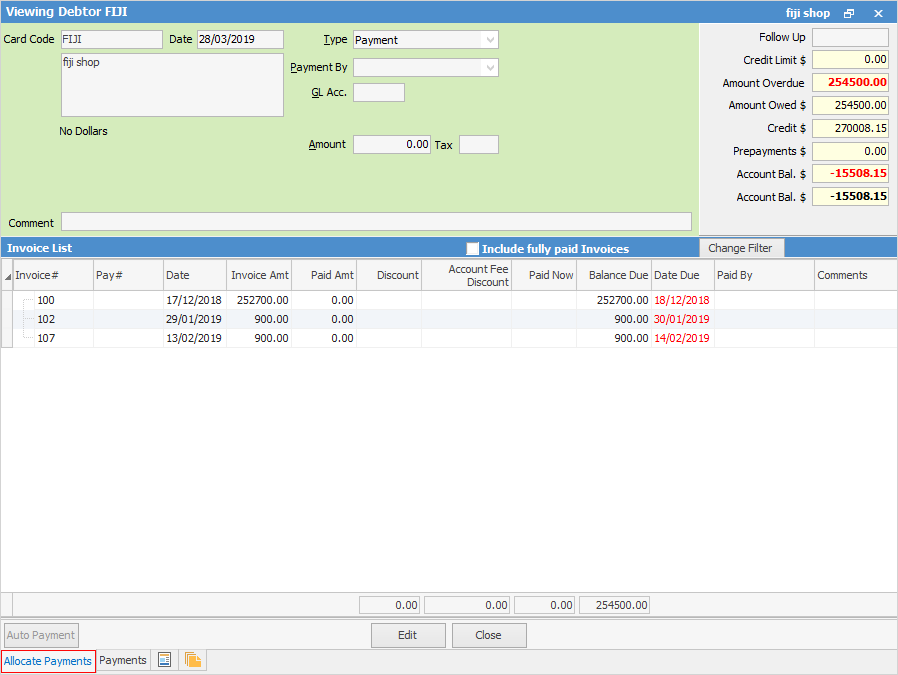
To allocate payments, double click in the Paid Now field and enter the amount.
Field |
Explanation |
Notes |
|---|---|---|
Invoice# |
Invoice number. |
|
Pay# |
Payment number. |
Only visible when |
Date |
The date of the invoice. |
|
Invoice Amt |
The total amount of the invoice. |
|
Paid Amt |
The amount that has been paid. |
|
Discount |
The amount of discount. |
Applied against that invoice. |
Account Fee Discount |
The amount of the account fee on that invoice. |
|
Paid Now |
The payment amount that has been applied against that invoice. |
|
Balance Due |
The balance due on that invoice. |
|
Date Due |
The date that the invoice is due for payment. |
If the due date has already passed, text in this field will be displayed in red. |
Paid By |
The method of payment – cash, cheque, etc. |
|
Comment |
Any comment that is attached to the payment. |
|
Factored |
This field is used to enter the date payment was made by third party debtor finance. |
|
Branch/SubBranch/GL Dept (3 fields) |
Branch, sub-branch (if used) and GL department. |
|
Change Filter |
This allows you to filter the grid view by various criteria. |
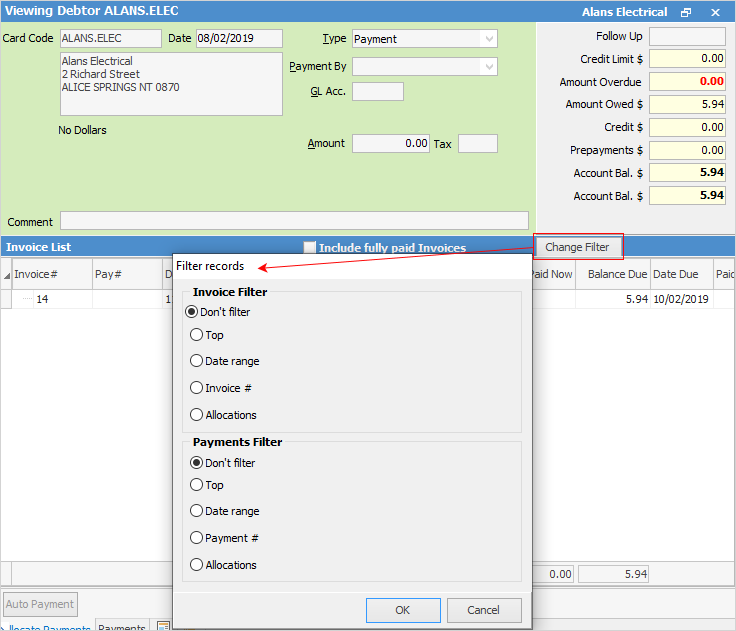 Change Filter |
You also have the following option buttons to:
Additional Options |
Explanation |
|---|---|
Include fully paid invoices |
Tick this box to show paid invoices as well as unpaid invoices. |
|
Select the
 |
Auto Payment |
Click this once you have entered payment information and do not want to manually allocate it to the invoices. This method will allocate the payment to the oldest outstanding amounts first. You must sort the list from oldest to newest (ie. oldest date at the top of the list) before selecting Auto Payment. |
Clear Payments |
This will clear any payment entry allocations. Your payment information – type, amount, etc. will remain. Only the allocations will be cleared. |
Right click within the grid will bring up the following options:
Drop-down Option |
Purpose |
|
|---|---|---|
Apply to Invoice |
Apply the payment to the selected invoice. |
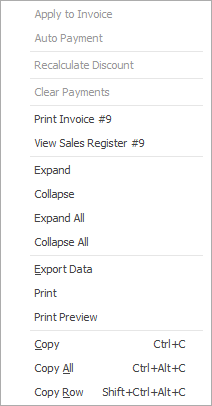 |
Auto Payment |
Auto apply payment to the oldest invoice first. |
|
Recalculate Discount |
Recalculate the discount of this selected line. |
|
Clear Payments |
Any payment allocations will be removed. |
|
Print Invoice # |
Print a copy of the selected invoice. |
|
View Sales Register # |
View the job(s) the invoice relates to. |
|
Expand |
Expands view to show payments and returns that have been applied against this invoice. |
|
Collapse |
Restores the single row view for that invoice. |
|
Expand All |
Expands view to show payments and returns that have been applied against all invoices. |
|
Collapse All |
Restores the single row view for all invoices. |
|
Export Data/Print/Print Preview |
Export, print or print preview. |
|
Copy/Copy All/Copy Row |
Copy. |
Further information:
 is selected.
is selected.