
You can reverse a discount or account fee entry in debtors.
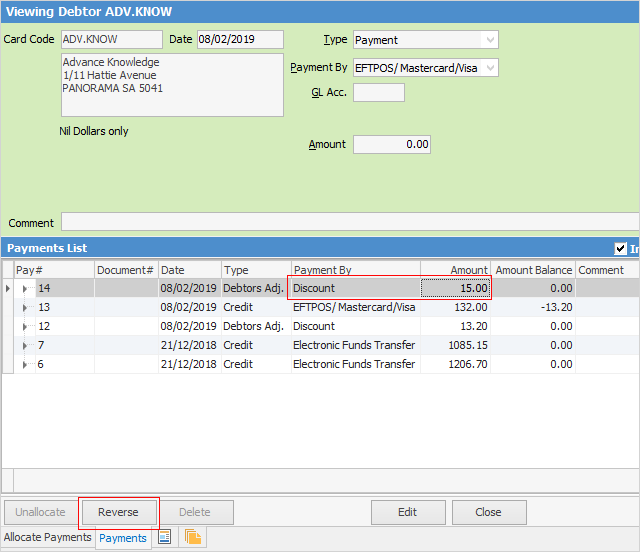
 |
You will see some letters underlined in the field names within the header, eg. Type. Using Alt+ the underlined letter will jump you to the field beside that heading. |
1.Do not go into Edit mode.
2.Select the Payments tab of the debtor's record.
3.Locate the discount or account fee you need to reverse.
4.Click Reverse.
5.You will be prompted with a message screen to confirm this action.
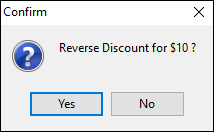
6.Click Yes.
7.You're done! Now the discount or account fee will not be shown and the invoice balance has been amended.
 |
You need to be in View mode to reverse a discount or account fee. You will not be able to reverse a discount or account fee when in Edit mode. |
Further information: