
The user interface includes a number of Alt key shortcuts which allow for quick selection of commonly used functions.

ALT Key Combination |
Function |
|---|---|
ALT 1 |
Instantly logs off current user and opens the logon screen. |
ALT 2 |
Launches Quick Add CardFile. |
ALT 3 |
Transfers the currently active (open) object in a list to the root of the Nav Tree. This allows you to keep an object in your Nav Tree after closing its list. |
ALT 4 |
Refreshes the current view of an object and forces reloading of reports and scripts. |
ALT 5 |
Displays the history of the currently selected object. |
ALT 6 |
Opens the calculator. |
ALT 7 |
Allows you to add a Schedule Task. This is only relevant for sites using the optional Scheduling feature. |
ALT 8 |
Add To-Do Task. This is only relevant for sites using the optional Scheduling feature. |
ALT 9 |
Opens the Add Document screen – this only works if you are copying from the clipboard. |
ALT 09 |
Allows you to switch windows. |
ALT 08 |
Move to the previous object in the currently open list. |
ALT 07 |
Move to the next object in the currently open list. |
ALT 06 |
Places the cursor in the Search Ribbon field. |
ALT A |
Adds a new object record (job, quote, purchase, etc.) from the relevant list screen. |
ALT H |
Displays the Jim2 menu. |
There are also a number of Alt Key-J shortcuts to quickly select a particular ribbon tab, at which point single or multiple letters are displayed to allow quick activation of specific functions within that particular tab.
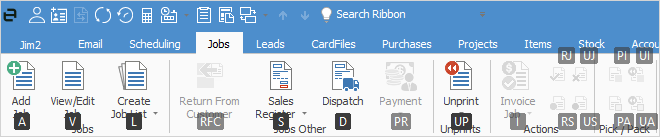
Extra keys showing for the Job section of the ribbon.
|
After ALT-J, the second letter is used to select the desired tab. These secondary functions are activated by typing the letter or letters displayed, without pressing the Alt key, ie. Alt+J then J then A (to add a job, for instance). |
ALT Key J x Combination |
Function |
|---|---|
ALT – JJ |
Selects the Jobs tab and then displays those functions which can be activated by single or multiple key presses. |
ALT – JR |
Selects the Projects tab and then displays those functions which can be activated by single or multiple key presses (Managed Services and Managed Print Services editions only). |
ALT – JQ |
Selects the Quotes tab and then displays those functions which can be activated by single or multiple key presses. |
ALT – JP |
Selects the Purchases tab and then displays those functions which can be activated by single or multiple key presses. |
ALT – JC |
Selects the CardFiles tab and then displays those functions which can be activated by single or multiple key presses. |
ALT – JI |
Selects the Items tab and then displays those functions which can be activated by single or multiple key presses. |
ALT – JS |
Selects the Stock tab and then displays those functions which can be activated by single or multiple key presses. |
ALT – JA |
Selects the Accounts tab and then displays those functions which can be activated by single or multiple key presses. |
ALT – JM |
Selects the Management tab and then displays those functions which can be activated by single or multiple key presses. |
ALT – JD |
Selects the Dashboard tab and then displays those functions which can be activated by single or multiple key presses. |
ALT – JH |
Selects the Scheduling tab and then displays those functions which can be activated by single or multiple key presses (this is an optional feature, so may not be available to everyone). This is only relevant for sites using the optional Scheduling feature. |
ALT – JE |
Selects the Email tab and then displays those functions which can be activated by single or multiple key presses. |
ALT – JB |
Selects the eBusiness tab and then displays those functions which can be activated by single or multiple key presses. This is only relevant for sites using the optional eBusiness feature. |
ALT – JO |
Selects the Documents tab and then displays those functions which can be activated by single or multiple key presses. |
ALT – JT |
Selects the Tools tab and then displays those functions which can be activated by single or multiple key presses. |
 |
If you are using a Mac keyboard, you can map the Mac keyboard to a Windows keyboard to overcome this issue. Otherwise, hold down the Fn+option to bring up these extra Alt key options.. |
