
The Notes tab contains a grid for recording relevant user comments on a creditor record. Because these comments form part of the record for each creditor, any additions by a user are automatically date/initial stamped for accuracy, and provide an excellent quality record of events.
Notes added to the creditor record will also appear on the Notes tab of the creditor card file, as that contains all information about the creditor. Notes added to a creditor card file do not appear on the creditor record, as not all notes on a card file relate to the creditor record.
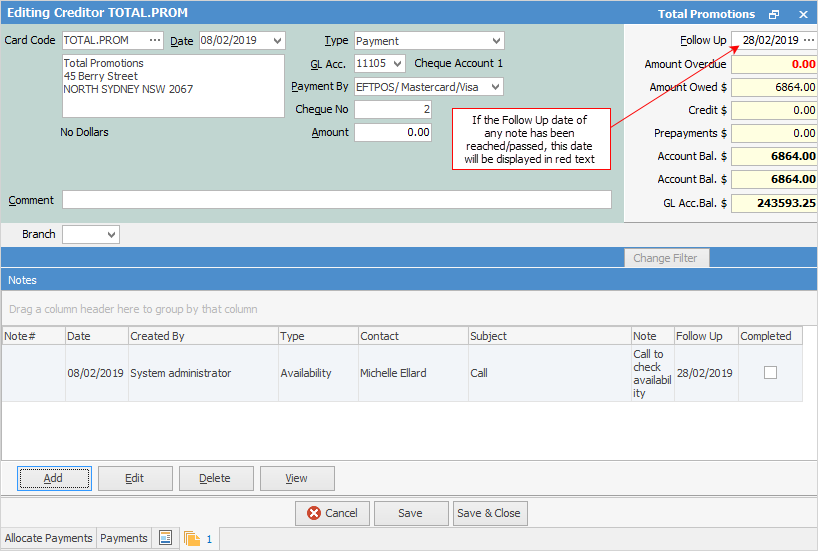
The Follow Up field assists in the management of payments. Set a follow-up date and it will display in the Creditors List – once the date is reached (or passed) it will change to red. Click on the ellipsis [...] at the end of the Follow Up field to take you to the note.
If a note has a follow-up date set, once the task being followed up has been completed, Completed must be ticked, otherwise the oldest follow-up date will continue to appear in the Creditors List whenever there is a balance on the creditor account.
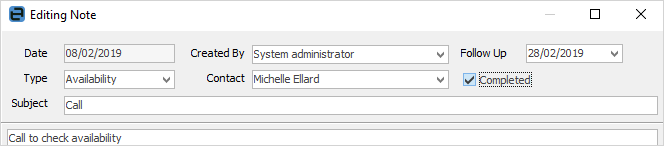
You can right click within the Notes grid and send the note (or all notes) via email.
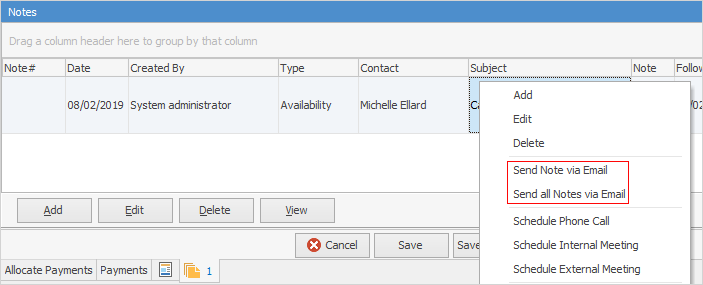
Note: You can add as many notes as you wish, and the character limit of the Notes field is 2,147,483,645.
As you can see from the above image, there are a number of other right-click options:
Option |
Explanation |
|---|---|
Add/Edit/Delete |
Self explanatory |
Send Note via Email |
Allows to send an individual note via email. |
Send all Notes via Email |
Allows to send all notes via email. |
Schedule Phone Call/Schedule Internal Meeting/Schedule External Meeting |
Brings up the New Schedule Task screen where you can enter details about scheduling a call/meeting. |
Export Data |
Exports all the information relating to the Notes. |
Print/Print Preview |
Self explanatory. |
Copy/Copy All/Copy Row |
Allows copying and pasting into another program, ie. a spreadsheet, Word, etc. |
Further information: