
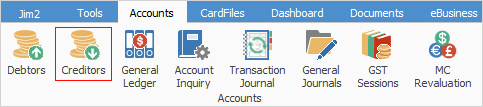
To edit (ie. add payments), view or report on a creditor or a group of creditors, you need to filter the available creditors using the Creditors List.
To access the Creditors List you will need to select the Creditors icon in either one of these ways:
▪On the ribbon, go to Accounts > Creditors.
▪In the Nav Tree, right click on Accounts and select Creditors.
Creditors list can also display all customers/vendors, regardless of whether they have a balance or not. This is great for sending out newsletters and increasing sales. To use this feature from a Creditors List, select All Creditors and click Run.
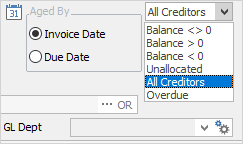
 |
Jim2 includes a hyperlink from the vendor's card file straight to their creditor record – this hyperlink can be accessed by hovering over the Vend# link in a PO, then choosing the View Creditor link.
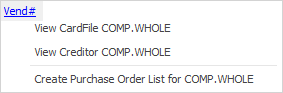
When finishing a PO, Jim2 also provides access to the current creditor balance. |
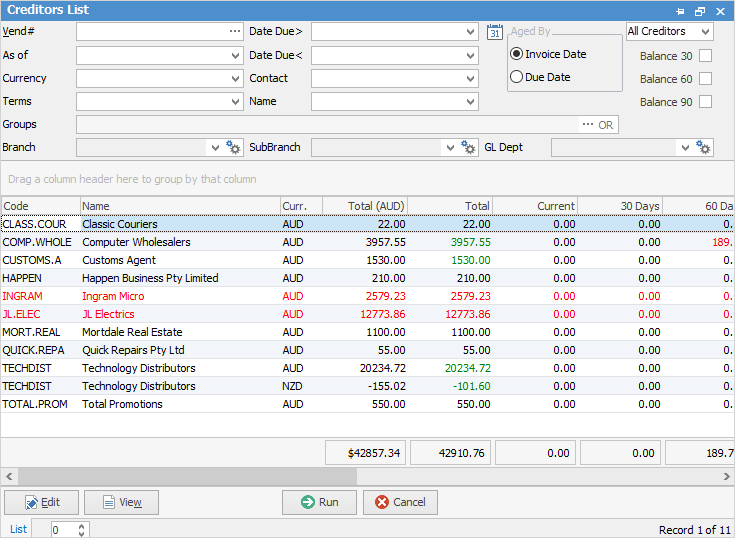
Sorting, searching and grouping are all available as per other lists in Jim2. Click on the column header in the grid you wish to sort, then drag it to the Group By area to group.

You can use this list to locate a certain vendor, or a group of vendors by using the filters in the top section of the form.
The filters (from top to bottom, left to right) are explained below.
CardFile Filter |
Explanation |
|---|---|
Vend# |
Vendor's card code. |
As of |
Select a specific date. |
Terms |
Search for a vendor by their stated terms of payment, eg. COD, Net 7 days, etc. |
Date Due> |
Date due is after the date entered here. |
Date Due< |
Date due is before the date entered here. |
Groups |
Any card file groups for filtering. |
Contact |
Contact name from the card file. |
Name |
The vendor's name. |
Aged By |
Select either aged by Invoice Date or aged by Due Date. |
The right-hand side of the form header contains the following options.
Balance Filter |
Explanation |
|
|---|---|---|
Balance |
In the drop-down list choose from one of the six options here: |
|
Balance <> 0 |
Creditors with a balance greater or less than 0. |
|
Balance > 0 |
Creditors with a balance greater than 0. |
|
Balance < 0 |
Creditors with a balance less than 0. |
|
Unallocated |
Creditors with unallocated credits, ie. credits not applied to invoices. |
|
All Creditors |
View all creditors, whether they are owed money or not. |
|
Overdue |
Creditors with overdue invoices not yet paid. |
|
Balance 30 tick box |
Select creditors who are still owed after 30 days, but less than 60 days. |
|
Balance 60 tick box |
Select creditors who are still owed after 60 days, but less than 90 days. |
|
Balance 90 tick box |
Select creditors who are still owed after 90 days or more. |
|
Grid Result Groups

After running the query, the results are displayed with the following headers (not all columns are shown in this image).
Fields |
Explanation |
|---|---|
Code |
The vendor's card code. |
Name |
The vendor's name. |
Total |
The vendor's total balance. |
Current |
The current balance. |
30 Days |
The 30 Days balance. |
60 Days |
The 60 Days balance. |
90 Days + |
The 90 Days and over balance. |
Follow Up |
The follow up date of any notes that may have been entered for this creditor. |
Terms |
The trading terms for each listed customer. |
Credit Limit |
This field displays any credit limit imposed by the vendor, if set up in the vendor's card file. This will display in red if the limit has been exceeded. |
Overdue |
Boxes in this column are ticked if there are any overdue invoices. |
Amount Overdue |
Any overdue amount appears in this column. |
 |
For those creditors listed, the Total column will show any unallocated credits in green text. Also, the bottom of the Creditors list shows the total $ amount for several columns of the list. |
 |
Any vendors who are marked as Inactive in their card file will be displayed in this list in a grey colour (ie. greyed-out). |
If your security allows it, you can right click within the list grid, select Export Data and save the list information as an XLSX file.
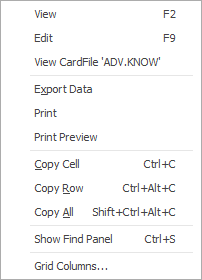
As you can see from the above image, you have a number of other useful right-click options, all self explanatory. Grid Columns... allows you to add further columns to the grid.
Further information: