
Refunds can be provided on any credit amount within the debtor's balance.
1.Click Edit.
2.Enter the date of the refund, or use the default date (today).
3.Select Refund as the type of transaction. This will automatically display the Payments list grid in the lower section of the form.
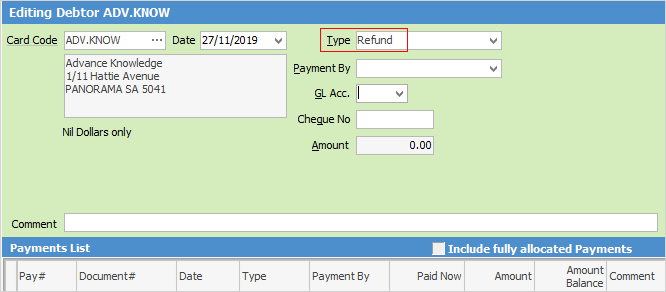
4.Select the appropriate Payment By for this refund. Specify the method of refund, ie. cash, cheque, credit card, etc.
5.Select the general ledger bank account to write this refund from. This will default to the account set up in Banking Options.
 |
If Allow Negatives has been enabled(in Tools > Setups > Payment Type), select the Unbanked Funds general ledger account once the Payment By method has been chosen. Refunding by cash or EFTPOS means unbanked funds will show the refunds, and banking in Jim2 will match the bank statement. |
6.Within this screen, locate the particular return/credit. To refund a credit, it needs to have an amount in the Amount Balance field in the Payments list grid.
7.Enter the amount of the refund in the Paid Now field. When moving from the Paid Now field, the Amount field in the header automatically populate.
8.A comment must be entered into the Comment field in the header.
9.Click Save to complete the refund entry.
 |
The transaction cannot be saved if a comment hasn't been entered at Step 8. |
Cancel a debtor refund
As long as this has not been included in a bank reconciliation, go to the cheque book and search for the debtor refund for the customer's cardfile. Open the entry and cancel it.
See How to cancel a cheque or deposit for further information.
How to