
Jim2 does not include a payroll calculation engine, nor does it support Single Touch Payroll.
If your entire general ledger is being maintained in Jim2, you will need to move totals from your payroll software into Jim2 by way of a payroll general journal, which is quite a simple process.
The PAYG tab displays all transactions that have been nominated as a BAS type of PAYG, where tax codes P and Q have been used.
This should only include payroll related general journals, not payments to the Australian Taxation Office. Payments to the Australian Taxation Office require the use of tax code X.
Transactions displayed here have not been included in a previously reconciled GST session.
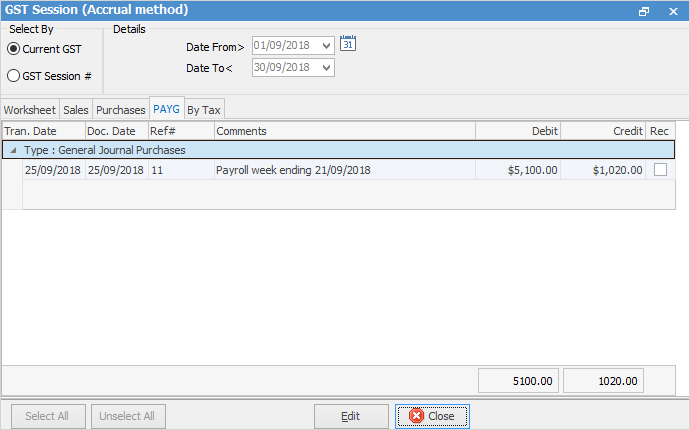
For more information on how to enter payroll journals, see the section on general journals: Adding a Payroll Journal.
The fields within the PAYG tab grid are:
Tran Date |
Date the transaction was entered into Jim2. |
Tran Date |
Date the transaction was entered into Jim2. |
Doc Date |
Date the transaction will impact on the general ledger. |
Ref# |
The document number, eg. the general journal number. |
Comments |
Description of the document entered into Jim2, or the comment entered onto a general journal. |
Debit |
Debit value including any GST. |
Credit |
Credit value including any GST. |
Rec |
When selected to be included in a GST session, this box will contain a tick. |
 |
You will see two dates in many areas of Jim2: ▪The Document date is the date that the transaction will impact on your general ledger accounts. ▪The Transaction date is the date you entered the transaction into Jim2. |
 |
Tax code P flags transactions to report into W1 (gross wages and salaries) on the Worksheet tab in GST sessions. Tax code Q flags transactions to report into W2 (PAYG withheld from wages) on the Worksheet tab in GST sessions. |
Incorrect use of either tax code P or Q will impact on the figures reporting into W1 or W2. Refer to Tools > Setups > Tax Codes for further information.
 |
Transactions in the Type: Cheques area are the result of the incorrect use of tax codes P and Q, and the subsequent reversal. |
There are different types of PAYG-related transactions in Jim2 that are both within the specified date range and outside the specified date range. Those transactions outside the specified date range have the date coloured red, whereas those within the date range are coloured black and have a green background when they are ticked as Rec.
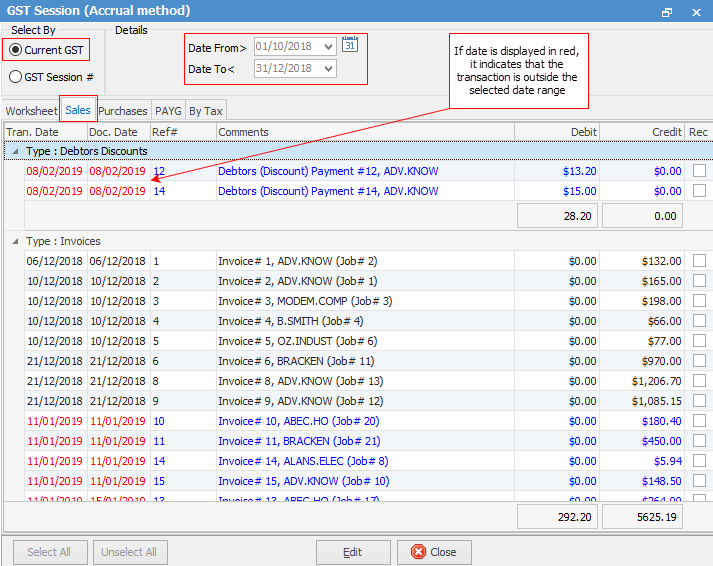
To select transactions in the PAYG tab, click Select All, then Select PAYG only.

Select All Types will select all transactions in the nominated period in the Sales, Purchases and PAYG tabs.
 |
Any transactions that fall before the specified date range will automatically be included in the current GST session when you select all, as Jim2 recognises those transactions have not been included in a previous reconciled GST session.
Any transactions that fall after the specified date range will not automatically be included in the current GST session when you select all. |
Selecting transactions in a later GST session does not change the document date of the original transaction, and has no impact on the general ledger.
Further information: