
In this example, we will update List Price ex GST.
To begin, go to Stock > Create Stock List on the ribbon and run a filtered list of the stock requiring updating. Choose the Stock List - Export report, then save the file.

In all cases, keep the Stock Code column and remove all other columns except the List Price Ex GST column (this may be named differently depending on your setups. Make your changes to the pricing, then save the file.
On the ribbon go to Tools > Import Data and select Import destination: Stock.
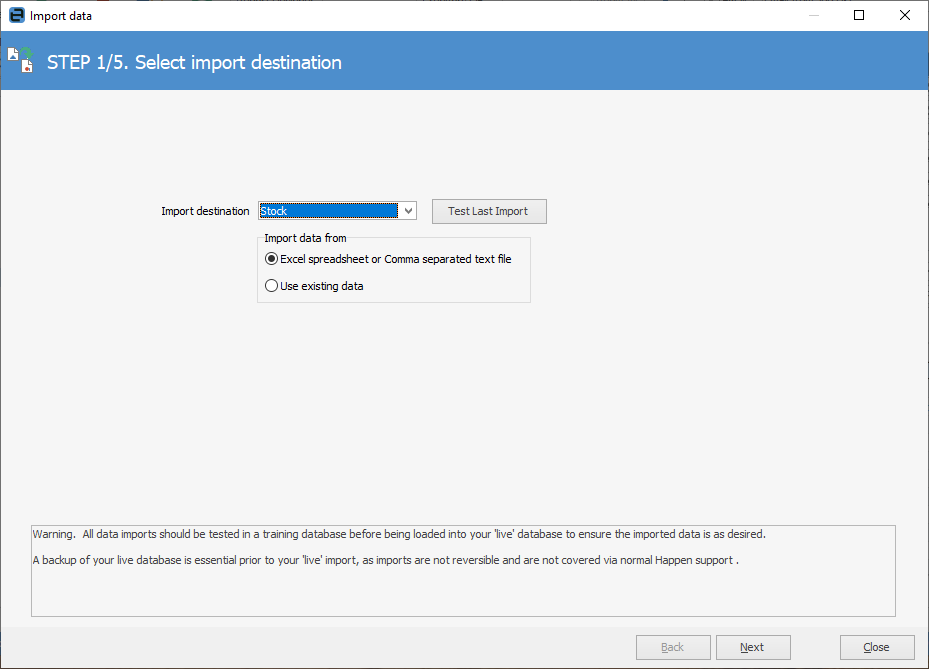
Click Next. Select the Source File name and open the saved spreadsheet. Map the Source Field Name to the Destination Field Name. In the below example it is RRP Price.

Click Next, then Load data to grid from source. Click Synchronise, Test Data, then Next

Select Import data and you're done.

How to Apply a Credit Card Charge Using Stock Backfill Stock Sold in Advance Buy and Sell in Different Measures Change a Serial Number on a Stock Record |
|
Move Stock from Depleting to Asset |