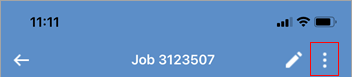On the Home screen, tap Documents.
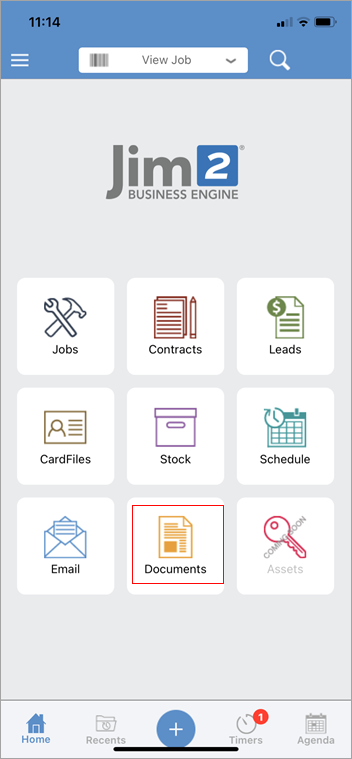
Tap the icon as show below, which will bring up the screen at the bottom of the image:
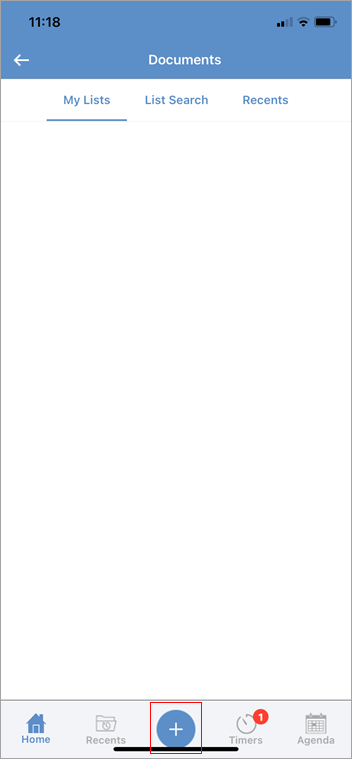
Then, tap Document.
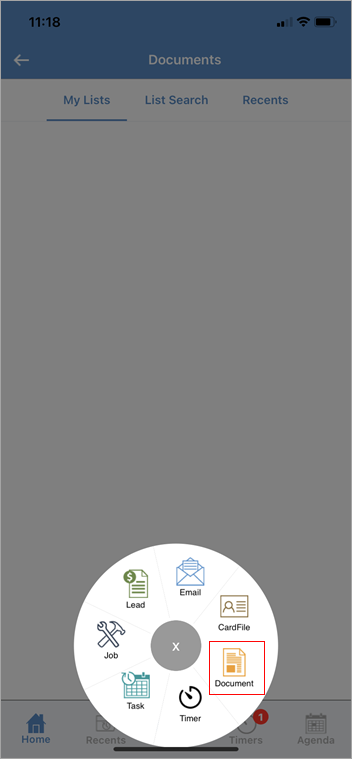
Here, select an image directly from the device camera, or select an image/document from the library.
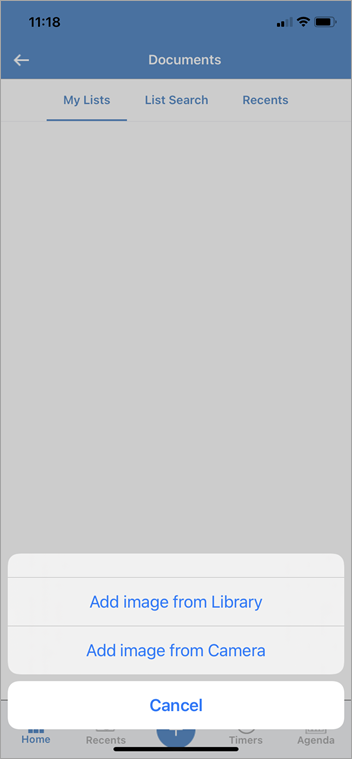
Documents can also be emailed directly into Jim2 referencing the job/quote number. Ensure email rules (via the Jim2 Client) allow for picking up this number from the email subject line.
|
Add images/documents from within a project, job, quote, cardfile, by selecting the Menu icon at top right of the object:
|
|
Watchouts do not currently work with Jim2 Mobile.
Jim2 Mobile will auto log off after 20 minutes of inactivity. |
Further information