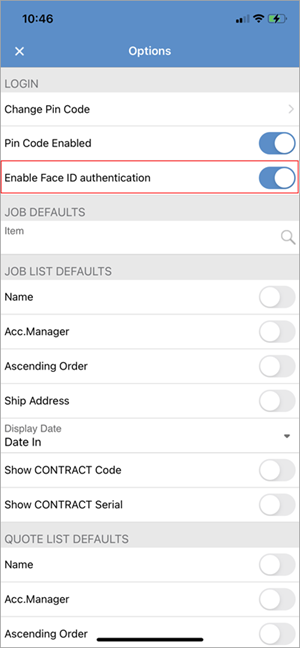Please see Configure Jim2 Mobile v2 first, if your Jim2 is on premises. iOS 9.0 or later is required for Jim2.Mobile.
Install the Jim2 App from the Apple App Store (https://apps.apple.com/au/app/jim2-v2/id1612718248) on the iPhone or iPad.
Start the Jim2 Mobile App on the Apple device. Click Get Started in the bottom of the screen:
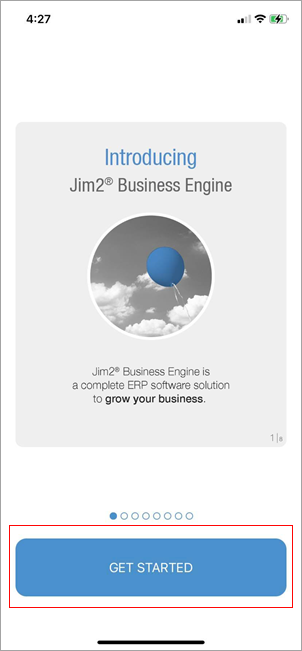
Click Add Access ID to add the Happen Cloud Access ID.
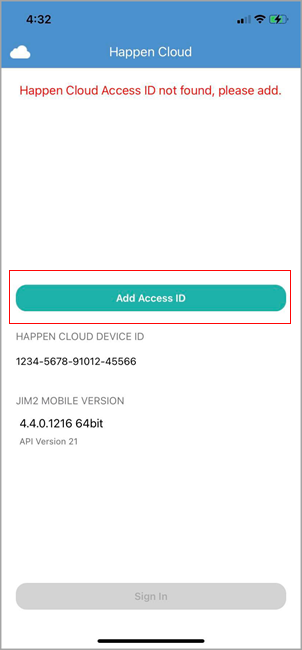
Enter the Happen Cloud Access ID and tap Add.
Once the Access ID is entered, tap Sign In and log on with the Web Logon ID (refer to the User tab on your cardfile) and the same password used to log on to Jim2.
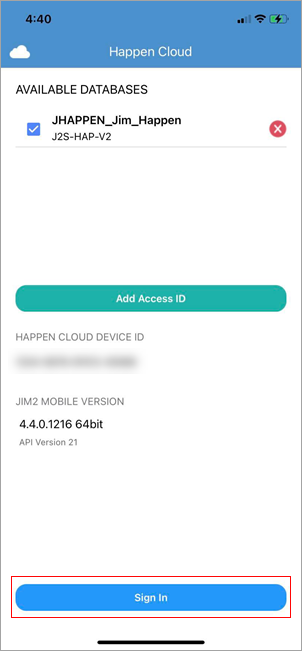
|
For Jim2 on premises customers, the Mobile Access ID is located within the Jes configuration on the Jim2 Server as set up here: 1.Run the Jim2 Configuration Manager. 2.Right click on Jes$Jim_(database name) to bring up the menu options. 3.Right click Configure. 4.Tap CloudServices, and click Enable. 5.In the Parameters for selected module, the AccessID will be displayed.
If Jim2 Cloud, please email support@happen.biz to obtain the cloud access ID if you cannot locate it. |
Ensure the following is entered on your user's cardfiles:
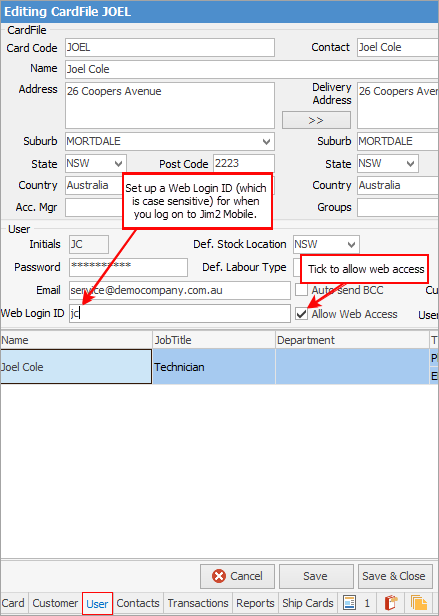
|
Note: The Web Login ID can be the user's initials for ease of entry. |
Once logged on to Jim2 Mobile, create a four-digit pin code, which is faster than logging in each time using the username and password combination.
To create a pin code, tap on the Menu icon top left of screen, then tap Options.
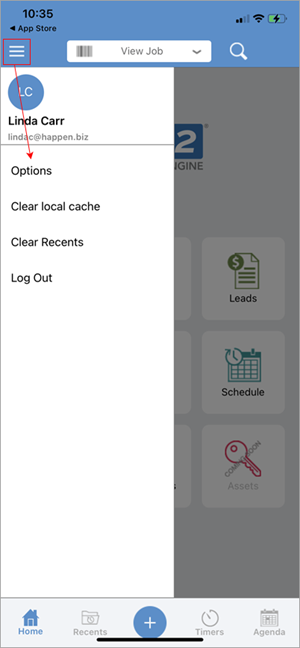
Tap Set Pin Code to create the four-digit number, tap Confirm.
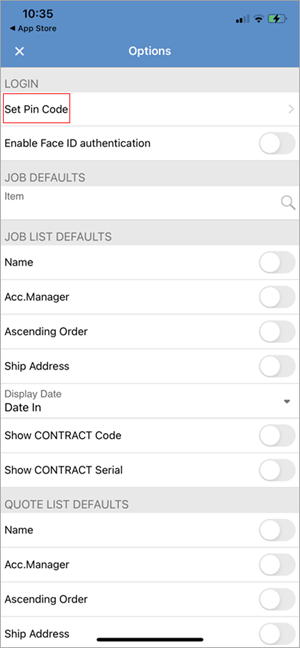
|
To log off Jim2, tap on the Trade Debtors icon at top left of screen and tap Log Out (see first image above).
|
Watchouts do not currently work with Jim2 Mobile. |
Further information